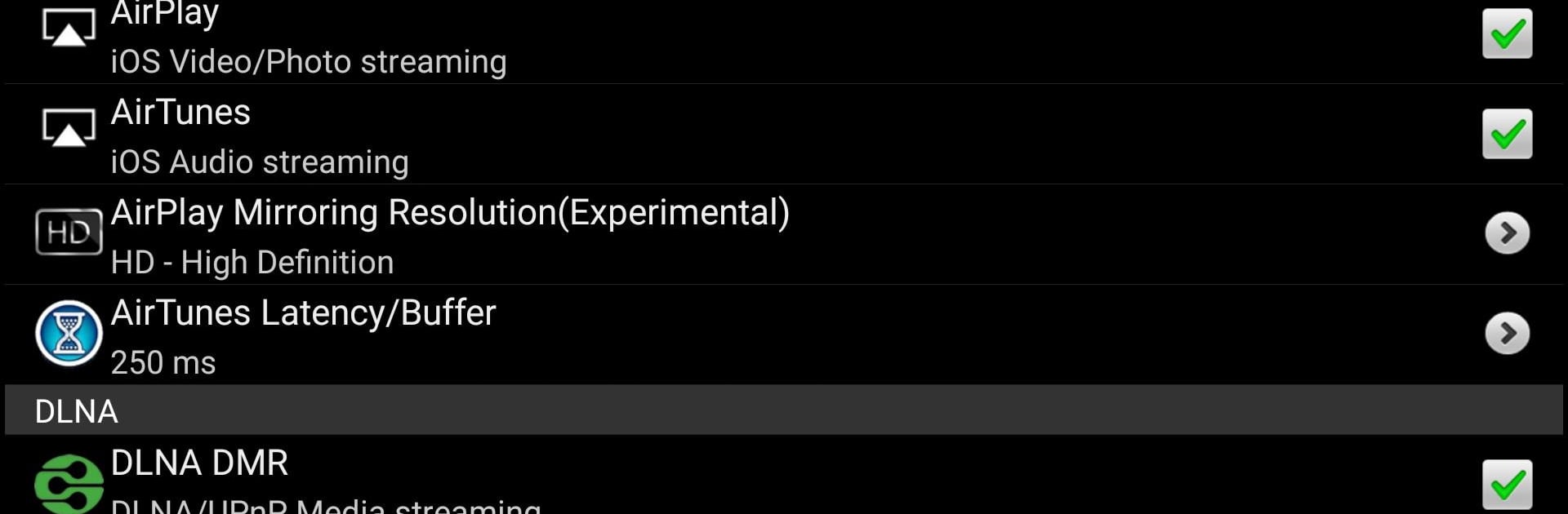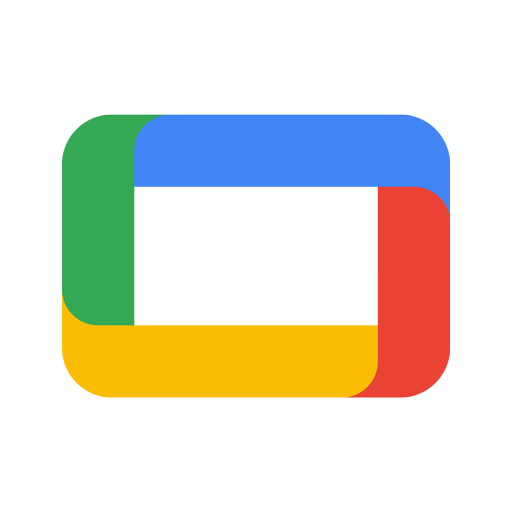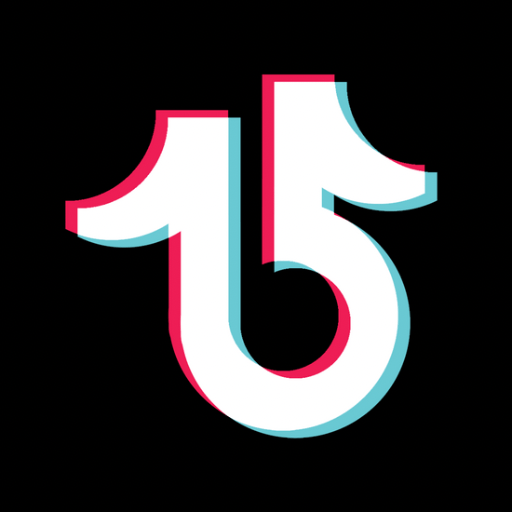Let BlueStacks turn your PC, Mac, or laptop into the perfect home for AirPin STD – AirPlay & DLNA, a fun Video Players & Editors app from WaxRain Tech..
AirPin STD is basically a catch-all receiver for streaming and screen mirroring, and running it on a PC through BlueStacks turns the computer into a simple AirPlay and DLNA box. It feels a bit like plugging in a wireless HDMI cable. An iPhone, iPad, or Mac can throw video, music, or the whole screen to it over AirPlay, and Windows can mirror too if the small helper app is installed. Android devices can cast with the companion sender. The app shows up quickly on the network, and once connected it gets out of the way so the big screen just plays. Latency is low enough for videos and casual mirroring, and audio does not drift.
The STD version is limited to one device at a time, which is fine for a living room or a desk setup. The Pro tier bumps that to multiple screens if someone needs it. It supports the usual DLNA and UPnP stuff, and it can pull media straight from a NAS or Samba share without juggling files. AirPlay photo slideshows work, YouTube over AirPlay works, and there is a simple password option so random devices do not pop in. There are handy touches like auto start, resume from where a video paused, and an anti-disturb setting that keeps playback running even if the controller app closes. It can hand off to an external player if preferred. Setup is quick, but every network is different, so a bit of tinkering in settings may be needed on odd routers or older gear.
Big screen. Bigger performance. Use BlueStacks on your PC or Mac to run your favorite apps.