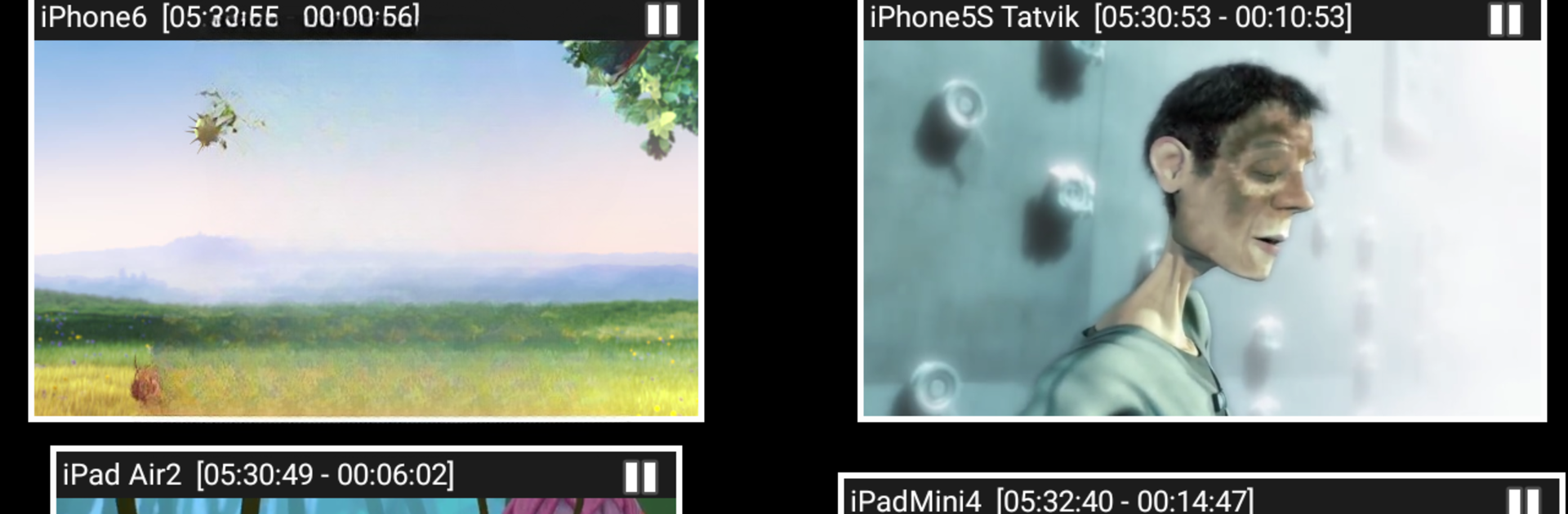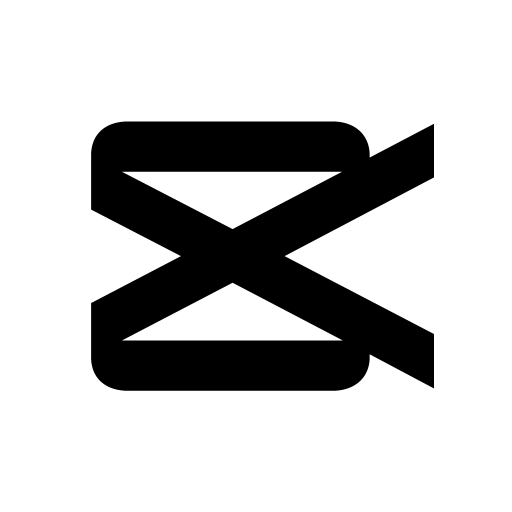Let BlueStacks turn your PC, Mac, or laptop into the perfect home for AirMirror: AirPlay Receiver, a fun Video Players & Editors app from NeoYantra.
About the App
Ever wished your Apple device and Android phone could work together a little more smoothly? AirMirror: AirPlay Receiver from NeoYantra makes that possible. Whether it’s showing off vacation pics, playing favorite tunes, or sharing your game screen, this handy app lets you mirror or cast just about anything from your iPhone, iPad, or Mac right to your Android device. It’s especially friendly for folks who’ve got one foot in each ecosystem and want an easy, no-drama way to enjoy their Apple content on Android.
App Features
-
Real-Time Screen Mirroring
Easily stream your iPhone, iPad, or even Mac’s screen to your Android device—so you can work, play, or present without a hitch. -
Multiple Device Casting
Got a family full of Apple fans? Mirror up to four Apple devices onto your Android at once. Perfect for work meetings or just showing off your group vacation photos. -
Photo & Video Playback
Flip through your favorite pics or watch home videos from your Apple device directly on your Android—no extra steps needed. -
Slideshow Mode
Let your images and videos do the talking with a simple slideshow feature. Great for parties or sharing memories. -
YouTube Streaming
Cast YouTube videos from your Apple device over to the Android receiver—ideal for sharing fun finds with a group. -
Game Screen Sharing
Want to show how you nailed that level? Stream your game screen live from Apple to Android with no fuss. -
Customizable Viewing
Need to tweak the picture? Resize or move the mirrored window around to fit just right on your Android’s display. -
Passcode Protection
Only want your devices connecting? Set a passcode so you control who can share screens. -
Bluetooth Low Energy Discovery
Even across different subnets, finding and mirroring your devices is quick and painless, thanks to BLE features. -
Adjustable Settings
Rename your receiver, tweak connection quality, manage YouTube playback, and set up security preferences all from a straightforward settings menu.
AirMirror: AirPlay Receiver sits comfortably in the Video Players & Editors category and works well with BlueStacks if you want to try it on different devices. Do note: it’s not meant for sharing DRM-protected stuff, but it’s fantastic for everything else—photos, music, presentations, and live game play.
BlueStacks brings your apps to life on a bigger screen—seamless and straightforward.