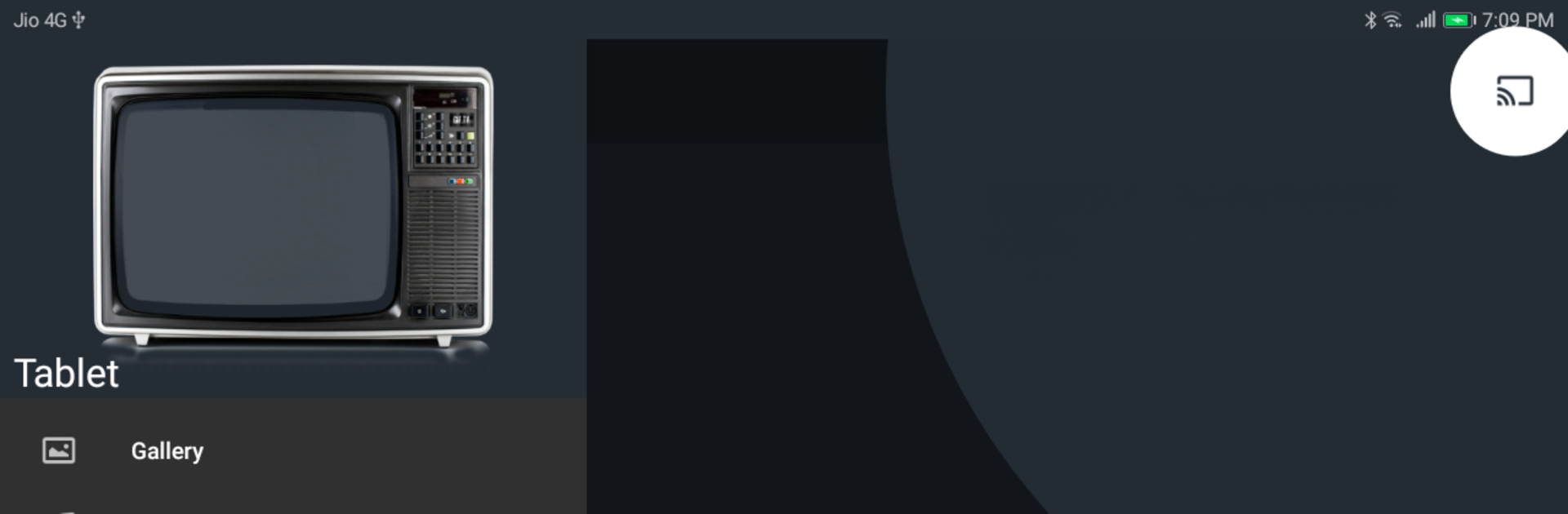Why limit yourself to your small screen on the phone? Run All Screen Cast to TV Roku, an app by Swastek, best experienced on your PC or Mac with BlueStacks, the world’s #1 Android emulator.
About the App
Ever wish you could toss that movie night from your phone onto your living room TV, without any fuss? All Screen Cast to TV Roku makes it ridiculously easy to cast everything from your favorite series to those vacation photos—right from your phone to just about any screen in your house. Whether you’re streaming to a Roku, Chromecast, Fire TV, or even an Android TV, this app’s got you covered. No complicated setup, no hidden limits—just your videos, music, and pictures on the big screen.
App Features
-
Effortless Casting
With All Screen Cast to TV Roku, you can send movies, TV shows, or music straight from your phone onto devices like Chromecast, Roku, Fire TV/Stick, Apple TV, and many more. It even works with smart TVs that support DLNA or UPNP, as well as Android-based streaming boxes. -
Wide Range of Compatible Devices
Casting works across a bunch of streaming setups, not just one or two. Have a Chromecast in the living room and a Roku in the bedroom? No problem—switch between them with ease. -
Supports Tons of Media
Whether it’s an MP4 video, a playlist of photos, music files, or even IPTV links, you’ll be able to show them all. The app plays nice with files stored locally on your phone, content from DLNA/UPNP servers, your Google Drive, and even pictures from Google Photos. -
Simple Subtitles Integration
Watching a foreign film or just need the words? Subtitles are built in for Chromecast, Fire TV/Stick, Roku, and with All Screen Receiver. Grab them from local storage or use the handy OpenSubtitles.org integration. -
Screen Mirroring Made Easy
You can mirror your phone’s screen in a snap to supported devices—just flip the switch in your settings if your phone allows it. -
No Hidden Restrictions
There’s nothing holding you back here—enjoy all the features without annoying barriers or paywalls popping up. -
Works with BlueStacks
If you’re on a PC or Mac and want to try things out, All Screen Cast to TV Roku also works using BlueStacks. Handy if you want to keep your content flowing, even from your computer. -
Flexible Media Sources
Pull up stuff from the web, local storage, your favorite cloud accounts, or DLNA/UPNP network libraries right inside the app. It’s all accessible in a few taps.
All Screen Cast to TV Roku, brought to you by Swastek in the Video Players & Editors genre, makes sharing what you love across screens super simple and hassle-free.
Switch to BlueStacks and make the most of your apps on your PC or Mac.