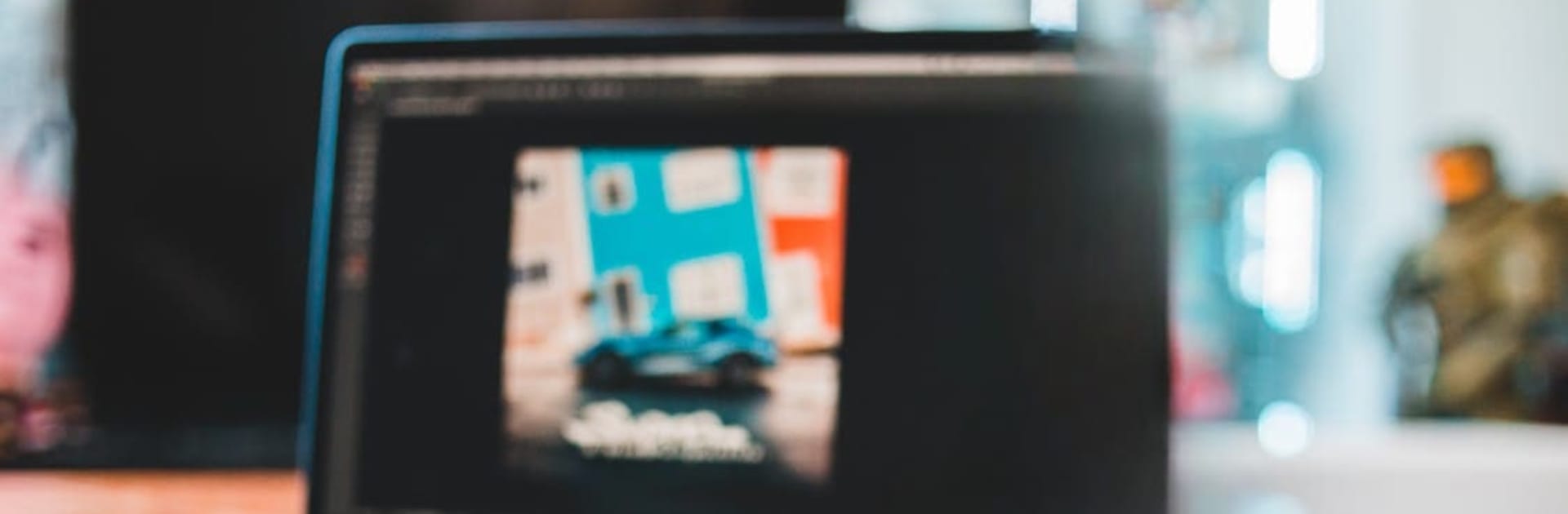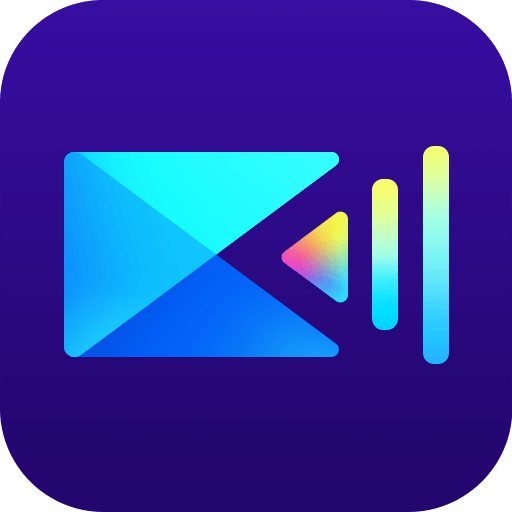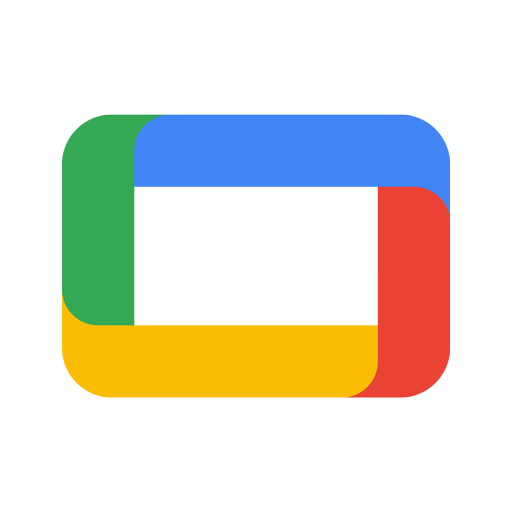What’s better than using Aniplay : Play Anime Video by ZMO? Well, try it on a big screen, on your PC or Mac, with BlueStacks to see the difference.
About the App
Aniplay : Play Anime Video from ZMO is all about making your video-watching sessions easy and enjoyable. Whether you’re catching up on anime or playing your own collection of videos, this app keeps things smooth and user-friendly. Expect a simple setup, fast playback, and a bunch of handy features designed for both anime lovers and casual viewers alike.
App Features
-
Private Vault with Lock Options
Got videos you’d rather keep to yourself? Aniplay lets you secure them in a private vault, locking them up with a PIN code or a pattern—whatever’s most convenient for you. -
End-to-End Encryption
Not just locked, but encrypted, your private content gets that extra layer of protection. Your videos are safe from anyone snooping around. -
Plays Pretty Much Any Format
Aniplay handles lots of different video and audio formats, including those that are anime-specific. No headaches over incompatible files. -
Instant Start, Smooth Playback
Hit play and your video loads up right away. Playback is buttery-smooth, without annoying stutters or lag. -
Super Lightweight, Really Simple
The app feels light on your device—not one of those resource-hogs. Controls are clear, so you don’t need to fumble around to find what you need. -
Smart Library and Quick Search
Organizing your files is a breeze here. The media library makes it easy to find and play whatever you’re looking for, no matter how big your collection is. -
Folder Navigation
Browse right through your folders directly—no hunting through long lists. Grab your files off internal storage, SD card, or wherever you keep them. -
Audio Tracks and Subtitles Ready
Switch audio tracks or pick your favorite subtitles on the fly. Handy if you’re juggling between languages or want those extra options. -
Swipe Gestures for Volume & Brightness
Adjust volume or brightness just by swiping on the screen. Doesn’t get more convenient than that—no fumbling for tiny slider bars. -
Custom Playback Speed
Slow things down or speed ’em up. Set the pace of your shows to match your mood. -
Audio Widget & Headset Control
Control audio playback right from your home screen, or tap your headset controls for next-level convenience. -
Playback History Playlist
Aniplay remembers where you left off. Pick up right from your last watched moment, even if you switch between devices (including using BlueStacks).
Perfect for anyone who wants a stress-free way to play and organize all those anime episodes and videos, Aniplay makes sure you spend time watching—not troubleshooting.
Eager to take your app experience to the next level? Start right away by downloading BlueStacks on your PC or Mac.