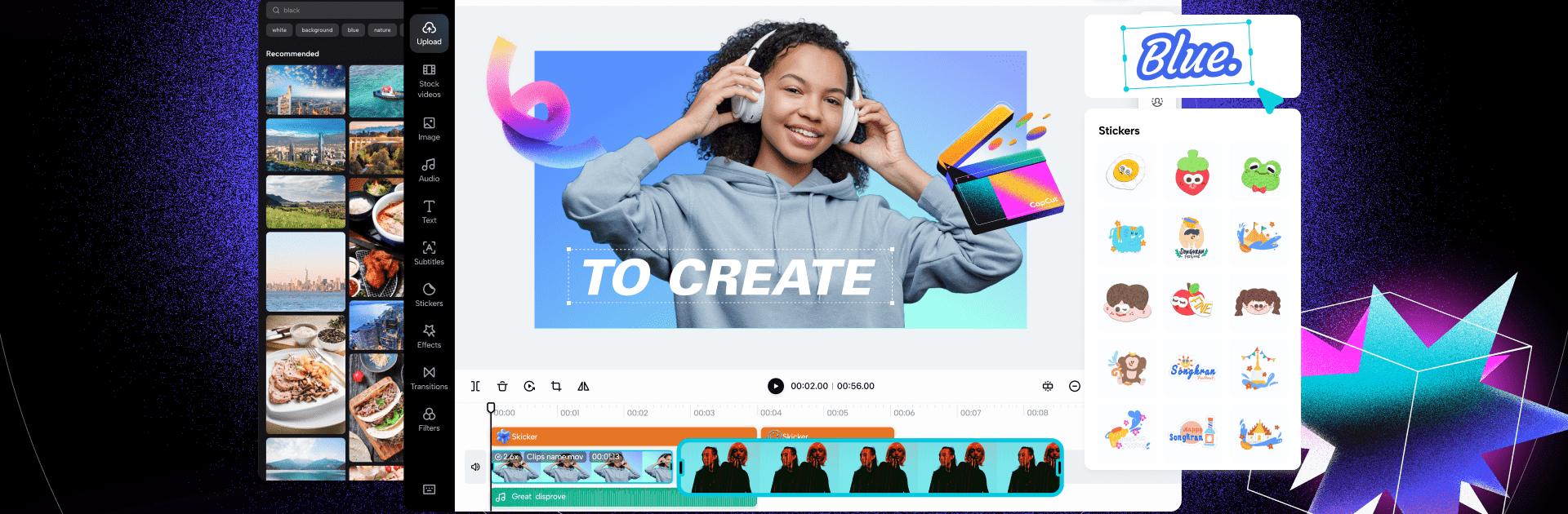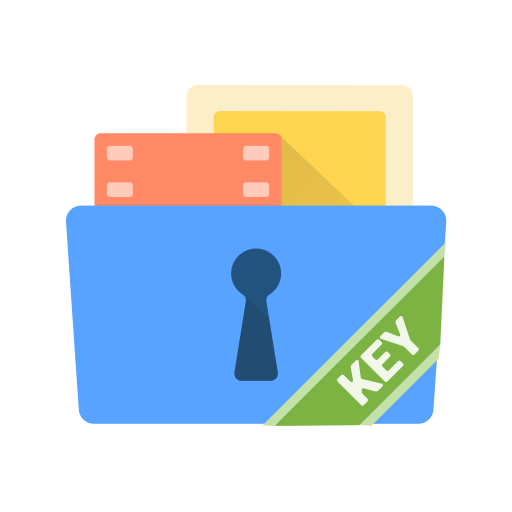What’s better than using CapCut – Video Editor by Bytedance Pte. Ltd.? Well, try it on a big screen, on your PC or Mac, with BlueStacks to see the difference.
CapCut feels like a friendly video editor that somehow keeps a lot of pro tools within reach. On a PC with BlueStacks, dragging clips on the timeline with a mouse feels natural, and the bigger screen helps a lot with fine edits. Someone can trim, split, and merge clips without fuss, change speed from super slow to fast time lapse, and use speed curves so the change does not look jumpy. Keyframes work on most settings, so zooms, opacity, or filter tweaks can move over time. There is a freeze frame button for quick highlights, tons of transitions, and an optical flow slow motion that looks smooth when it works well.
It also packs the nerdy stuff without being scary. Chroma key for knocking out green screens, stabilization for shaky footage, and motion tracking to pin text or stickers to a moving object. Auto captions do the speech-to-text job fast, and text-to-speech covers multiple languages, which is handy. Background removal tries to cut a subject out with one tap. Text tools are flexible, with templates and the option to bring in custom fonts, and subtitles sit on the timeline so they are easy to nudge around. Effects and filters are updated often, from glitch and blur to simple brightness and contrast. There is a big music and sound library, plus it can pull audio out of a video. The export panel is clear, with custom sizes, 4K at 60 fps, and HDR, so it is easy to get the right format for wherever the video will end up.
Ready to experience CapCut – Video Editor on a bigger screen, in all its glory? Download BlueStacks now.