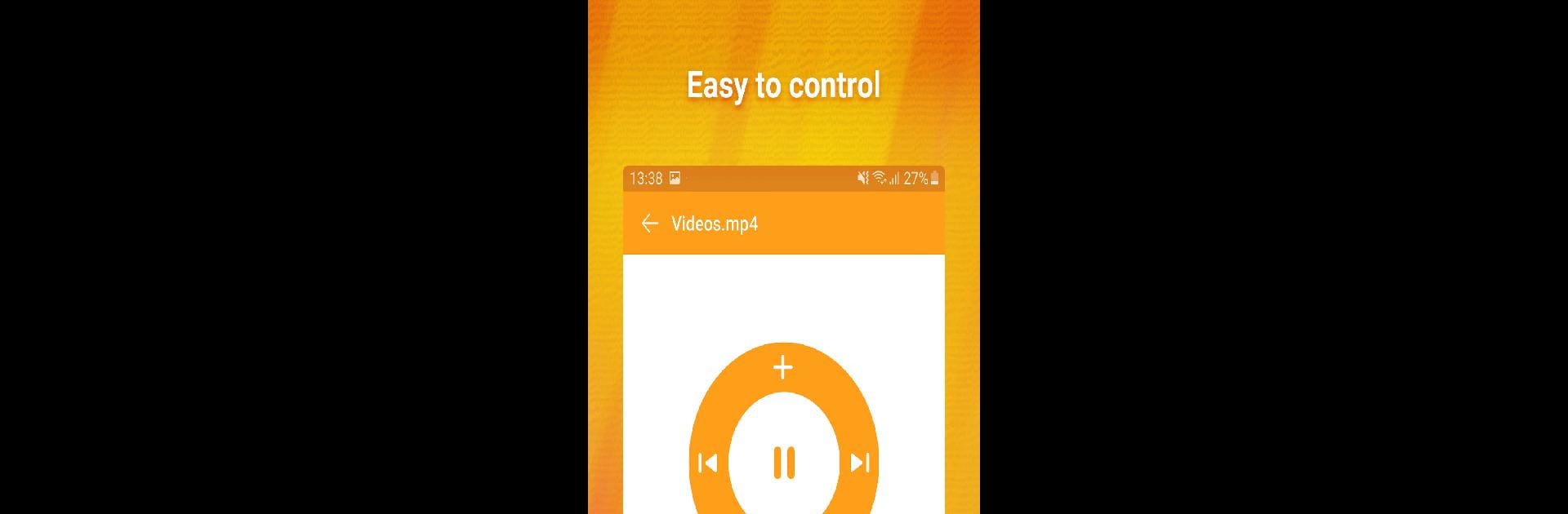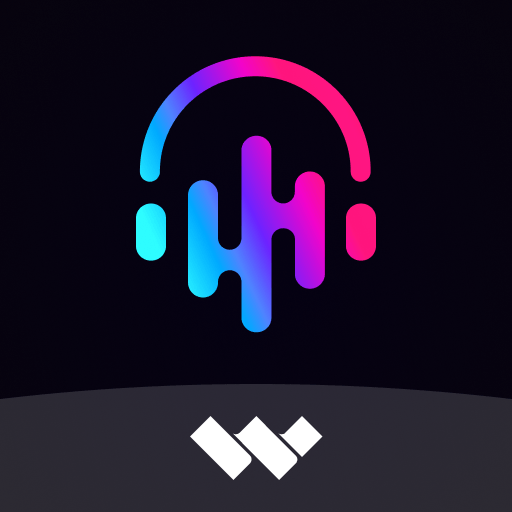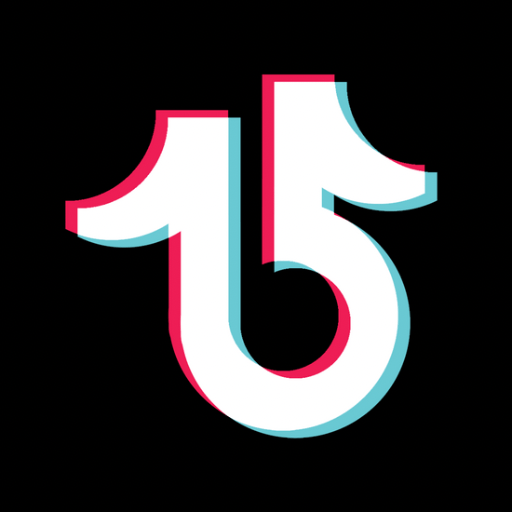Multitask effortlessly on your PC or Mac as you try out Cast to TV – Cast Video/Picture/Music, Chromecast, a Video Players & Editors app by VideoShow EnjoyMobi Video Editor & Video Maker Inc on BlueStacks.
About the App
Ever wish you could watch your favorite videos or show off your latest photos on a screen bigger than your phone? With Cast to TV – Cast Video/Picture/Music, Chromecast, you can easily stream everything from family albums to playlists right onto your TV. Designed by VideoShow EnjoyMobi Video Editor & Video Maker Inc for anyone who loves a bigger, clearer view, this Video Players & Editors app makes it super simple to send your media from your phone straight to the big screen. Whether you’re sharing vacation shots or settling in for movie night, you’re in control.
App Features
-
Seamless Video and Photo Casting
Watch your treasured videos or flip through photo galleries on your TV without any fuss. Just a tap and they’re up there. -
Music on the Big Speakers
Play your favorite tracks through your TV’s speakers for an impromptu dance session or a laid-back evening. -
Handy Remote Controls
The app lets you pause, rewind, fast forward, or adjust the volume right from your phone—no hunting for remotes required. -
Screen Mirroring
Mirror your whole phone screen—apps, games, whatever—onto your smart TV in real time. Perfect for showing off something cool. -
Works with Chromecast & DLNA Devices
Streaming to your Chromecast or DLNA-compatible Smart TV is straightforward. Just connect, and you’re good to go. -
Web Browser Casting
Cast websites and online videos straight from your phone’s browser to your TV. Great for presentations or sharing online finds with a group. -
Automatic Device Detection
The app finds available devices on your Wi-Fi automatically, so you don’t need to fiddle around with tricky setup menus. -
Queue It Up
Add multiple videos or songs to a play queue, and let the app handle the rest—just relax and enjoy the show. -
Easy Setup
Connect your phone and TV to the same Wi-Fi, hit the cast button, and start watching. It really is that simple.
And if you’re curious to see how Cast to TV – Cast Video/Picture/Music, Chromecast works on a bigger screen, you can always try it out with BlueStacks.
Ready to experience Cast to TV – Cast Video/Picture/Music, Chromecast on a bigger screen, in all its glory? Download BlueStacks now.