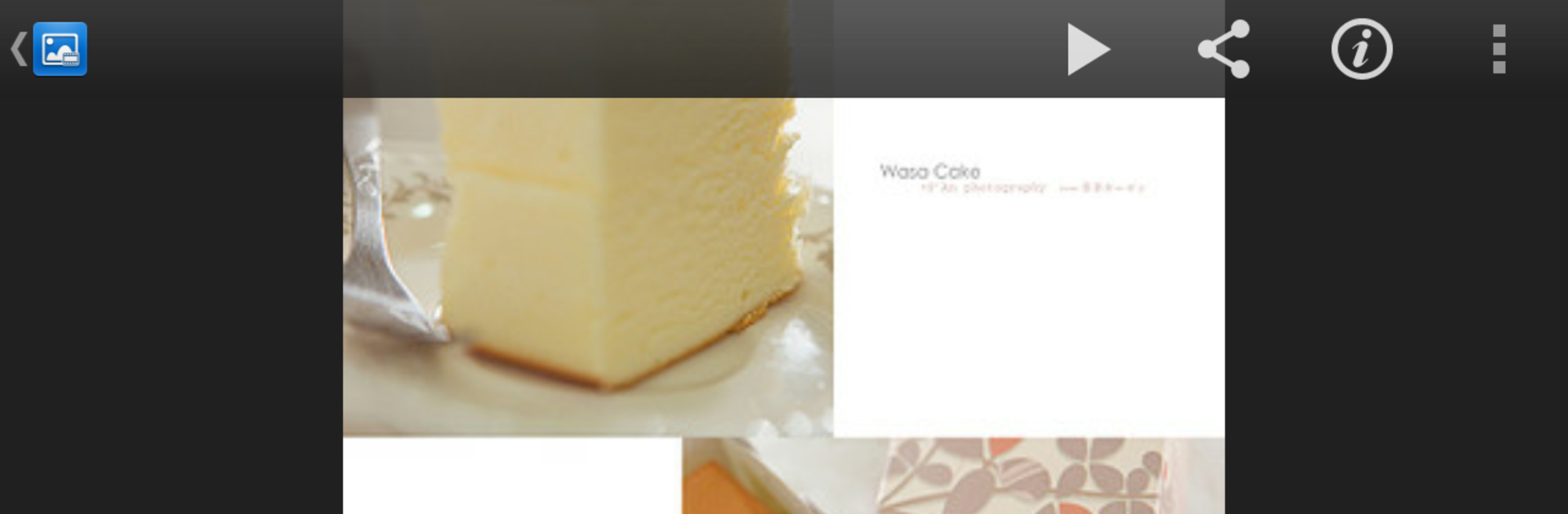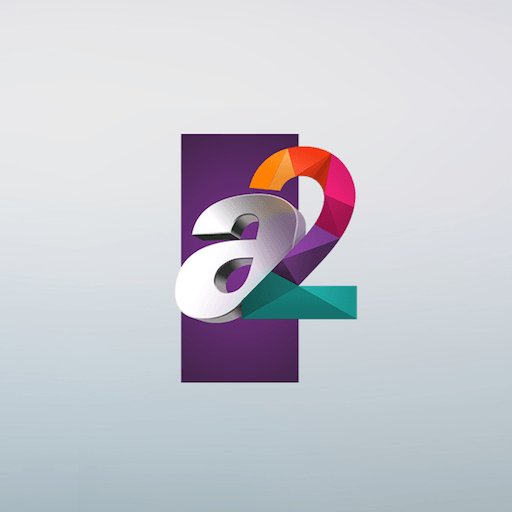Let BlueStacks turn your PC, Mac, or laptop into the perfect home for DS photo, a fun Video Players & Editors app from Synology Inc..
So, DS photo is this app that connects directly to a Synology NAS, and honestly, it’s useful if you’ve got a ton of photos living on your own server. It pulls all your albums and lets you flip through everything from a PC, which is a nice break from squinting at stuff on a phone. People are using BlueStacks to run it on their computers, making all those phone features bigger and easier to work with — especially handy for going through vacation shots or old family photos. The layout is simple, pretty much what you’d expect: there are albums, you can make new ones using tags as shortcuts, or just scroll through the whole timeline if that’s easier.
One thing that stands out is how you don’t need to be online all the time. Just download whatever album you want right onto the device and you’re set, even without Wi-Fi. It’s also cool that photo backup goes straight from your phone to your NAS, so there’s no need to mess around with extra cables or cloud accounts. There’s a social touch too, since you can comment on photos in real time with friends or family, kind of like a mini sharing platform but private to your own setup. It’s definitely one of those apps that makes managing a private photo collection a lot smoother, if you’ve already got the Synology gear to go with it.
Switch to BlueStacks and make the most of your apps on your PC or Mac.