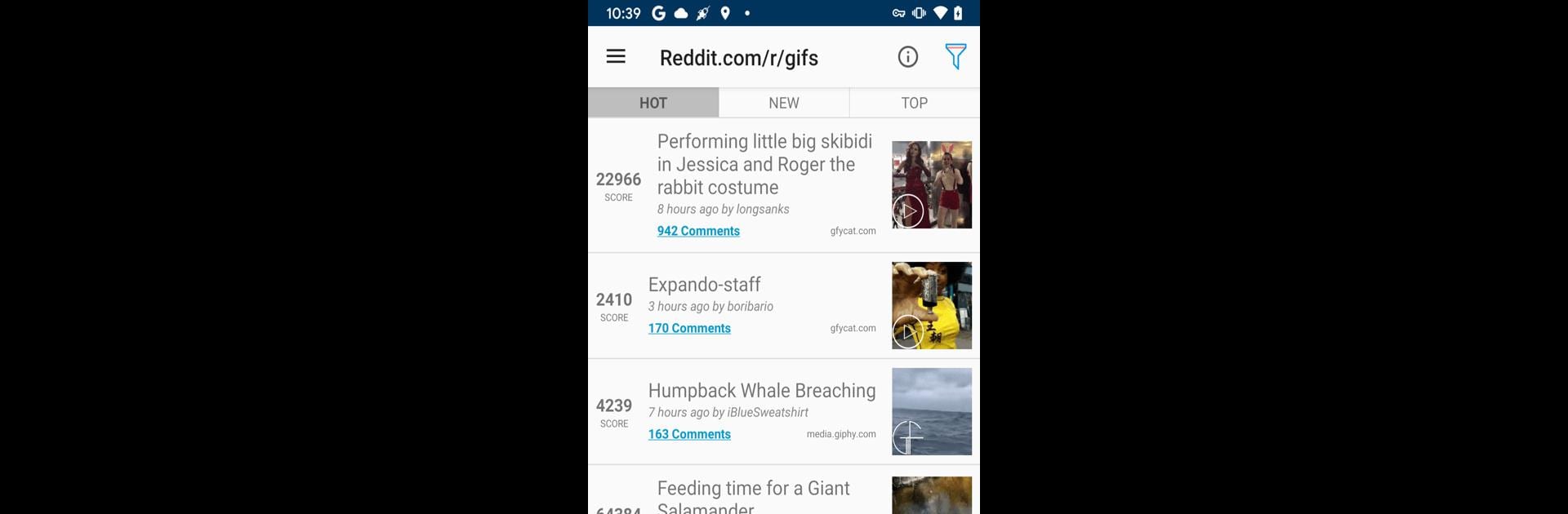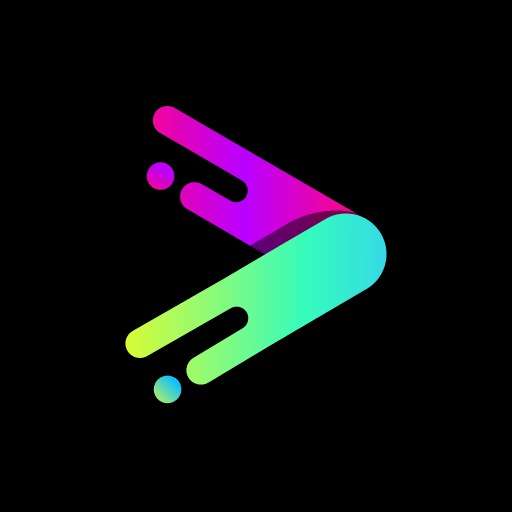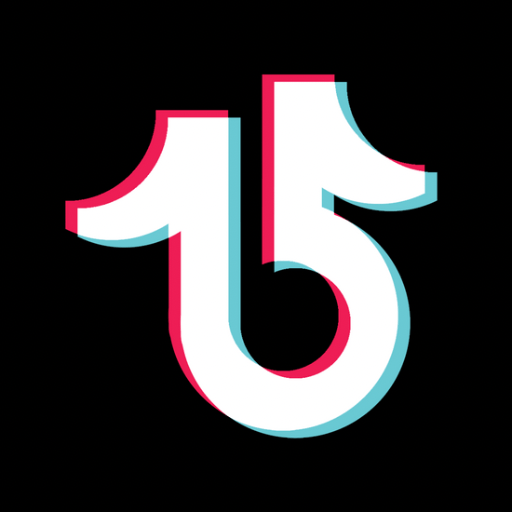What’s better than using GIF player and editor – OmniGIF by CucumberSW? Well, try it on a big screen, on your PC or Mac, with BlueStacks to see the difference.
This app really makes handling GIFs and short videos on a bigger screen feel much more flexible—especially when using something like BlueStacks on PC. Managing different GIFs and clips is simple, plus there’s actually a way to keep private stuff hidden if you want a little extra privacy. Watching GIFs here isn’t just about hit play and watch; you’ve got control over zooming in, changing the speed, scrubbing forwards or backwards, so it’s not stuck on auto-loop like some other viewers.
Making new GIFs from your own videos is pretty easy with this. It lets you pick the clip, turn it into a GIF, and even toss in closed captions if there’s stuff you want to highlight or say. There’s some handy tools to trim, resize, or compress GIFs so they don’t get too bulky or slow to share—which is surprisingly useful if you have lots. Navigating and saving GIFs from Reddit is built in, and it makes keeping track of favorite subreddits convenient without bouncing between different apps. Everything works cleanly, and it doesn’t take long to figure out most features, so anyone who likes fiddling with GIFs or wants a better way to organize and play them on PC will probably enjoy how much this covers.
BlueStacks brings your apps to life on a bigger screen—seamless and straightforward.