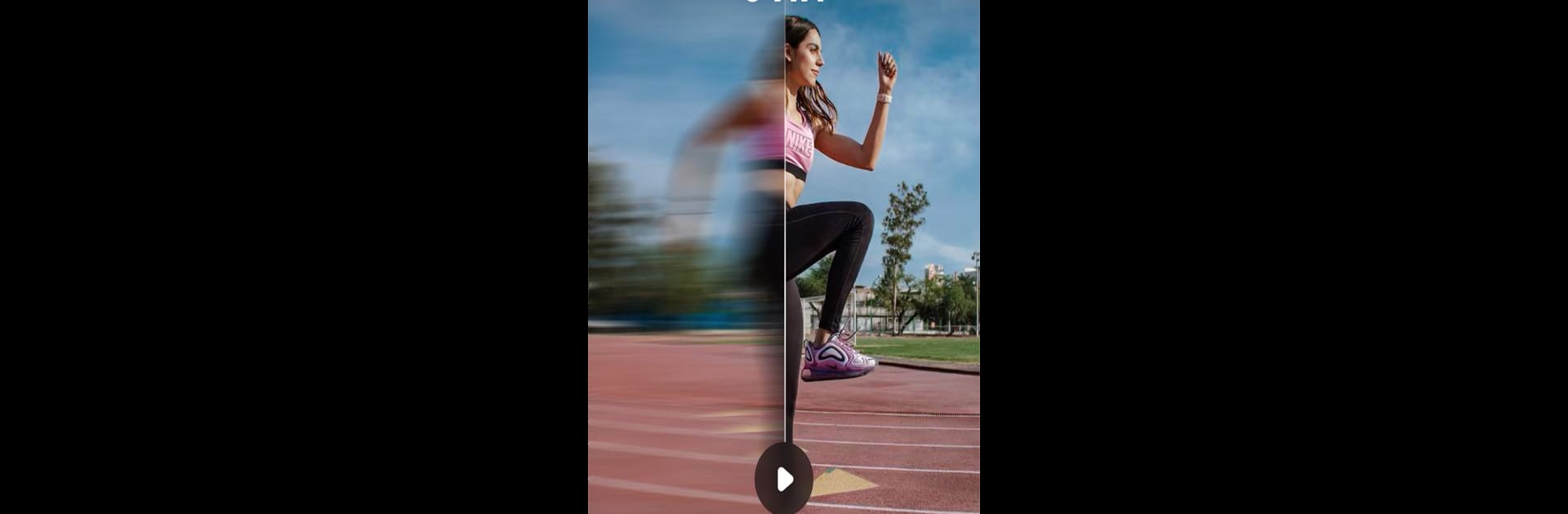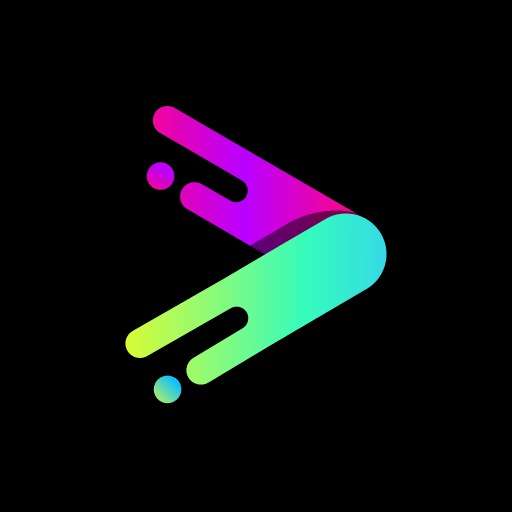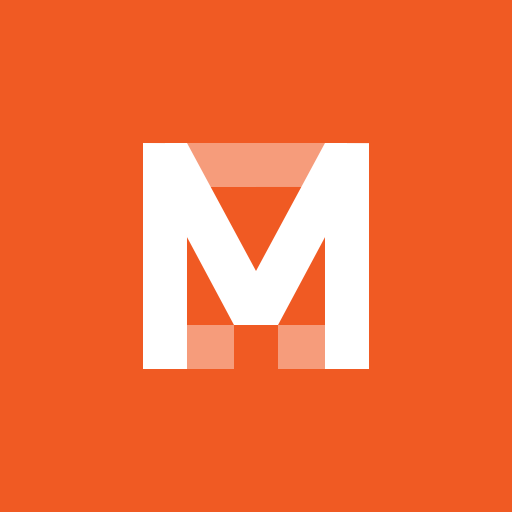Why limit yourself to your small screen on the phone? Run AI Video Enhancer – Utool, an app by Music Video Editor with Effects & Slideshow, best experienced on your PC or Mac with BlueStacks, the world’s #1 Android emulator.
About the App
Ready to give your old videos and photos a new spark? AI Video Enhancer – Utool makes transforming precious memories super easy, whether you’re a creative pro or just having fun. From quick fixes to total makeovers, this app is all about letting you enhance, tweak, and remix your favorite clips and snapshots, using powerful AI tools that keep things simple for everyone.
App Features
-
Smart AI Video Enhancing
Breathe new life into vintage home videos or blurry yearbook footage—AI Video Enhancer – Utool sharpens, brightens, and even bumps up the resolution for crisper, more vivid playback. You’ll get smooth HD or even 4K results with just one tap. -
Photo Restoration & Upscaling
Unblur those old family pics or turn faded portraits into eye-catching images. The AI does the heavy lifting by cleaning up details, smoothing out faces, and improving every shot—no photography skills needed. -
AI Art & Avatar Generator
Turn regular selfies into personalized avatars, cartoons, or digital paintings. Choose from tons of filters and effects to refresh your look or generate wild new styles—perfect for sharing on TikTok or Instagram. -
Handy Editing Tools
It’s not just pretty filters: get rid of unwanted photobombers with the AI object eraser, resize images, expand backgrounds, or adjust the frame—all with easy sliders and touch controls. -
Trendy Selfie Camera
Snap selfies or film short clips with built-in filters and beauty edits. Real-time previews show you what your shot will look like before you even snap it. -
Pro Video Recorder & Screen Capture
Capture HD screen recordings (even internal audio!), tutorials, or anything you want—no time limits, and all export settings are right there. Whether you need 240p or full 1080p at a smooth 60FPS, it’s all covered. -
Built-in Music Video Maker
Add background tracks, sound effects, or trending music to your videos. Perfect for spicing up social posts or making something extra special for TikTok and Reels. -
Easy Cutting & Trimming
Chop out unwanted bits or customize the length of your video in seconds. Simple drag-and-drop tools make quick edits a breeze.
If you want to try these tools on a bigger screen, you can always use AI Video Enhancer – Utool on your PC with BlueStacks, making your edits even easier to manage. Created by Music Video Editor with Effects & Slideshow, this video-players app puts creative control in your hands, wherever you use it.
Switch to BlueStacks and make the most of your apps on your PC or Mac.