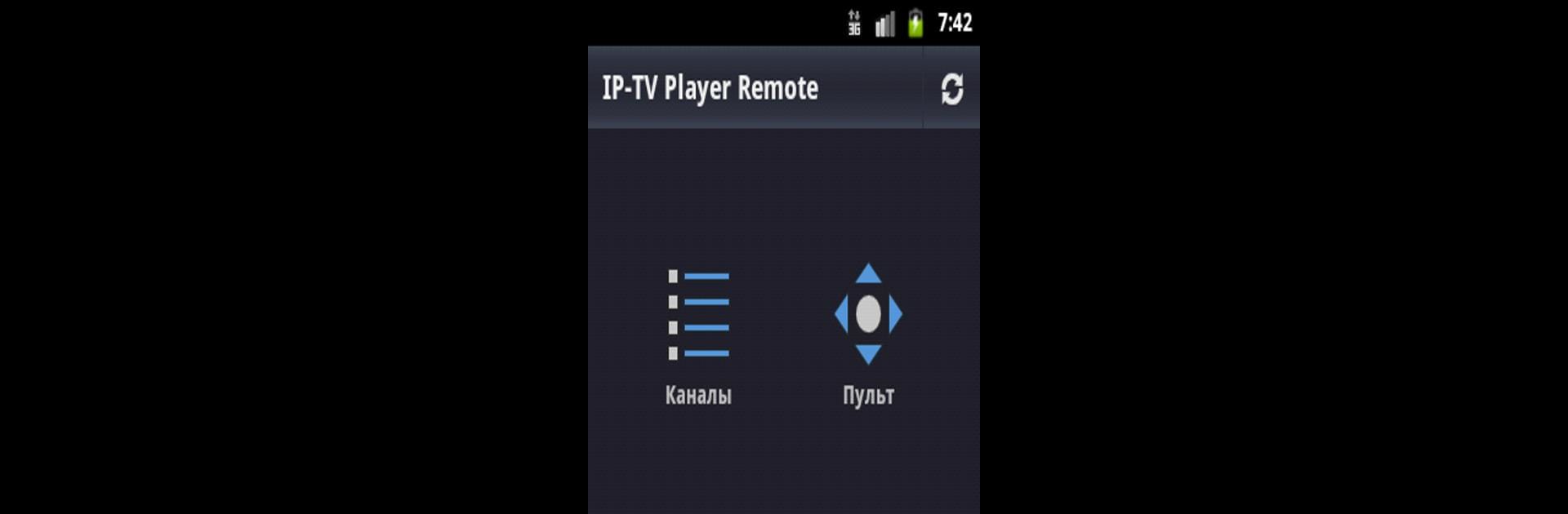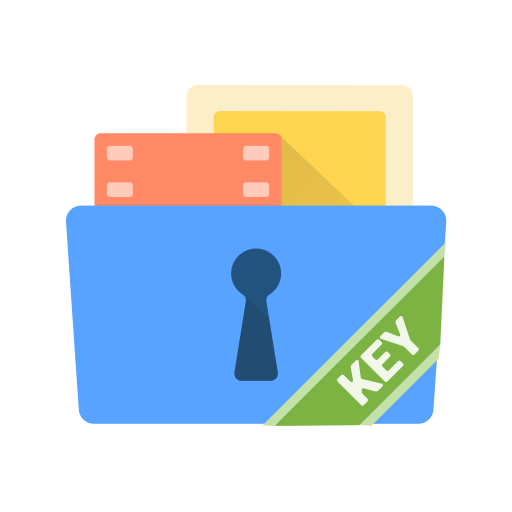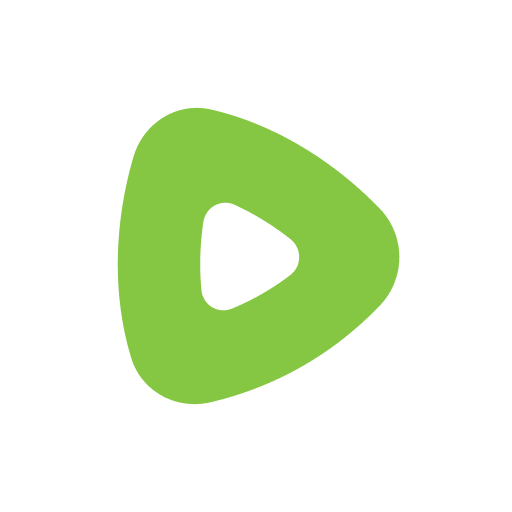Why limit yourself to your small screen on the phone? Run IP-TV Player Remote, an app by Alexander Sofronov, best experienced on your PC or Mac with BlueStacks, the world’s #1 Android emulator.
About the App
Ever wish you could control your TV from your phone without hunting for the remote? IP-TV Player Remote makes it easy. If you’ve got BorPas-Soft IP-TV Player on your PC, this app basically turns your Android phone into the command center for your entire channel lineup—TV guide and all. No complicated setups; just real control right from your couch. Alexander Sofronov’s IP-TV Player Remote is great if you want smoother channel surfing on your home network.
App Features
-
Wi-Fi Remote Control
Forget clicking around on your computer. With this app, everything happens over your Wi-Fi—switch channels, play, pause, or just skim through what’s on, all with a tap on your phone. -
Full Channel List
No more guessing what’s available. Browse a complete list of channels right from your device, so you can see what’s up next or maybe discover something you haven’t watched yet. -
Built-in TV Guide
Wondering what’s on later tonight? The app comes with a handy TV Guide, so you’ll always know what’s playing and when, all without switching screens. -
Simple Setup
Just install IP-TV Player Remote Server 2.1 on your PC. Once you’re set up, your phone and computer start talking to each other over your network—nothing too technical here. -
Works Great with BorPas-Soft IP-TV Player
If you’re already using BorPas-Soft’s player, this fits right in. Enjoy a smoother experience managing your TV from wherever you are at home. -
Russian Language Support
Currently, the app’s interface and features are tailored for Russian speakers.
By the way, if you’re ever running it through BlueStacks, things work just as smoothly. It all connects, hassle-free.
BlueStacks brings your apps to life on a bigger screen—seamless and straightforward.