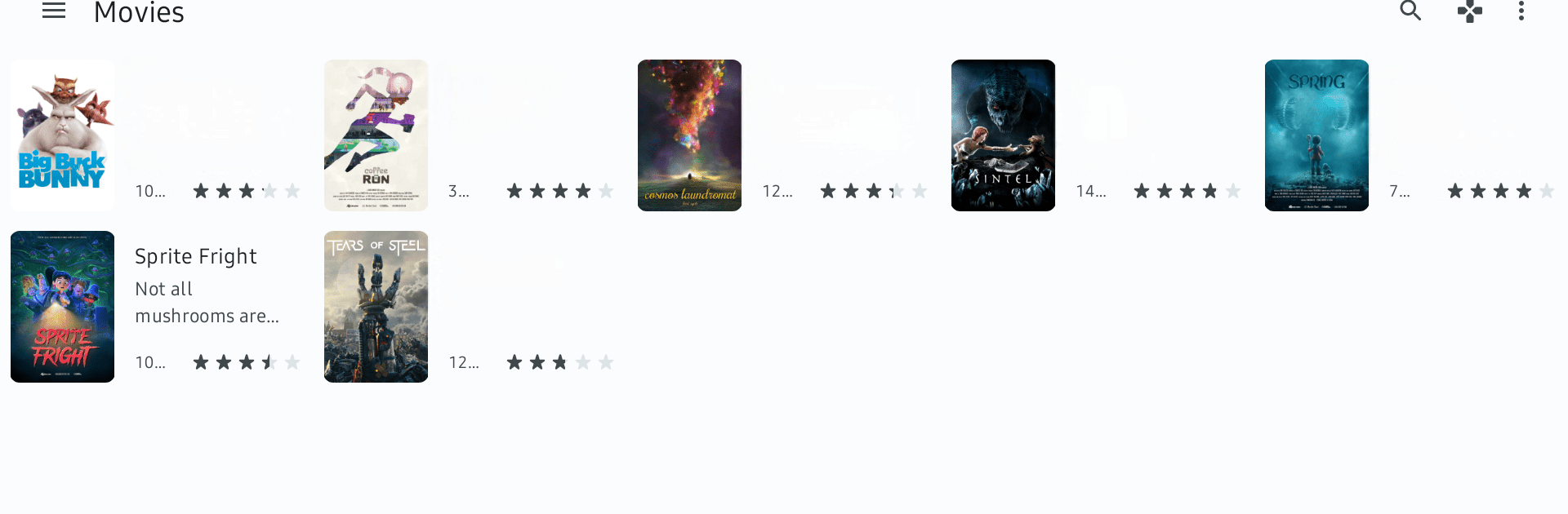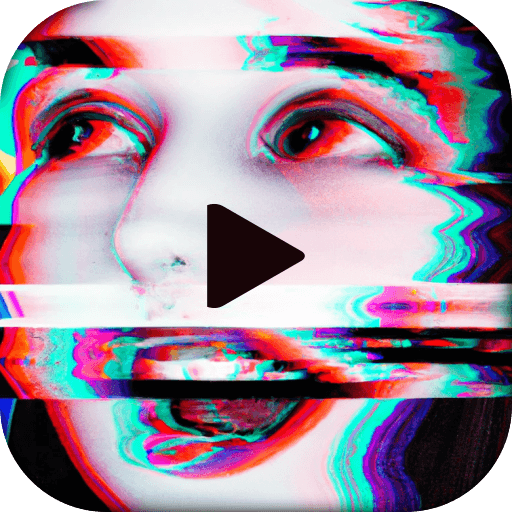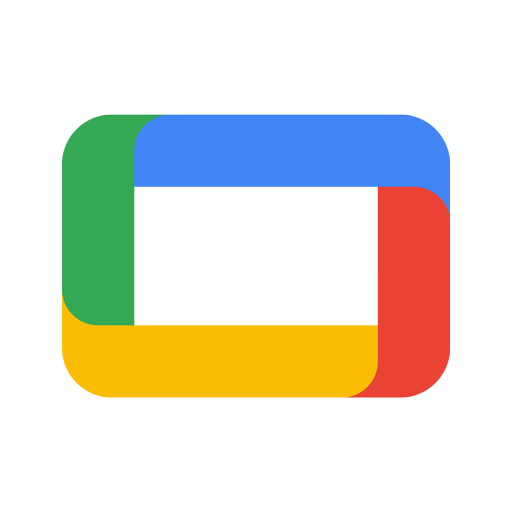Let BlueStacks turn your PC, Mac, or laptop into the perfect home for Kore Official Remote for Kodi, a fun Video Players & Editors app from Kodi Foundation.
Kore Official Remote for Kodi is one of those apps that’s surprisingly useful, especially if someone’s got Kodi set up on their TV or computer. Using it on PC through BlueStacks makes it feel more like a standard remote, but with way more control. The setup’s pretty straightforward; the interface is clean and doesn’t get in the way, and everything you’d expect from a remote is there — you can play or pause, skip around, change volume, all that. But what stands out is that it goes beyond just controlling playback. You actually see what’s playing right now, manage playlists, even browse through the whole media library, checking out movies, shows, and whatever else is tucked away.
There’s some flexibility too, like picking something from a local folder and sending it straight to Kodi, or streaming videos from YouTube or Twitch right to the big screen. Subtitle and audio controls, as well as the option to record live TV or mess with the PVR, are all built in. Navigating around big collections is pretty smooth, whether it’s music or pictures. It even lets users type directly to Kodi, which saves a lot of hassle compared to the usual remote. Everything just connects together neatly without feeling complicated, so anyone looking for an easy way to manage Kodi from the desktop will probably find it way more convenient than clicking around with a mouse or hunting for the TV remote.
BlueStacks gives you the much-needed freedom to experience your favorite apps on a bigger screen. Get it now.