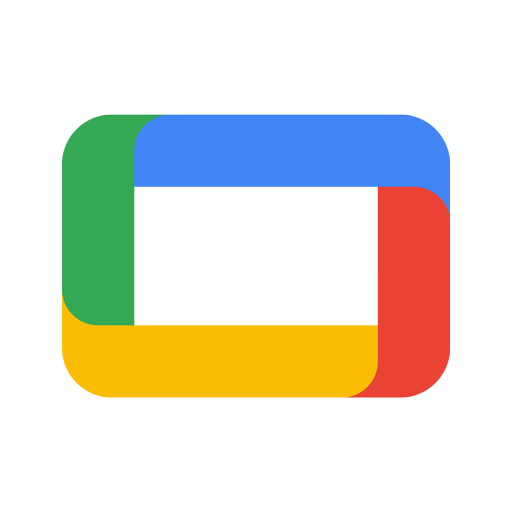Multitask effortlessly on your PC or Mac as you try out KucoCut – Video Editor & Maker, a Video Players & Editors app by KUCO Apps on BlueStacks.
KucoCut feels like a no-drama video editor that gets the basics right and throws in a few tricks that make clips look polished. The timeline is simple to read, trimming and cutting are quick, and merging clips feels smooth so the finished video does not jump around. There are a bunch of filters, but the useful part is the manual sliders for brightness, contrast, and saturation, so people can nudge a look instead of blasting it. Speed control is solid too, from basic slow motion to those little speed ramps that ease in and out. Text and stickers drop in fast, with fonts that are not goofy, and background music or sound effects can be placed and adjusted without wrestling the audio.
KucoCut handles photo and video together, so video collages, stop motion, and reverse clips are on the menu if someone wants to play a bit. The canvas tools are handy for social posts, letting users set the right aspect ratio and add blurred or patterned backgrounds, or even their own image when a clip does not fit. Transitions are clean, nothing over the top, and exporting in HD is quick. On PC through BlueStacks, the bigger screen and a mouse make fine cuts and lining up transitions feel easier than on a phone. It stays friendly for beginners, but those extras like reverse, background blur, and speed ramping give enough control for TikTok, Reels, YouTube, or a quick vlog without turning editing into homework. Sharing out from the app is there, or people can just save the file and upload where they want.
Switch to BlueStacks and make the most of your apps on your PC or Mac.