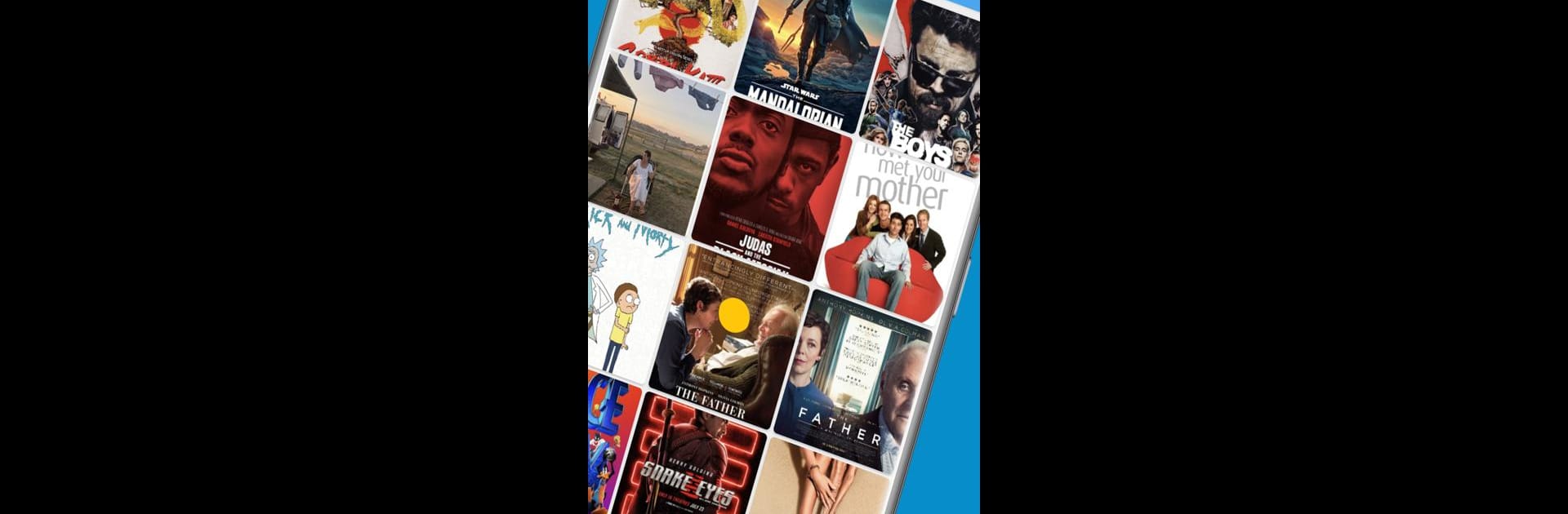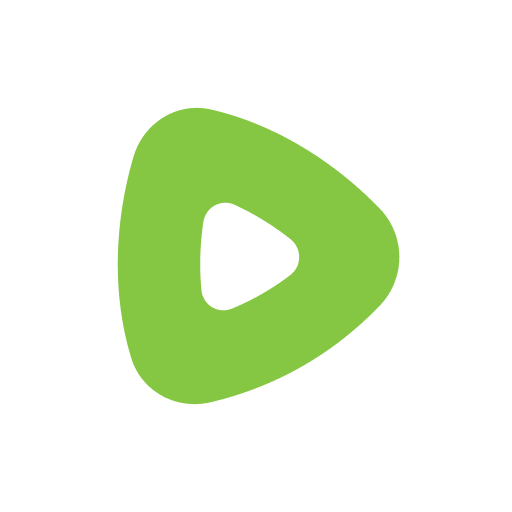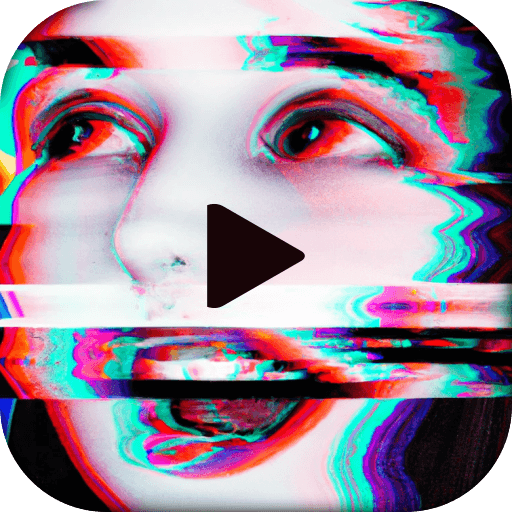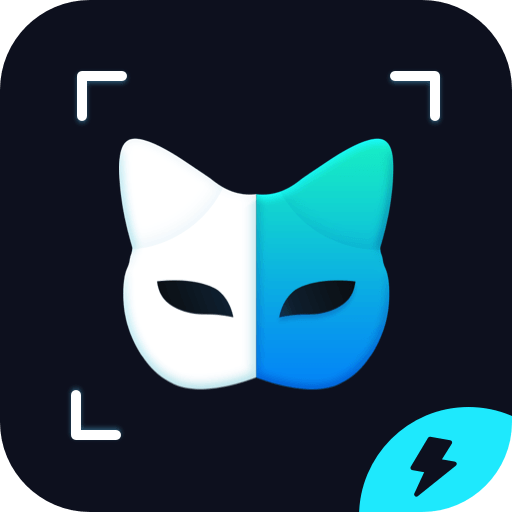Get freedom from your phone’s obvious limitations. Use LocalCast for Chromecast & TV, made by Stefan Hurzlmeier, a Video Players & Editors app on your PC or Mac with BlueStacks, and level up your experience.
About the App
LocalCast for Chromecast & TV, crafted by Stefan Hurzlmeier, stands out as a leading casting solution in the Video Players & Editors genre. With over 10 million users, it lets you seamlessly cast videos, music, and photos from your device to a variety of platforms like Chromecast, Roku, Apple TV, and more. Expect an intuitive interface that supports multiple source compatibility, from your NAS to cloud storages like Google Drive and Dropbox.
App Features
-
Compatibility Galore
Works effortlessly with Chromecast, Smart TVs, Roku, Xbox, and many other DLNA devices, making it a versatile choice for your casting needs. -
Interactive Control
Use zoom, rotate, and pan features on Chromecast to enhance your viewing experience right from the “Now playing” screen. -
Seamless Subtitles Integration
Automatically download subtitles via Opensubtitles.org and customize them to your liking — sync issues? Check out the FAQ for help. -
Wireless Audio (Beta)
Stream sound directly to your phone with the beta wireless headphones feature — might not be perfect yet, but definitely worth a try! -
Pro Version Advantages
The free version is ad-supported, but unlock more with in-app purchases for an ad-free experience, search capabilities, and enhanced video preview.
Try LocalCast for Chromecast & TV on BlueStacks to enjoy seamless mirroring from any device.
BlueStacks gives you the much-needed freedom to experience your favorite apps on a bigger screen. Get it now.