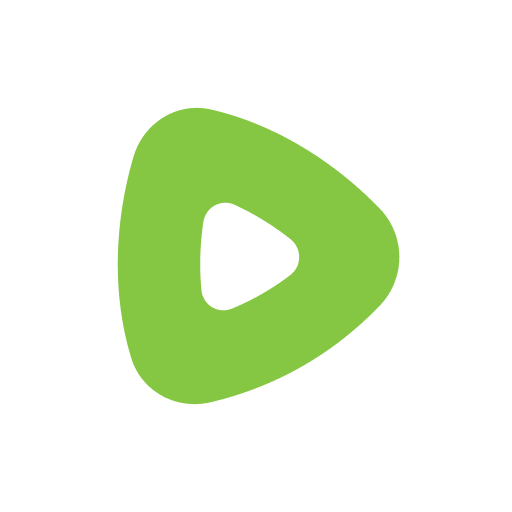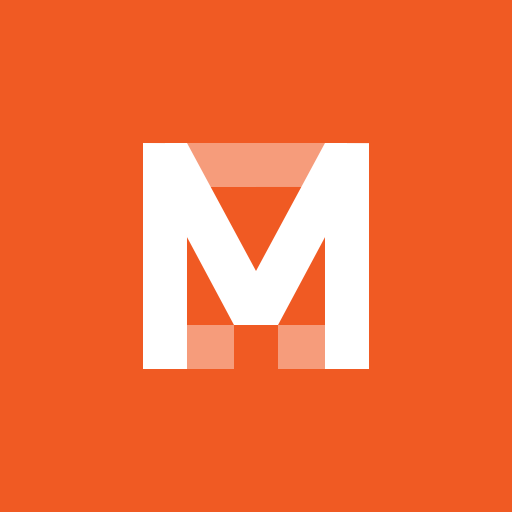Let BlueStacks turn your PC, Mac, or laptop into the perfect home for MKV Video Player & Converter, a fun Video Players & Editors app from Baj.
About the App
Love watching movies or shows in MKV format but can’t find a player that just works? MKV Video Player & Converter is here to make life a whole lot easier. Whether your files are downloaded or you’ve got a link for a streaming video, this app has your back. It’s simple to use, does what it says, and leaves the techy stuff to Baj—so you can just kick back and enjoy your videos, whether you’re on your phone or using BlueStacks.
App Features
-
Seamless MKV Playback
No more hunting for a player that actually opens your MKV files. This app is designed to handle them, smooth and hassle-free—just pick the file and hit play. -
Flexible File Selection
Got the video saved on your device? Awesome. Prefer to stream from a direct MKV link? That works too. Choose a file or paste in a URL and watch without jumping through hoops. -
Full-Screen Experience
Enjoy every detail with full-screen playback, so you get the most out of whatever you’re watching—no distracting borders or menus in the way. -
Simple, Uncluttered Controls
The interface is straightforward. No overwhelming menus or confusing options—just the essentials to get your video playing fast. -
Ready for BlueStacks
Want to watch on your laptop or PC? Easy. MKV Video Player & Converter runs great on BlueStacks, so you get the same experience on a bigger screen—handy for movie nights or just a little extra comfort.
If you’re looking for a reliable way to play or stream MKV videos without fuss, give this one a try.
Eager to take your app experience to the next level? Start right away by downloading BlueStacks on your PC or Mac.