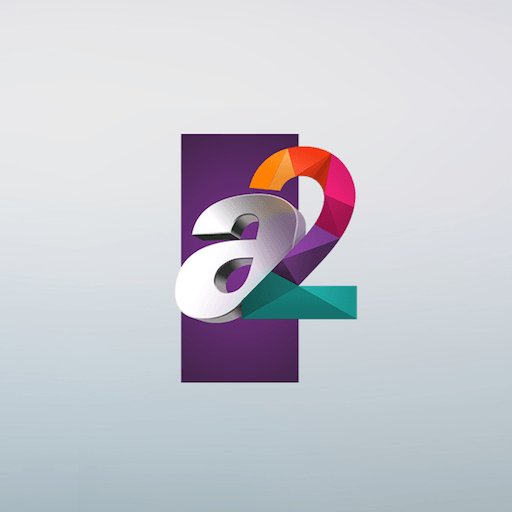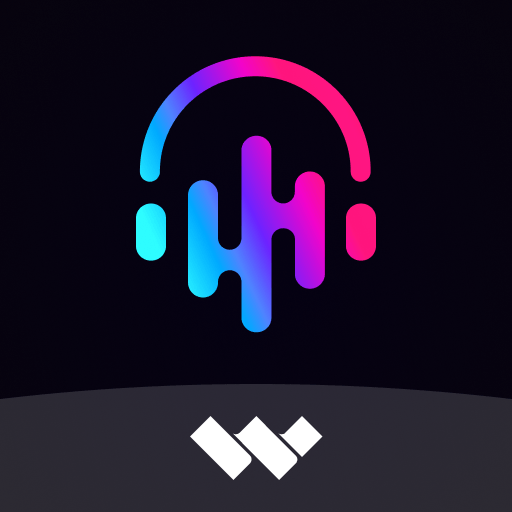Why limit yourself to your small screen on the phone? Run Mobile VR Station, an app by Michael G Fuller Jr, best experienced on your PC or Mac with BlueStacks, the world’s #1 Android emulator.
About the App
Mobile VR Station by Michael G Fuller Jr brings your videos to life in a fully immersive virtual reality environment. Whether you’re watching in 2D or 3D, this app offers the flexibility to cater to your viewing needs, from Flat to Spherical modes. Expect a seamless media experience reimagined for Android.
App Features
- Versatile Media Support
-
Enjoy videos in multiple formats: Flat, Dome, Full Dome, and Spherical. It’s your choice—how cool is that?
-
User-Friendly Accessibility
-
Need help? Navigate easily from the main menu and check out our help videos for any assistance. Remember, access media files by opening the app externally.
-
Enhanced Android Experience
-
Excited for something fresh? This app is a complete rewrite, now with Daydream support, all tailored for Android.
-
Dynamic Growth
- Some features are in the works! Your feedback helps us expand the app’s potential.
Play Mobile VR Station smoothly using BlueStacks without a hitch.
BlueStacks gives you the much-needed freedom to experience your favorite apps on a bigger screen. Get it now.