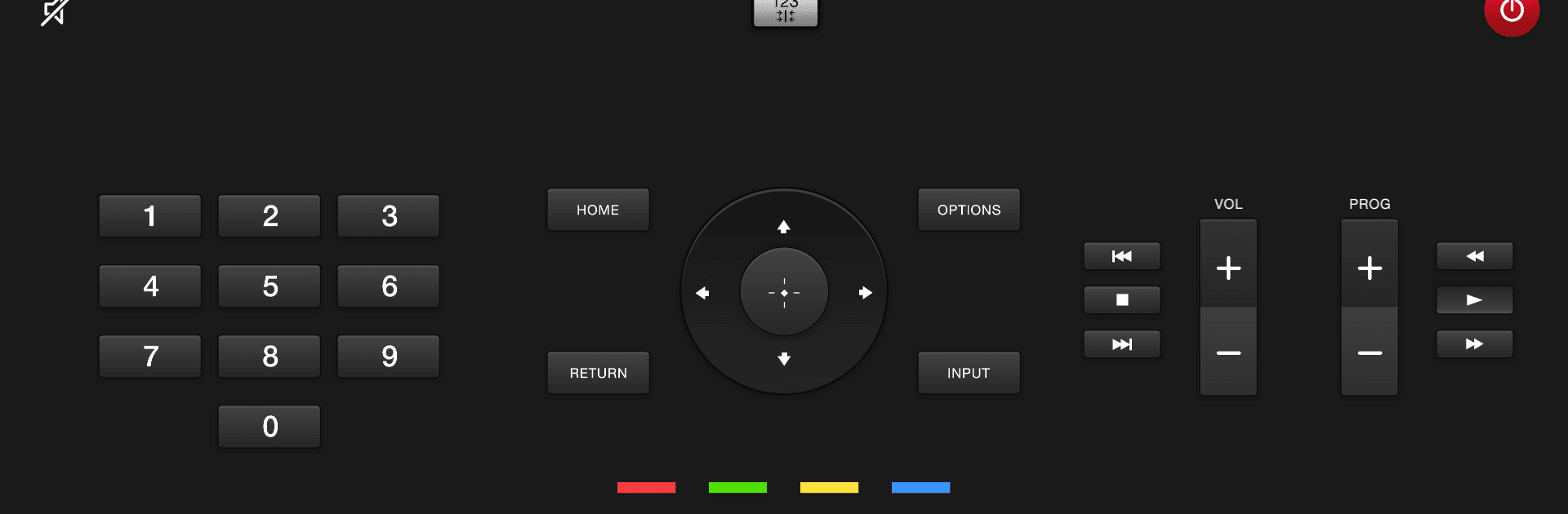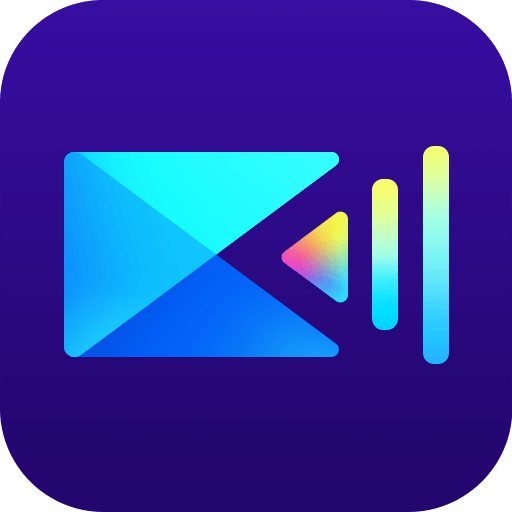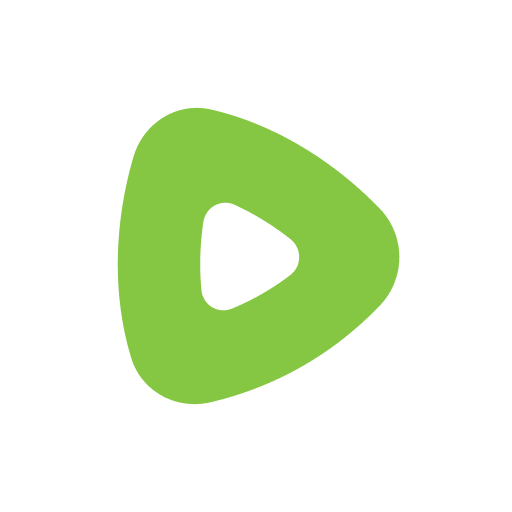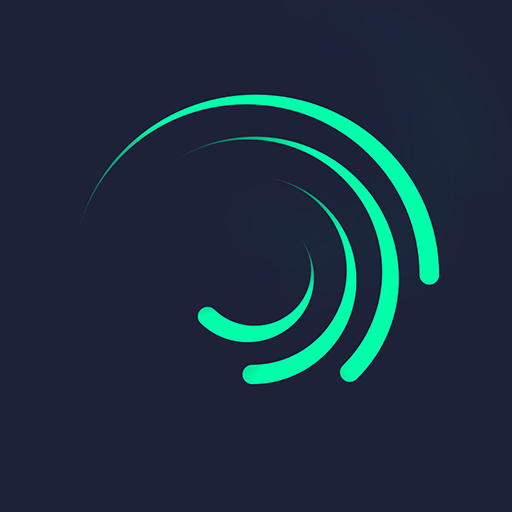Upgrade your experience. Try Remote for Sony TV, the fantastic Video Players & Editors app from AppAgency Labs, from the comfort of your laptop, PC, or Mac, only on BlueStacks.
About the App
“Remote for Sony TV” by AppAgency Labs is your go-to virtual remote for controlling your Sony TV straight from your phone or tablet. Whether you’re lounging on the couch or grabbing a snack from the kitchen, as long as you’re on the same Wi-Fi network, you’ve got full control over your TV without needing to be right next to it. Just accept the connection message on your TV, and you’re good to go!
App Features
- Effortless Control: Easily increase or decrease volume, switch channels, and navigate using a simple interface.
- Interactive Navigation Pad: Seamlessly use all navigation pad features for a user-friendly experience.
- Smart Functions: Access smart TV features including media player controls, info, guide, and more.
- Broad Compatibility: Works with a wide range of models, from the XBR series to KDL series and more.
- Connection Flexibility: Missed the TV confirmation? Adjust your settings anytime under Home Network Setup.
Note: Not an official Sony product. Consider using it through BlueStacks for an enhanced experience.
Switch to BlueStacks and make the most of your apps on your PC or Mac.