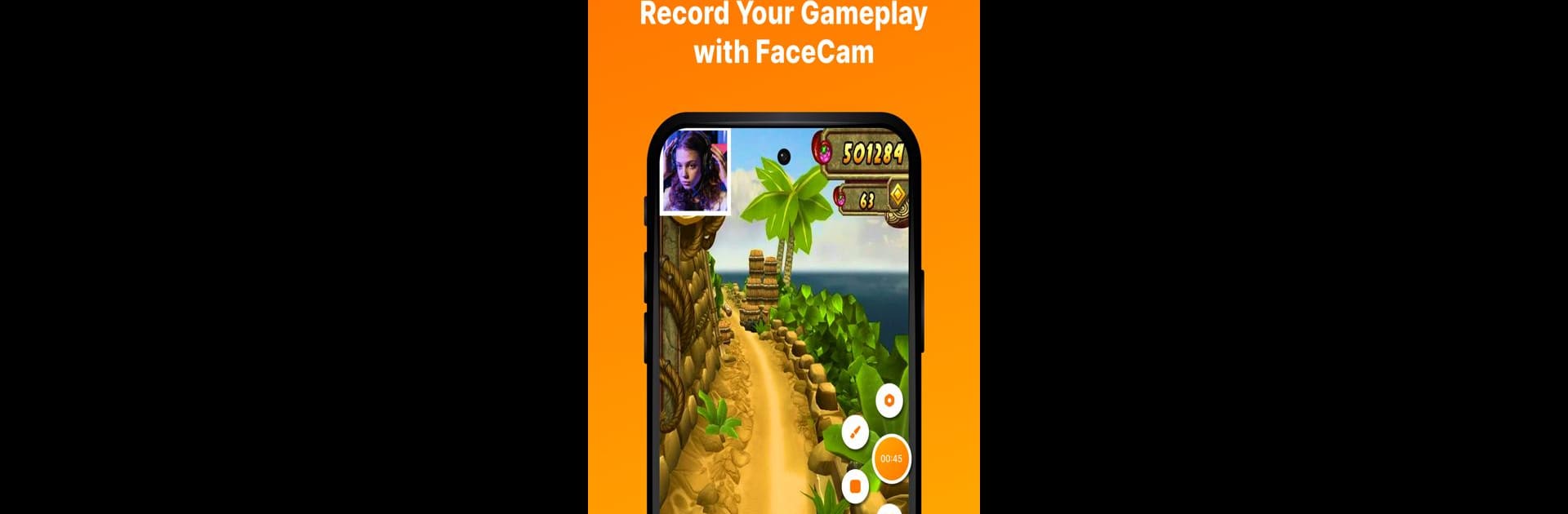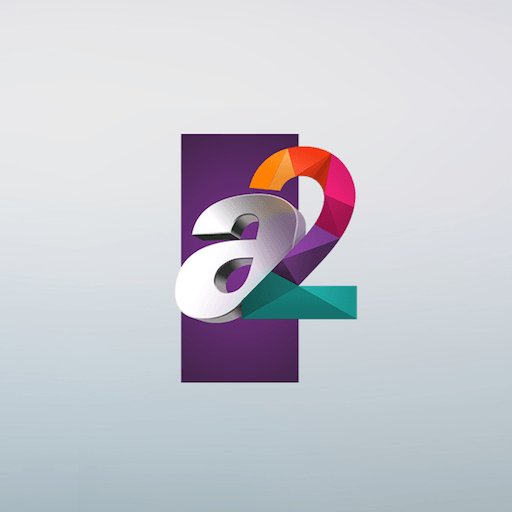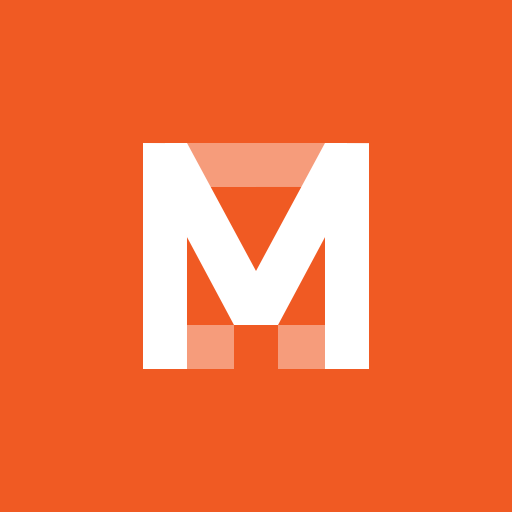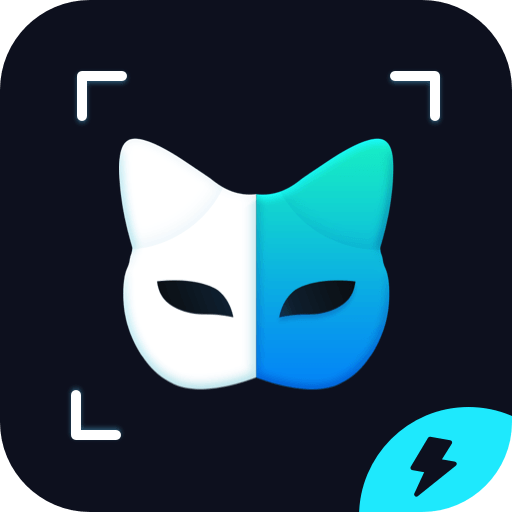What’s better than using Screen Record – REC Video by Smart Studio Smd.? Well, try it on a big screen, on your PC or Mac, with BlueStacks to see the difference.
About the App
Screen Record – REC Video by Smart Studio Smd. is your go-to tool for capturing high-quality screen recordings on your smartphone. Whether you’re aiming to create tutorials, highlight bugs, or show off your gaming prowess, this app has got you covered. With the capability to record both microphone and system sounds, narrating or including sound effects in your videos is a breeze!
App Features
-
Comprehensive Audio Options
Record using both microphone and system audio. Narrate in real-time or mix in-app sounds seamlessly. -
Customization Galore
Choose your preferred resolution and frame rate. Adjust audio bit rates to strike the right balance between file size and quality. -
Versatile Editing Tools
Trim, splice, add text, or graphics to your recordings. Incorporate images or videos for a polished finish. -
Schedule & Freedom
Automate recordings with the scheduling feature and enjoy pausing and resuming as needed. -
Intuitive Drawing
Annotate your screen with various colors and brush sizes—ideal for instructional content! -
Multi-Format Flexibility
Save in different formats like MP4, GIF, and more. Share or edit with ease. -
Webcam Recording
Leverage your device’s camera for vlogs or live streams. -
Multi-Language Support
Accessible across languages and regularly updated for a seamless experience on any device.
Screen Record – REC Video can also be enjoyed on your PC or Mac with BlueStacks, ensuring versatility in your recording endeavors.
BlueStacks brings your apps to life on a bigger screen—seamless and straightforward.