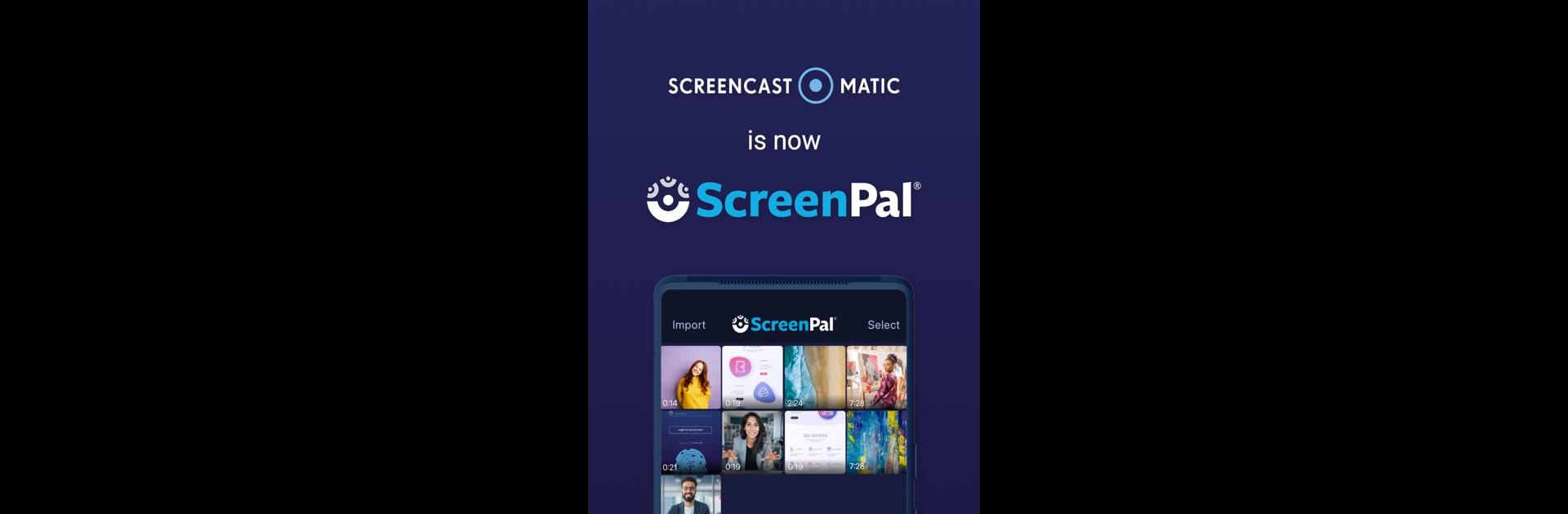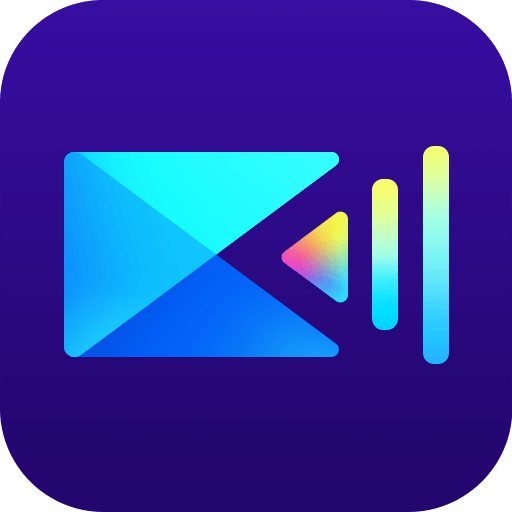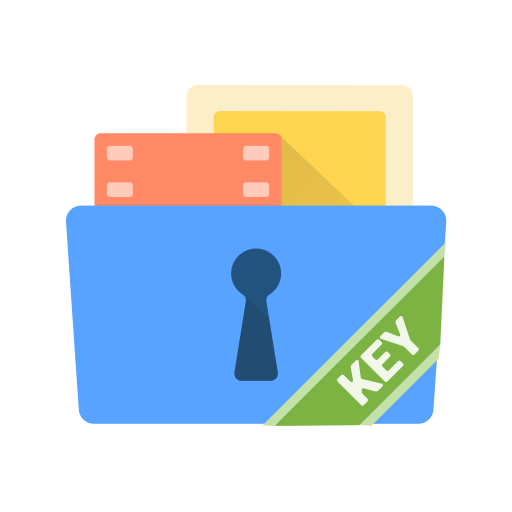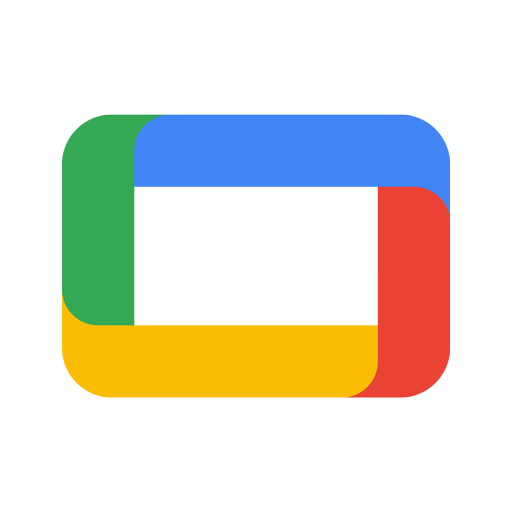Get freedom from your phone’s obvious limitations. Use Screen Recorder • Video Editor, made by ScreenPal, a Video Players & Editors app on your PC or Mac with BlueStacks, and level up your experience.
About the App
Ever run into a moment on your phone or tablet that you wish you could just save and share—maybe it’s an awesome gameplay win, a quick how-to, or a funny chat? Screen Recorder • Video Editor from ScreenPal makes capturing those moments a breeze. Designed for mobile, it gives you tons of ways to record, polish, and share your screen videos without a ton of fuss. Whether you’re editing for fun, for work, or just for friends, the app’s loaded with tools to make sure your videos really stand out.
App Features
- Effortless Screen Recording
Record anything on your screen—apps, games, or even walkthroughs. Take videos one after the other with zero limits on recording time and absolutely no watermarks. Need audio? The app grabs your mic so you can talk things through while you record. - Facecam Magic
Want your reactions on screen? Pop your facecam into the recording, resize and move it wherever you want, or drop in facecam clips after you’ve finished recording. It’s easy to personalize your videos with that picture-in-picture vibe. - Straightforward Video Editing
Trim, crop, cut, or speed things up and slow them down—fix your video just how you like it. Undo or redo edits with a single tap, so there’s never any stress about messing things up. - Add Style with Stickers & Filters
Give your videos some personality with filters, fun stickers, shapes, emojis, or even text. You can blur out anything sensitive too, so you stay in control. - Audio Options Galore
Layer on your favorite tracks from your phone, browse music in the app, or just record a voiceover to get your point across. - Library & Sharing Tools
Upload, merge, or reorganize clips from your photo library or camera roll with ease. Store everything in your ScreenPal album, share them with friends, or publish straight to social or popular apps. - Smooth Desktop Connection
Want to do more editing on your computer? Videos can transfer over to the desktop version if you’re using BlueStacks or your PC—no jumping through hoops to switch devices. - Built-in Stock Library
Browse a library of free music and images to mix into your projects, so you don’t have to go searching for extras elsewhere.
BlueStacks brings your apps to life on a bigger screen—seamless and straightforward.