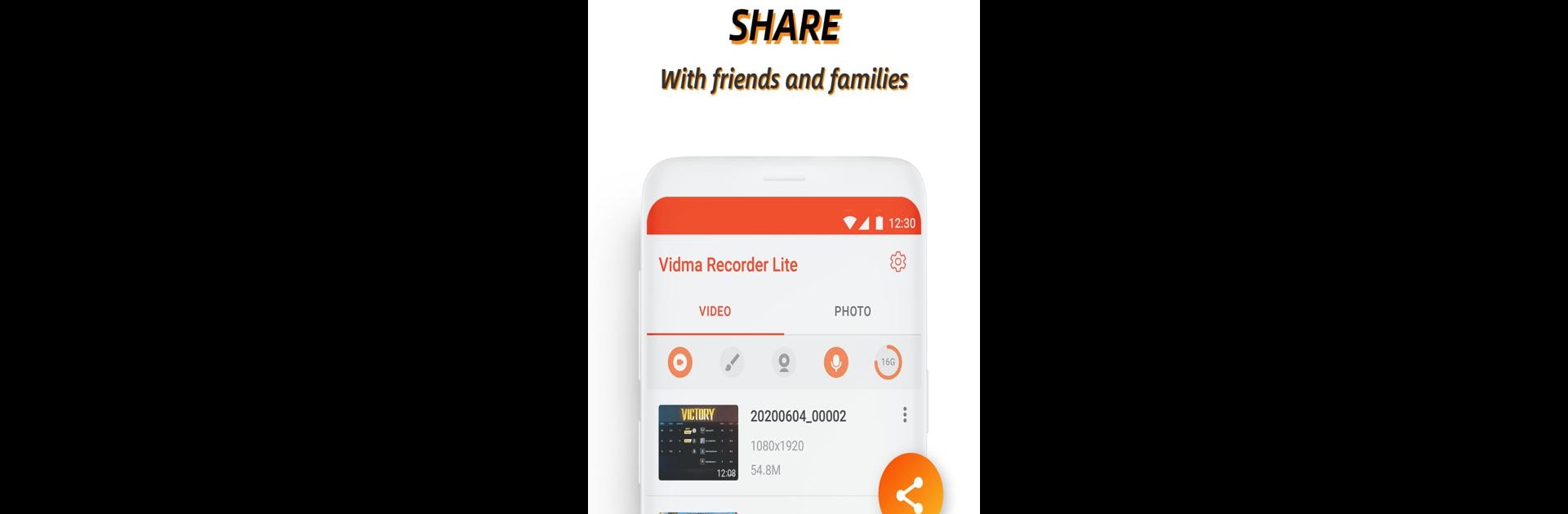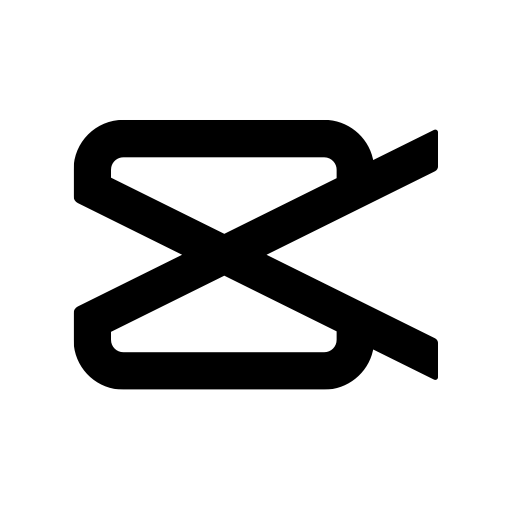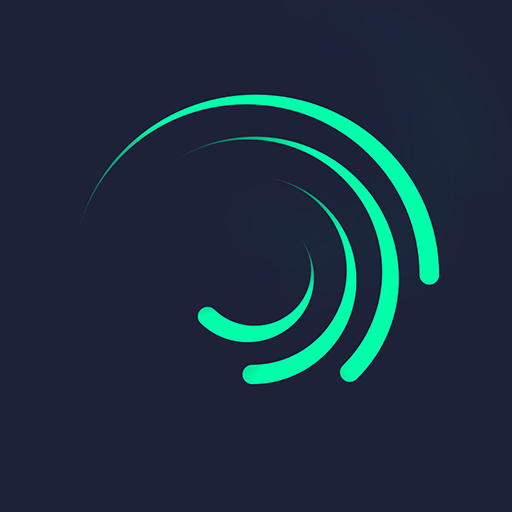Upgrade your experience. Try Screen Recorder, Video Recorder, Vidma Record Lite, the fantastic Video Players & Editors app from Vidma Video Studio, from the comfort of your laptop, PC, or Mac, only on BlueStacks.
About the App
Sometimes you just want to hit record and capture exactly what’s happening on your screen—no hassle, no fuss, just a smooth and easy experience. Screen Recorder, Video Recorder, Vidma Record Lite, from Vidma Video Studio, lets you do just that. Whether you’re grabbing memorable gaming wins, fun reaction videos, or simply saving an important online lecture, this app keeps things lightweight and dead simple. The best part? It’s totally free and doesn’t clutter your recordings with watermarks.
App Features
-
Completely Free, No Limits
You get access to all the features without paying a thing. There’s no subscription required, so you can just open it up and start recording whenever you want. -
Audio Recording Included
Need sound? No problem. This app picks up crystal-clear audio along with your screen, which makes it a great pick for gamers, vloggers, or anyone who narrates what they’re doing. -
No Watermarks
Forget about those annoying stamps on your videos. With Screen Recorder, Video Recorder, Vidma Record Lite, you get clean, watermark-free recordings every single time. -
Facecam Recording
Switch on your camera as you record your screen, and you can instantly capture your reactions or commentary—handy for reaction videos or if you want to put a face to your walkthroughs. -
Lag-Free Performance
The app runs quietly in the background and won’t slow things down, so your videos stay smooth. Need a break or want to stop? Just pause or tap stop without any weird freezes. -
Enhanced Privacy
Your videos and screenshots are stored right on your device—nobody else gets access. What you record stays with you. -
Easy Sharing and Export
Share your creations with friends in just a couple of taps. If you want to make quick edits or store your videos elsewhere, exporting to your PC (including through BlueStacks) is straightforward. -
Handy Recording Options
You can adjust things like audio source, show touches on the screen, or even stop recording with a gesture or by turning off your screen. There’s also a screenshot feature and quick video trimming after you’re done recording.
Screen Recorder, Video Recorder, Vidma Record Lite sits comfortably in the Video Players & Editors genre and offers that no-nonsense, do-what-you-need experience—no bloat, no nonsense, just recording when you need it.
Switch to BlueStacks and make the most of your apps on your PC or Mac.