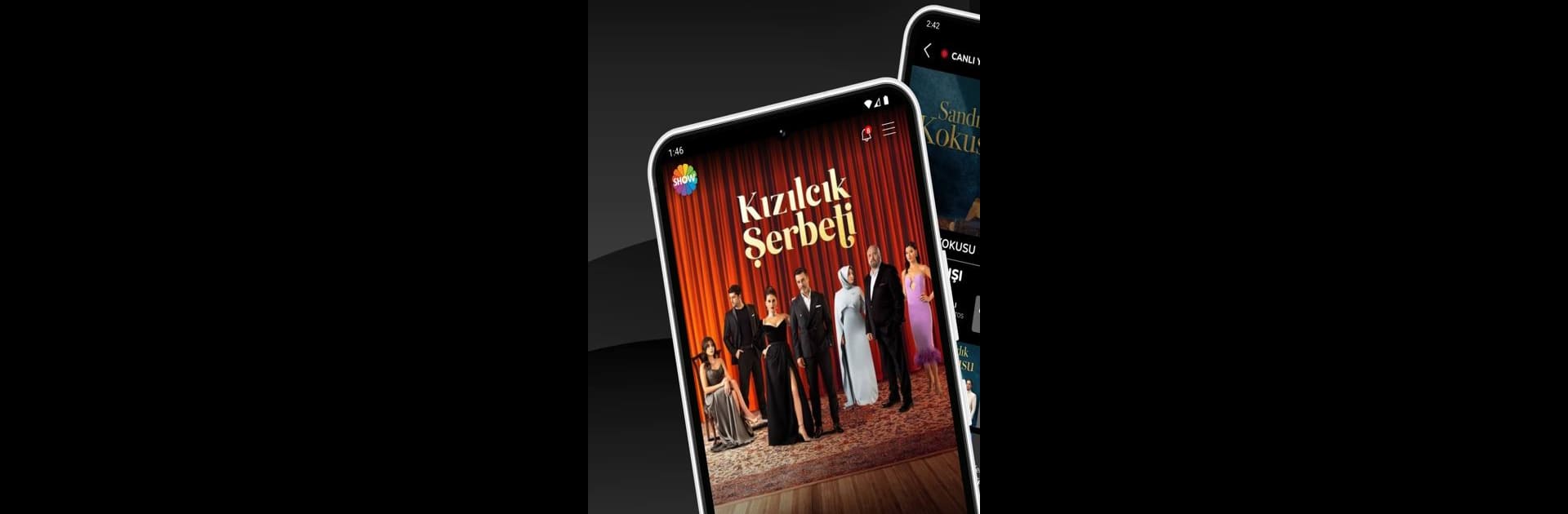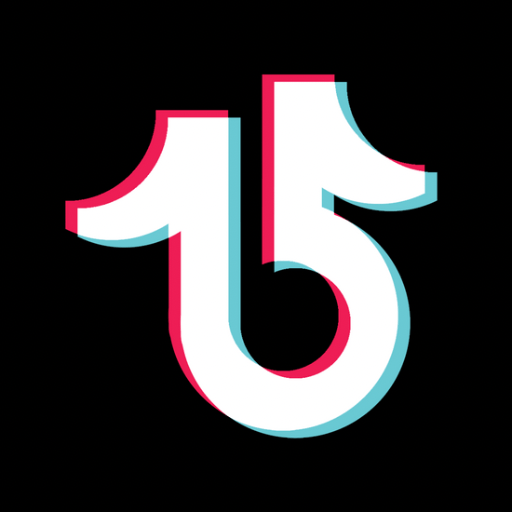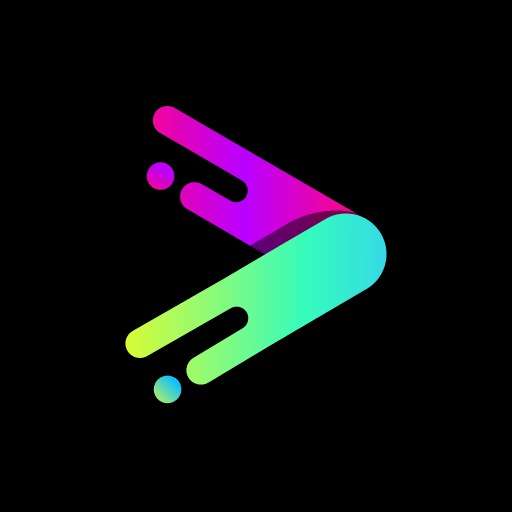Upgrade your experience. Try Show TV, the fantastic Video Players & Editors app from Ciner Yayın Holding, from the comfort of your laptop, PC, or Mac, only on BlueStacks.
Show TV is basically an all-in-one spot for catching up with what’s happening on the channel, whether that’s watching live shows or just seeing what’s on next. It’s got this feed where you can scroll through different TV programs, check out schedules, or get quick summaries of the shows and series. There are clips, images, news, and even old episodes stashed away if something was missed. A lot of people end up using it for the live TV part since the quality holds up pretty well, and everything loads smoothly—even on a PC with BlueStacks.
What stands out is how easy it is to find whatever someone is looking for—no digging around or weird menus. Plus, seeing all those popular shows, episodes, or news bits in one place just saves some time. It feels a bit like bringing a regular TV experience onto a computer, but with more control since it’s easy to jump between sections, re-watch old stuff, or just have it on in the background. If keeping up with Turkish TV or Show TV’s actual programs is important, this app pretty much has everything in one place.
Eager to take your app experience to the next level? Start right away by downloading BlueStacks on your PC or Mac.