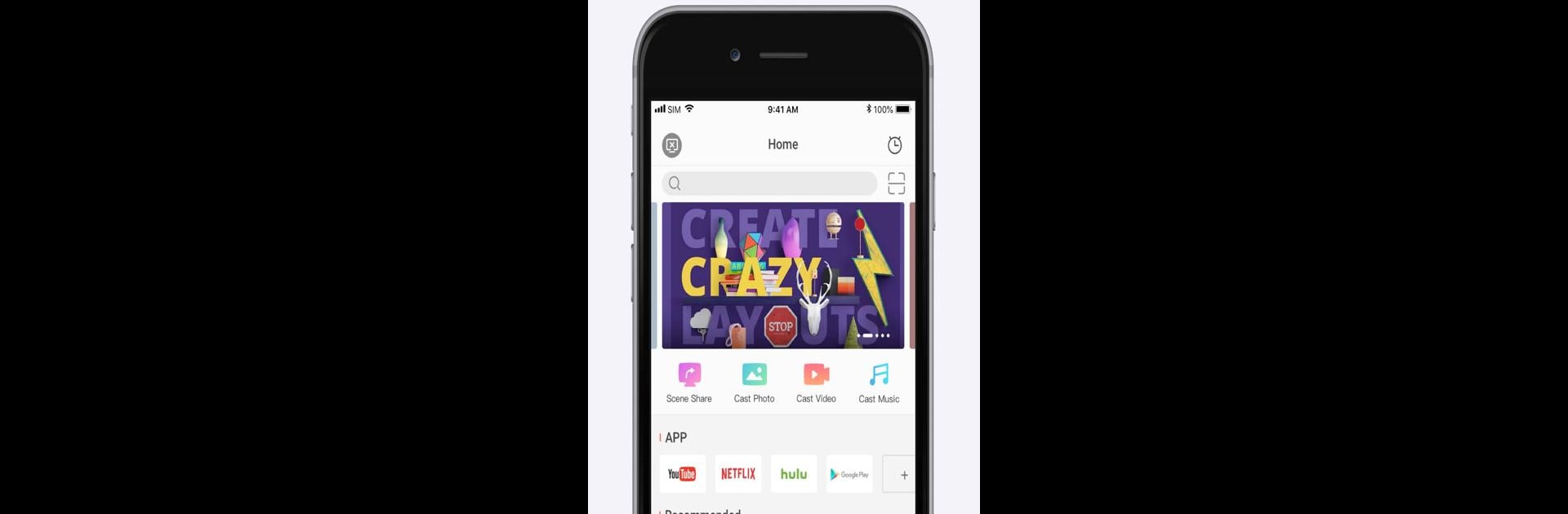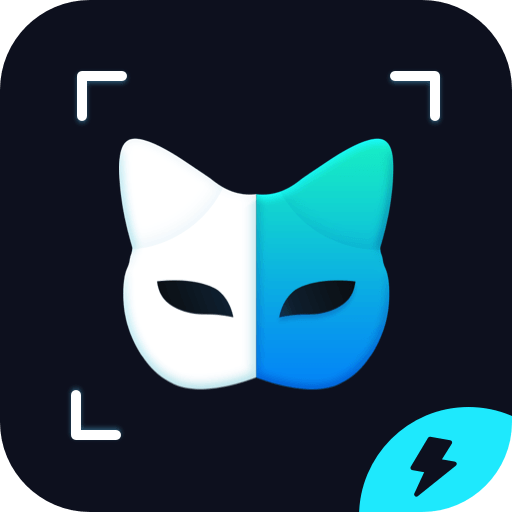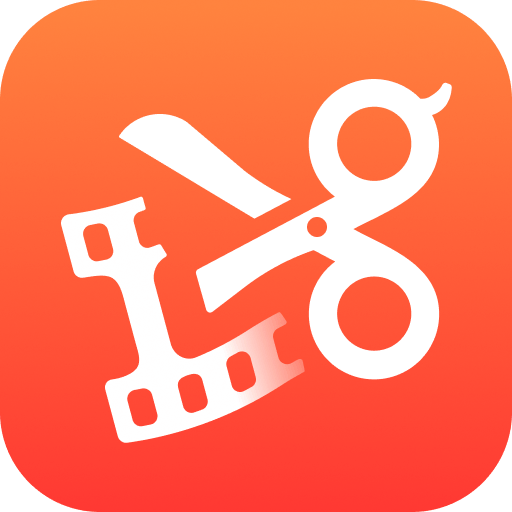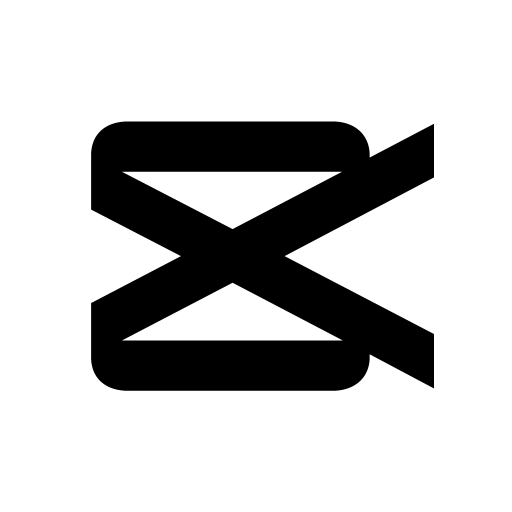Why limit yourself to your small screen on the phone? Run T-Cast Android Roku TV Remote, an app by Shenzhen TCL New Technology Co., Limited, best experienced on your PC or Mac with BlueStacks, the world’s #1 Android emulator.
About the App
Ever wish you could use your phone to take full control of your TCL Android TV or Roku TV? T-Cast Android Roku TV Remote, brought to you by Shenzhen TCL New Technology Co., Limited, turns your phone into a handy all-in-one remote for TCL smart TVs. Whether you’re flipping channels, casting local photos and music to the big screen, or launching apps in seconds, this app aims to make your TV time easier, faster, and, honestly, just more fun.
App Features
-
Universal TCL TV Remote
Lost your TV remote again? No sweat—use your phone to control your TCL Android TV or TCL Roku TV. Changing channels, adjusting volume, or browsing menus feels quick and easy. -
Multiple Control Modes
Pick how you want to navigate: go classic with simple buttons, glide around with touch controls, or, for certain models, control your TV like a computer mouse. -
Media Sharing Made Simple
Show off your vacation pics, play your favorite videos, or blast your playlists—send any media from your phone straight to your TV screen, no cables required. -
One-Tap App Launcher
Tired of hunting for your favorite streaming app? Start TV apps instantly from your phone with just a single tap. -
Easy YouTube Casting
Spotted a great YouTube clip? With just one tap, you can play it right on your TV and enjoy with everyone in the room. -
Screen Capture and Sharing
Want to save a memorable scene or share something cool from the TV to your phone or social feeds? Snap and share TV screenshots directly. -
Works with Tons of TCL Models
Got a TCL P6, C6, S6500, or even a fresh Roku TV? This app covers a huge range, including many older and new TCL and Roku models. -
Smooth Setup
Just connect your phone and TV to the same Wi-Fi, open T-Cast on your TV, and you’re good to go. If you ever want to use T-Cast Android Roku TV Remote on your PC, you can check it out with BlueStacks, too.
Everything is designed with TCL users in mind—so you can sit back, relax, and enjoy your shows with fewer interruptions.
Ready to experience T-Cast Android Roku TV Remote on a bigger screen, in all its glory? Download BlueStacks now.