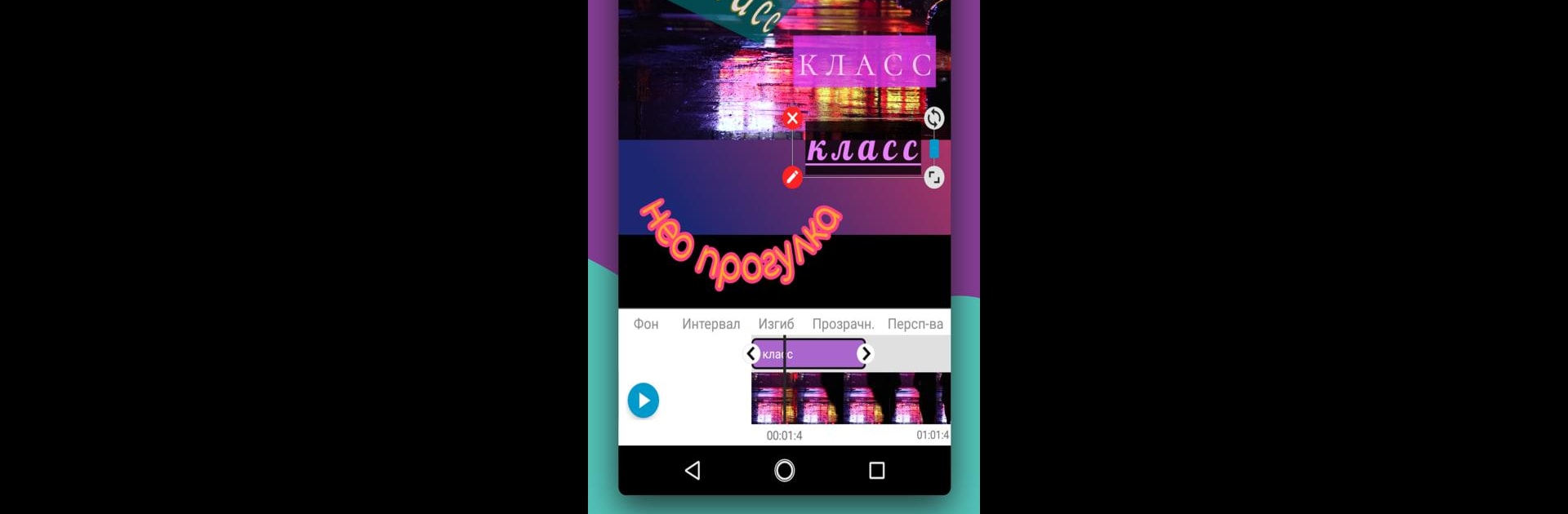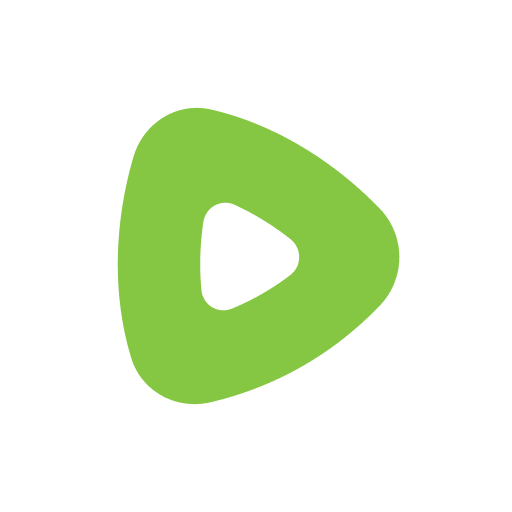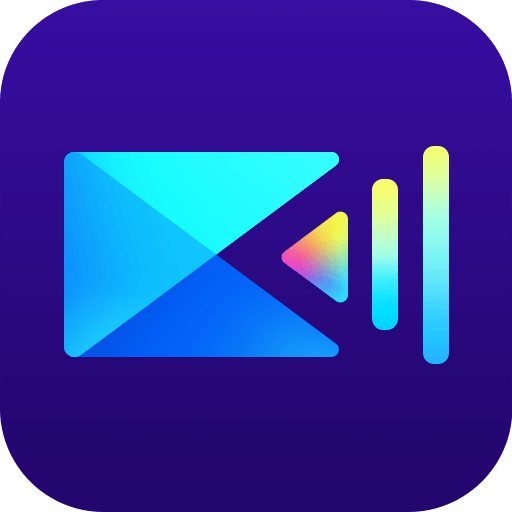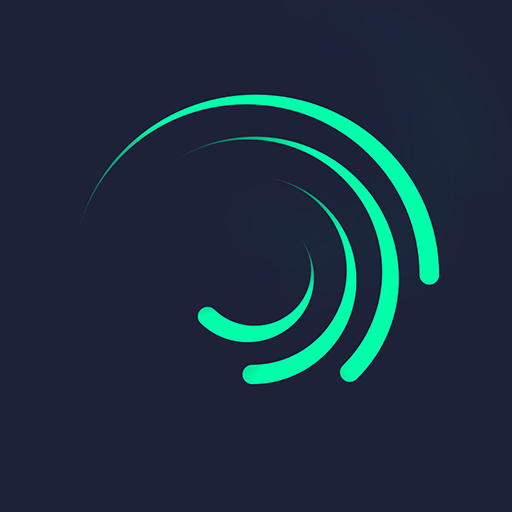What’s better than using Text on Video & Video Editor by BigVideos? Well, try it on a big screen, on your PC or Mac, with BlueStacks to see the difference.
About the App
Want to add a personal touch to your videos or make slideshows that really pop? Text on Video & Video Editor from BigVideos puts creative video-editing tools right at your fingertips. Whether you’re editing a vlog, putting together a quick photo montage, or just playing around with fun effects, this app helps you turn any moment into something worth sharing. Expect an easy-to-use, lightweight video editor that doesn’t add watermarks and gives you plenty of ways to make your videos feel truly custom.
App Features
-
Simple Video Editing
• Trim, crop, or split videos, and seamlessly combine clips for that perfect sequence. Got a section you don’t want? Cut it out in seconds. -
Make Slideshows
• Bring your photos to life by adding music, text, and effects. Slideshow creation is super flexible, and you can drop in animated captions or stylish transitions effortlessly. -
Flexible Text Tools
• Add animated text, create lyric videos, or pop in quotes anywhere you want. Tons of fonts (over 600!), custom font uploads, gradient colors, even curved or 3D text—they’re all at your disposal. -
Background Effects
• Edit photo or video backgrounds with blur, gradients, or any color you like. There’s a handy eyedropper if you want to match a color perfectly. -
Audio Customization
• Swap in your favorite music, extract audio from any video clip, or mute sections altogether. Make your sound as unique as your visuals. -
Creative Filters & Transitions
• Access 60+ video filters, fine-tune exposure, and pick transitions for that pro look. Adjust saturation, add vignettes, or drop in stylish effects without effort. -
Handy Project Management
• Keep all your edits and text layers neatly saved in project files. It makes it easy to continue work later or try out new variations. -
Text & Photo Overlays
• Stack text, stickers, or images on top of your footage. Brush tool lets you erase parts for that hand-edited vibe. Plus, tweak letter spacing, add shadows, and play with bending or perspective for more flair. -
No Watermark
• Save your creations free of watermarks, in various quality settings—you choose what works best for sharing. -
Intro & Outro Animation
• Add polish with zooms, slides, wipes, and other smooth animations on your titles or outros. -
Beginner Friendly
• Thoughtful, easy controls mean you don’t have to be an expert to get great results. Create, tweak, and share your videos with minimal fuss.
If you want an even smoother experience using Text on Video & Video Editor, you can always try it out on your laptop with BlueStacks.
Switch to BlueStacks and make the most of your apps on your PC or Mac.