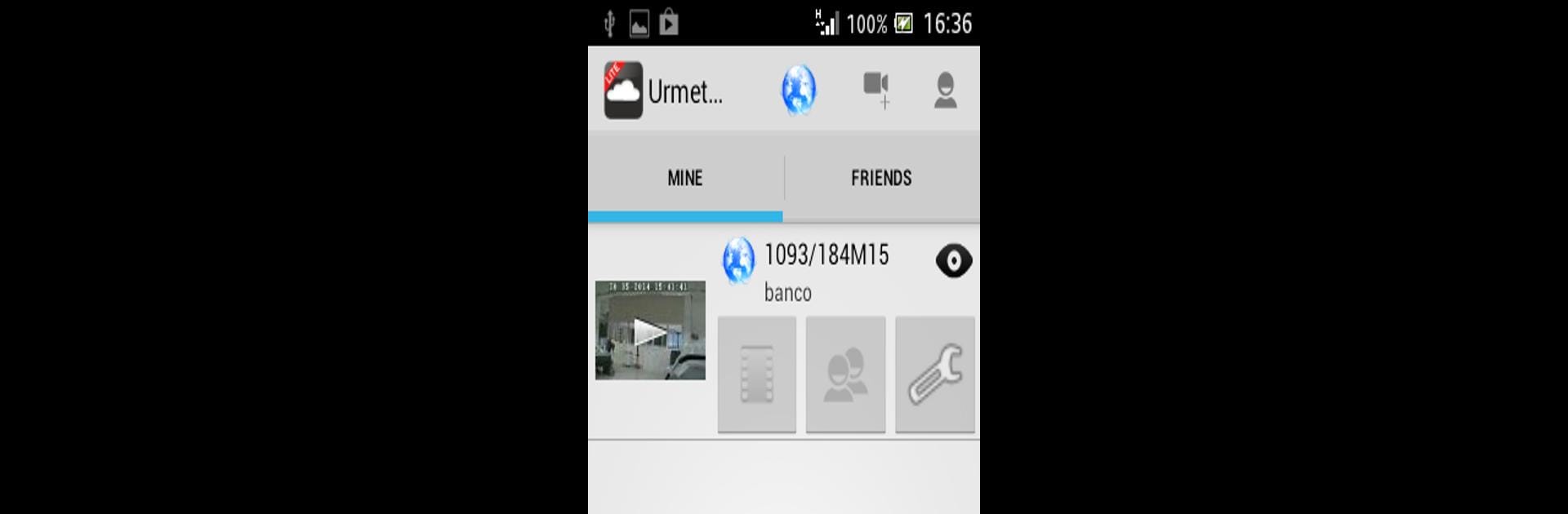Let BlueStacks turn your PC, Mac, or laptop into the perfect home for Urmet Cloud Lite, a fun Video Players & Editors app from URMET.
Urmet Cloud Lite is made for folks who want a simple way to keep an eye on their Urmet IP cameras without much hassle. After setting up an account, someone just needs to punch in the camera’s unique ID and it’s pretty much up and running. The Lite version is free and handles up to four cameras, which is usually enough for home setups or just wanting to keep tabs on a couple places. The basics are all there — you get live video feeds, can choose your resolution for streaming, and snap pictures or record videos right from the live stream, saving them right to your device. There’s also some remote tweaking for camera settings, which is handy if something needs a quick adjustment and you’re not right next to the camera.
When using it on PC with BlueStacks, the whole thing feels a bit more convenient since the bigger screen gives a better view, especially if you’re looking at more than one camera. The app keeps things straightforward and isn’t crammed with features, but for most people just wanting those core security tools, it’s enough. Those wanting tons of extras like unlimited cameras, motion alerts, or two-way audio can check those out in the full version, but as of now, Urmet Cloud Lite even has some of those advanced features while they finish launching everything. It’s all pretty direct and doesn’t take much to get used to, so anyone familiar with basic camera apps should feel comfortable right away.
Eager to take your app experience to the next level? Start right away by downloading BlueStacks on your PC or Mac.