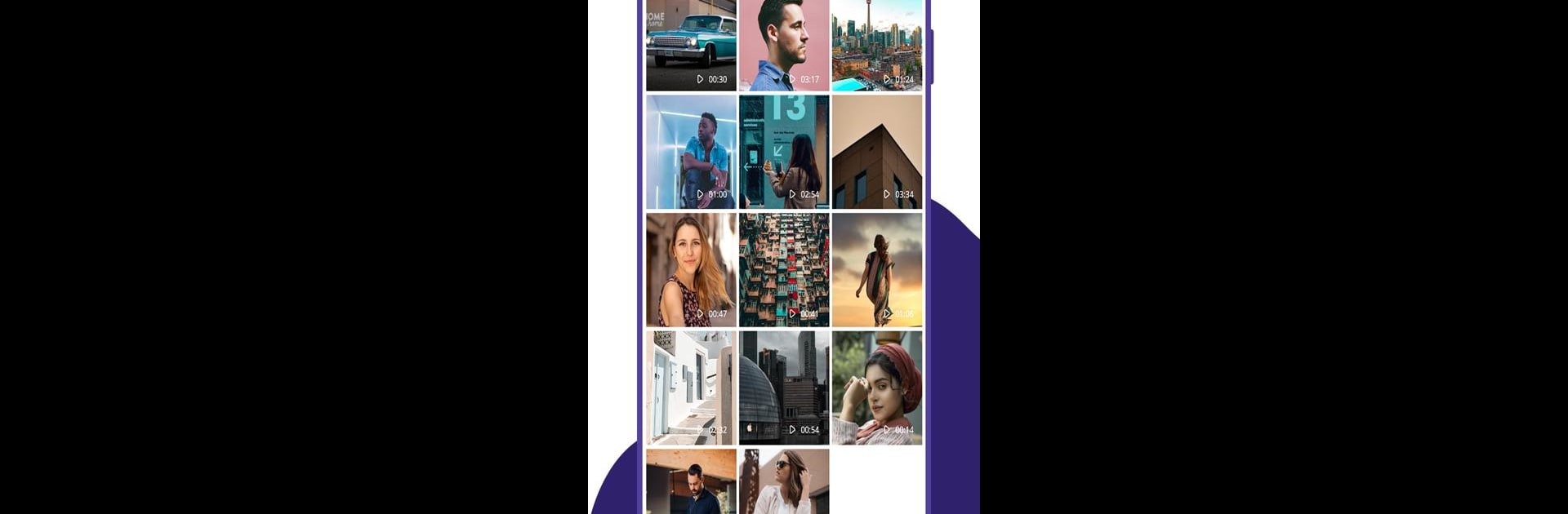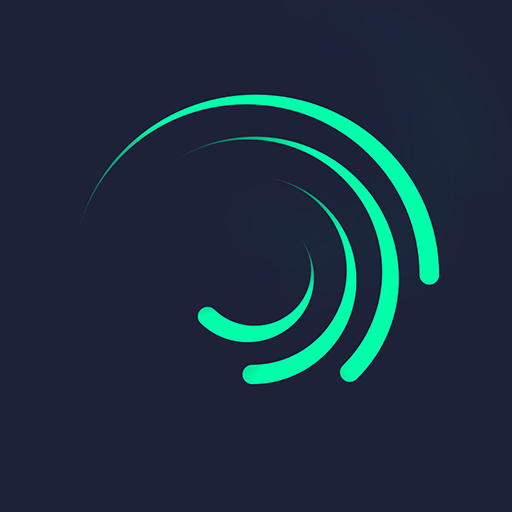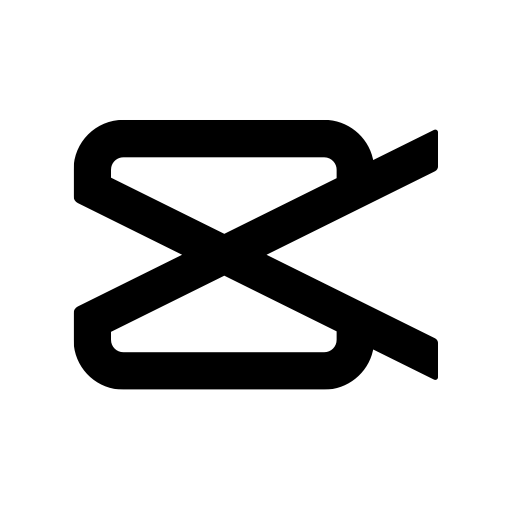Let BlueStacks turn your PC, Mac, or laptop into the perfect home for Video Converter, a fun Video Players & Editors app from kkapps.
About the App
Looking to switch up your video formats without any hassle? Video Converter from kkapps has you covered. Whether you’ve got an old video that won’t play or need to share clips across different devices, this app makes the process straightforward and quick. No confusion, no unnecessary steps—just pick a file, choose a format, and you’re good to go.
App Features
-
Wide Format Support
Got an mp4, mkv, mov, or even an old avi file lying around? Video Converter handles plenty of popular formats, making it easy to switch between them. Have a video that won’t play on your phone? Change it up in seconds. -
Fast and Simple Workflow
Don’t worry about getting lost in technical menus. The app is designed with a clear, easy-to-navigate interface, so converting a video is pretty much just a few taps away. -
Optimized for Mobile
If you’ve ever been annoyed by videos that won’t play due to format issues, this app is for you. Video Converter is made to help Android users convert files that fit their device’s needs. -
Automatic File Organization
Converted videos aren’t hard to find—they’re stored neatly in a dedicated “VideoConverter” folder on your device for easy access later. -
Lightweight and Efficient
It’s a tiny app that won’t clog up your phone’s memory, but still manages to do the job quickly and reliably—even on older devices. -
Seamless on BlueStacks
Prefer managing your video library on a bigger screen? You can run Video Converter on BlueStacks for that extra bit of comfort when editing or organizing your clips.
BlueStacks brings your apps to life on a bigger screen—seamless and straightforward.