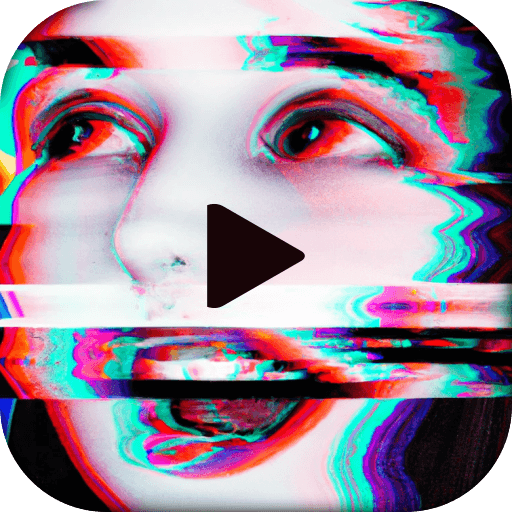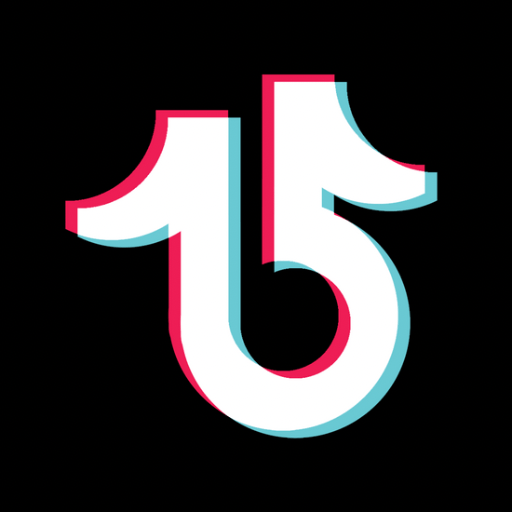Get freedom from your phone’s obvious limitations. Use Vieka: Music Video Editor&Edit, made by FEDERATION NETWORK LIMITED, a Video Players & Editors app on your PC or Mac with BlueStacks, and level up your experience.
Vieka is one of those apps that really makes editing videos feel simple, even for people who aren’t super into video stuff. It’s packed with all sorts of templates—so if someone just wants to upload some photos or clips and let the app do most of the work, it’ll whip up a music video or vlog in just a minute or two. There’s a big variety of filters and transitions, and the effects aren’t just basic ones—some are flashy, like fun malfunction glitches or cartoon looks. The background music options work well if someone’s looking to make their clips a bit more lively, and everything is pretty easy to get to, nothing’s buried in weird menus.
Editing on a PC using BlueStacks feels pretty smooth, since the big screen lets you see all the effects and transitions better. Sharing straight to social media is built in, so after making a clip, it just takes a tap or two to send things over to TikTok or Instagram. Vieka feels set up for anyone who wants to make content that stands out—like if they’re aiming for more likes or followers. There’s also the option to pay for even more templates and to get rid of watermarks, but the free features don’t feel overly limited. Even someone with no editing experience can get some eye-catching results with this one, and it’s handy for group pics, holiday memories, that kind of thing. Just pick a template, add media, and let Vieka handle most of the editing.
Big screen. Bigger performance. Use BlueStacks on your PC or Mac to run your favorite apps.