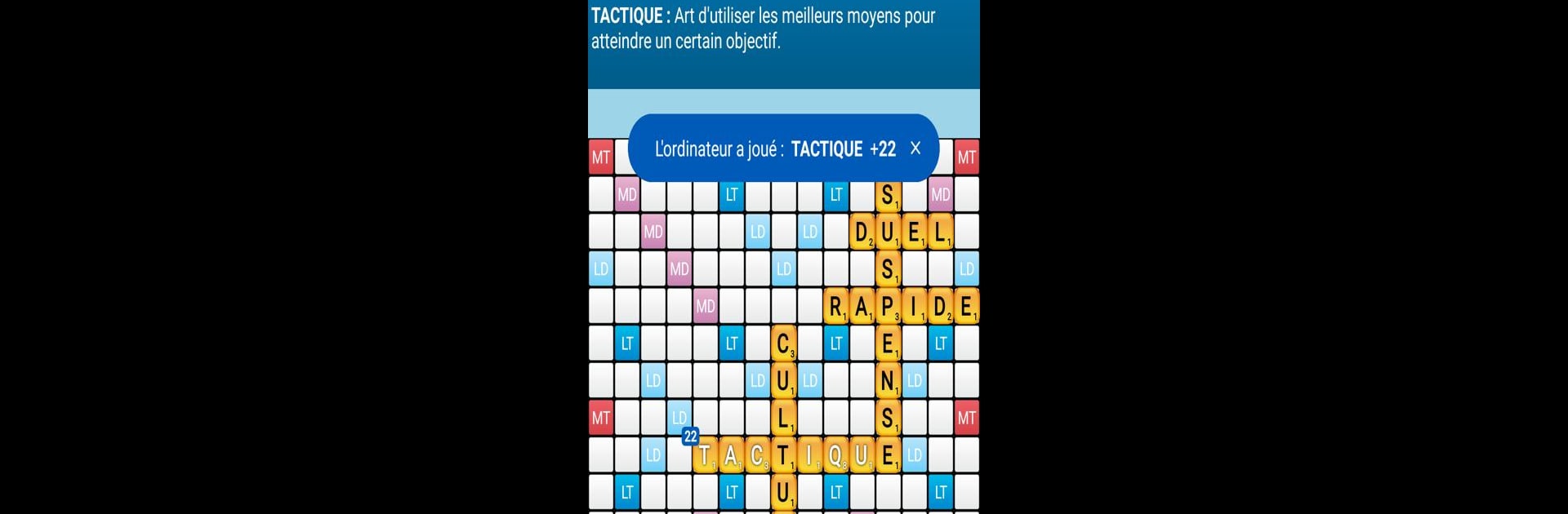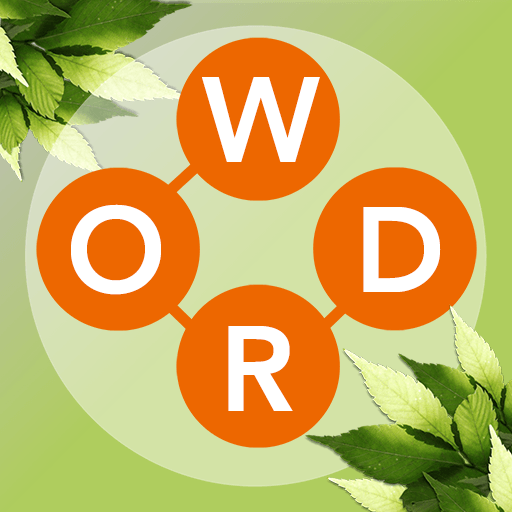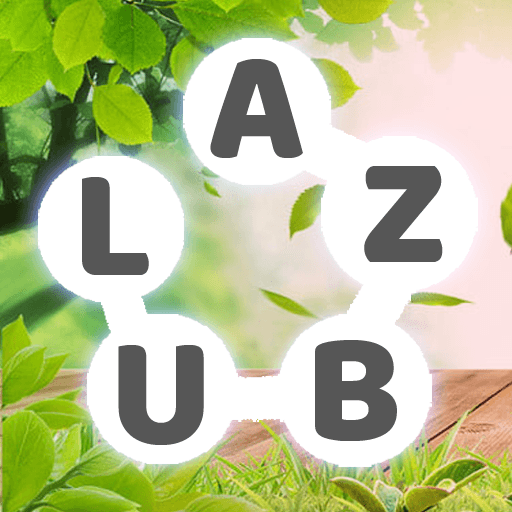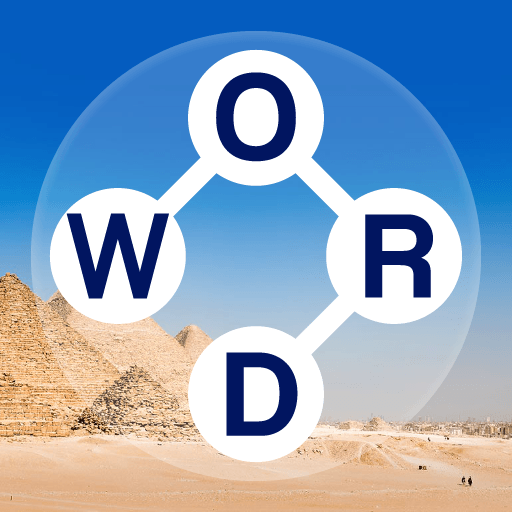From the innovators and creators at Lulo Apps, Classic Words Plus is another fun addition to the World of Word games. Go beyond your mobile screen and play it bigger and better on your PC or Mac. An immersive experience awaits you.
About the Game
Classic Words Plus from Lulo Apps lets you enjoy a classic word game vibe without any of the waiting around or drama you’d find in online matches. You’ll square off against your device, testing your vocabulary and strategy as you build words on a familiar-looking board. Want to play a quick round solo or challenge a friend sitting right next to you? Classic Words Plus handles both, all in a relaxed, ad-free environment. This one’s all about flexing your brain, not your internet connection.
Game Features
-
Ad-Free Fun
No ads popping up to distract you—just pure, uninterrupted gameplay every time you open it. -
Multiple Difficulty Levels
Whether you’re a newcomer or a word whiz, you can pick from six computer skill levels, so it never feels too easy or impossibly tough. -
Pass-and-Play Mode
Bring a buddy into the fun! Pass your phone or tablet back and forth for a friendly match, no internet required. -
Smart AI Opponent
The computer brings a real challenge, adjusting its moves to your skill level. It feels like you’re facing a worthy adversary, not just some random word generator. -
Instant Word Definitions
Unsure about a word? Just swipe it for a built-in definition—an easy way to grow your vocabulary on the fly. -
Supports Multiple Languages
Play in English, Spanish, French, Italian, German, Dutch, or Polish. Official dictionaries are used, keeping things fair and interesting no matter which one you choose. -
Custom Scoring and Board Bonuses
Hit those Double and Triple Letter or Word squares, and try to snag ‘Bingo’ bonuses for using all seven letters at once. -
Offline Play Anytime
No connection? No problem. Classic Words Plus works perfectly offline, and you can even fire it up through BlueStacks if you’re in the mood to play on your computer. -
Fair Play, Always
Every letter is dealt randomly, just like a physical board game. The AI doesn’t cheat—only your tactics and creativity will make the difference.
Ready to top the leaderboard? We bet you do. Let precise controls and sharp visuals optimized on BlueStacks lead you to victory.