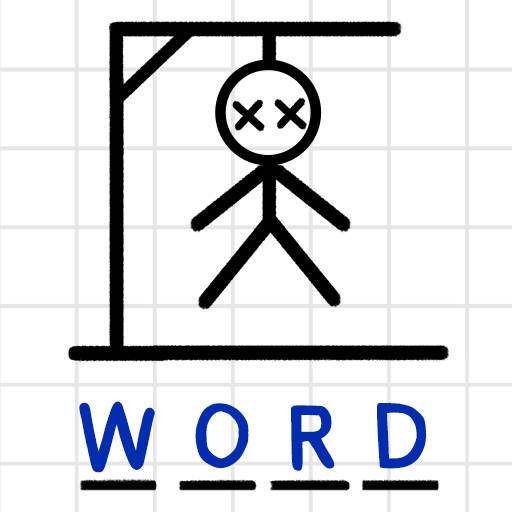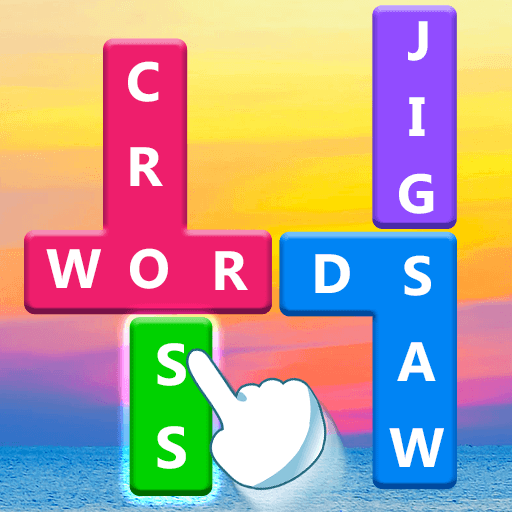Classics – Word Search & more brings the Word genre to life, and throws up exciting challenges for gamers. Developed by Lotum two GmbH, this Android game is best experienced on BlueStacks, the World’s #1 app player for PC and Mac users.
About the Game
Classics – Word Search & more brings a whole bunch of brain-teasing favorites together in one simple app. If you’re into word games or you just like flexing your mind with a quick puzzle, there’s a ton to explore here. You’ll find everything from word searches to classics like Solitaire, so it’s super easy to switch up the challenge whenever you feel like it.
Game Features
-
All-in-One Puzzle Hub
Switch between traditional word searches, card games, and modern puzzles—all right at your fingertips, no searching through multiple apps needed. -
Daily Puzzles & Progress Tracker
Looking for a little morning boost or a way to wind down at night? New challenges drop every day, and a built-in calendar lets you see how your puzzle streak is going. -
Unlimited Play, No Strings Attached
Play as long as you want—there aren’t any timers or locked content. If you take a break, you can jump back in exactly where you left off. -
Custom Difficulty Levels
Pick something chill or go straight for the tough stuff. There are options for easy-going sessions or head-scratching challenges, all at your own pace. -
Clean Design for Everyone
Easy-to-read layouts and accessible controls mean it’s simple to navigate, whether you’re a seasoned gamer or just giving it a try on a lazy afternoon. -
Classic and Creative Games Included
Try your skills in Word Search, Solitaire, Hangman, Connect the Tiles, Word Wheel, and 5 Tries 1 Word. Each game brings its own twist, so things never get boring. -
Fresh Updates
Keep an eye out for new games added regularly to keep things interesting.
Enjoy playing Classics – Word Search & more from Lotum two GmbH on your favorite setup—even on PC with BlueStacks if you want a bigger view. It’s all about making those chill puzzle moments your own.
Ready to top the leaderboard? We bet you do. Let precise controls and sharp visuals optimized on BlueStacks lead you to victory.