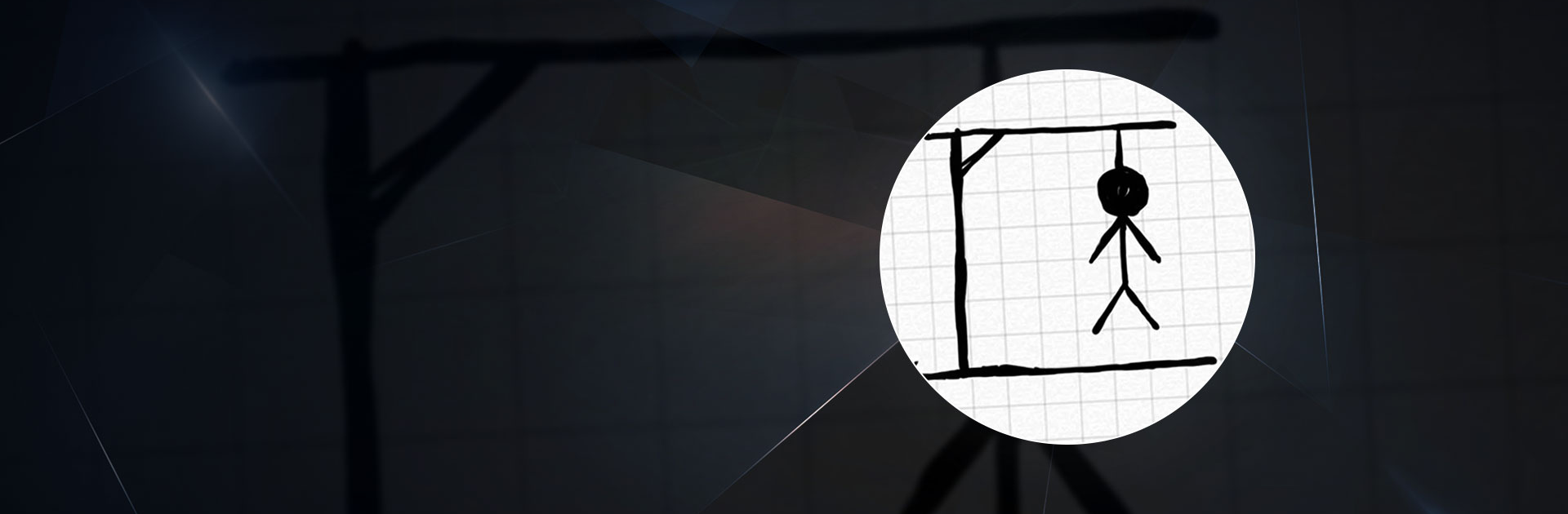Hangman is a Word game developed by Senior Games. BlueStacks app player is the best platform to play this Android game on your PC or Mac for an immersive gaming experience.
Play the classic hangman game with BlueStacks on PC or Mac. This timeless favorite can be enjoyed by people of all ages, but it is especially helpful for adults looking to expand their vocabulary and for children expanding their lexicon. The original version of “Hangman” for your mobile device. Use the stickman in your game.
Hangman also features a 2-player mode where you and a friend or family member can each write your own word and play the game against each other. To play the game with no limits, just pick a word. It will be up to them to figure it out using the hints provided.
Check the global high scores and see how you stack up against your pals and other players from around the world. The classic game of “hangman,” also known as “hanged,” requires players to guess a word by selecting possible letters within it.
If you can guess the correct word before the stick man’s body is drawn, you win the game of “hangman.” If not, it’s going to get hung, and the game is over.
Download Hangman on PC with BlueStacks and guess the word before it’s too late.