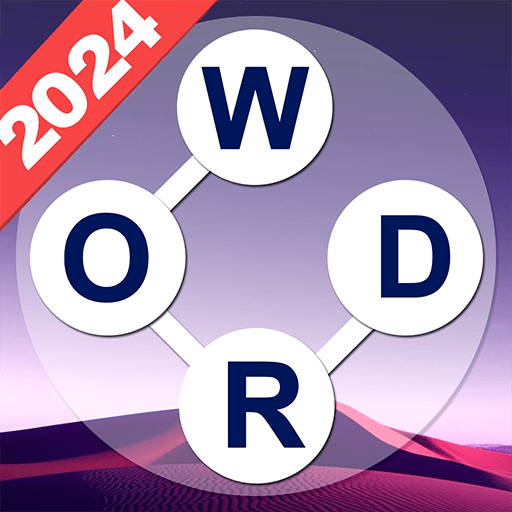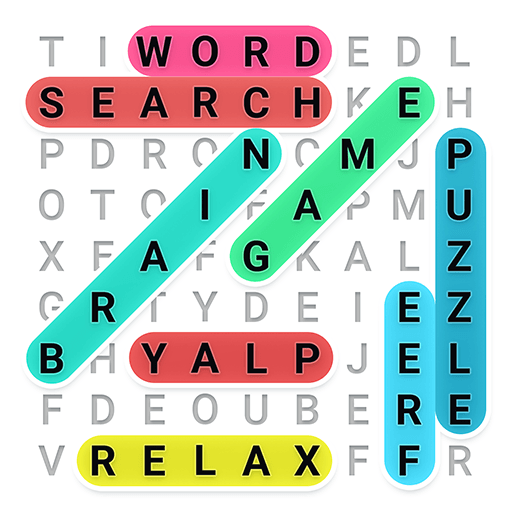Make Words is a word game developed by Mobiloids. BlueStacks app player is the best platform to play this Android game on your PC or Mac for an immersive gaming experience.
Are you ready for some brain teasing game? Do you like creating words from jumbled up letter? Then this is an ideal game for you.
Find Hidden Words. Solve Word Puzzles. Earn Bonus!
Prepare to embark on a word-tastic adventure with Make Words Games! This captivating collection of games will tickle your brain and make you a word wizard in no time. Imagine a world where you transform jumbled letters into sparkling words of wisdom.
That’s exactly what Make Words Games offers—a brain workout that feels like a thrilling wordy playground.
From crossword conundrums to anagrams galore, there’s a game to match every mood. But here’s the quirky twist: Make Words Games loves to keep you on your toes. Expect surprise challenges, zany power-ups, and hilarious wordplay. It’s a word-lover’s dream come true, sprinkled with a dash of whimsy.
Whether you’re a solo wordsmith on a mission or looking to outwit your pals in multiplayer mode, the fun never stops. Unleash your inner wordsmith, and who knows, you might even discover new words that will leave you grinning ear to ear. The interface is as easy as pie, and the vibrant visuals will make your screen pop with wordy goodness.
So, if you’re up for a wordy whirlwind that’s part brain-teaser and part laugh-inducer, dive into Make Words Games and embark on a wordy journey like no other!
Download the Make Words game now and play on PC with BlueStacks to experience the best Android games on your computer.