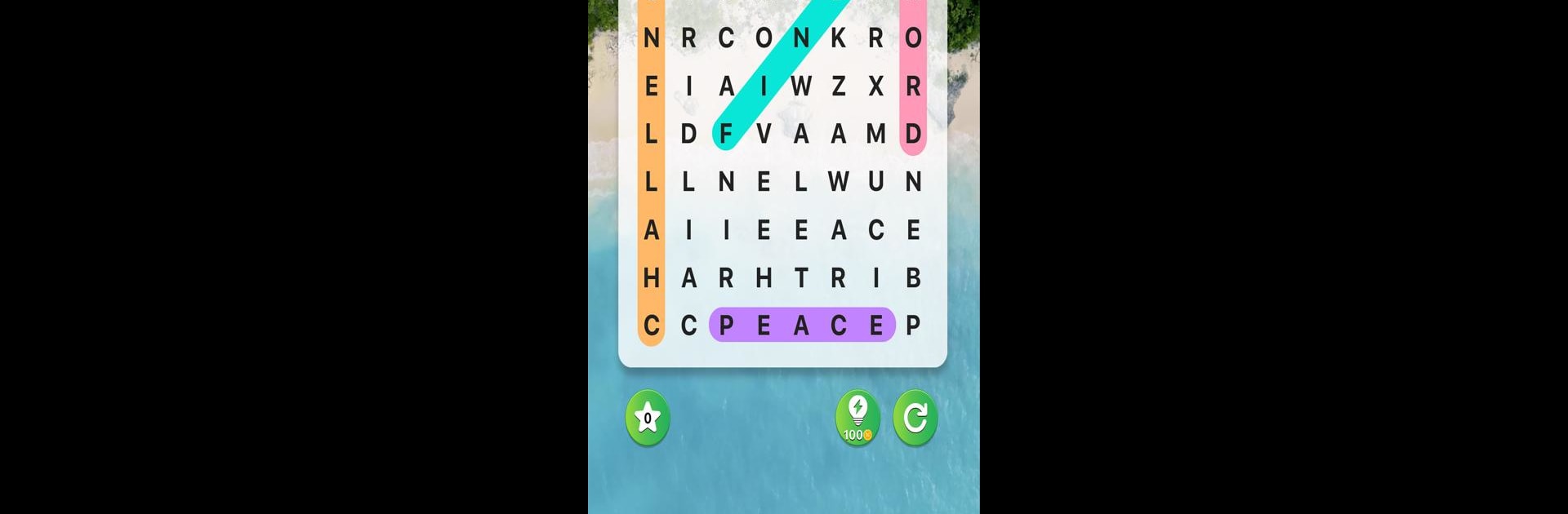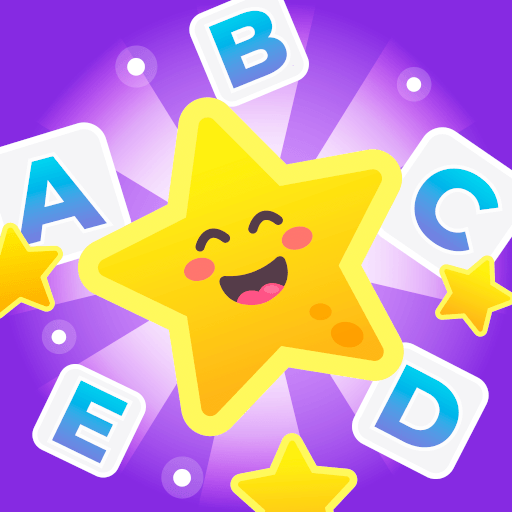Peace Word Search is a Word game developed by Hustle Run. BlueStacks app player is the best Android emulator to play this Android game on your PC or Mac for an immersive gaming experience.
About the Game
Peace Word Search by Hustle Run is a Word game designed to whisk you away into a realm of calm while sharpening your vocabulary. Expect serene landscapes fused with intricate word puzzles that both relax and captivate your mind.
Game Features
-
Challenging Gameplay: Test your skills with a variety of unique word search puzzles, keeping you on your toes for hours.
-
Creative Variations: Each puzzle offers an inventive twist on traditional gameplay, ensuring freshness and excitement.
-
Serene Landscapes: Enjoy stunning natural backgrounds, making every game a soothing experience.
-
Completely Free: Enjoy high-quality entertainment without any pesky ads or hidden costs.
-
User-Friendly Interaction: Dive into an interface that’s easy to navigate, making playing a breeze.
-
Unique Levels: Tackle over 6000 handcrafted levels, each presenting a distinct challenge.
Embark on a journey of relaxation and mental stimulation with Peace Word Search, available to enjoy seamlessly with BlueStacks.