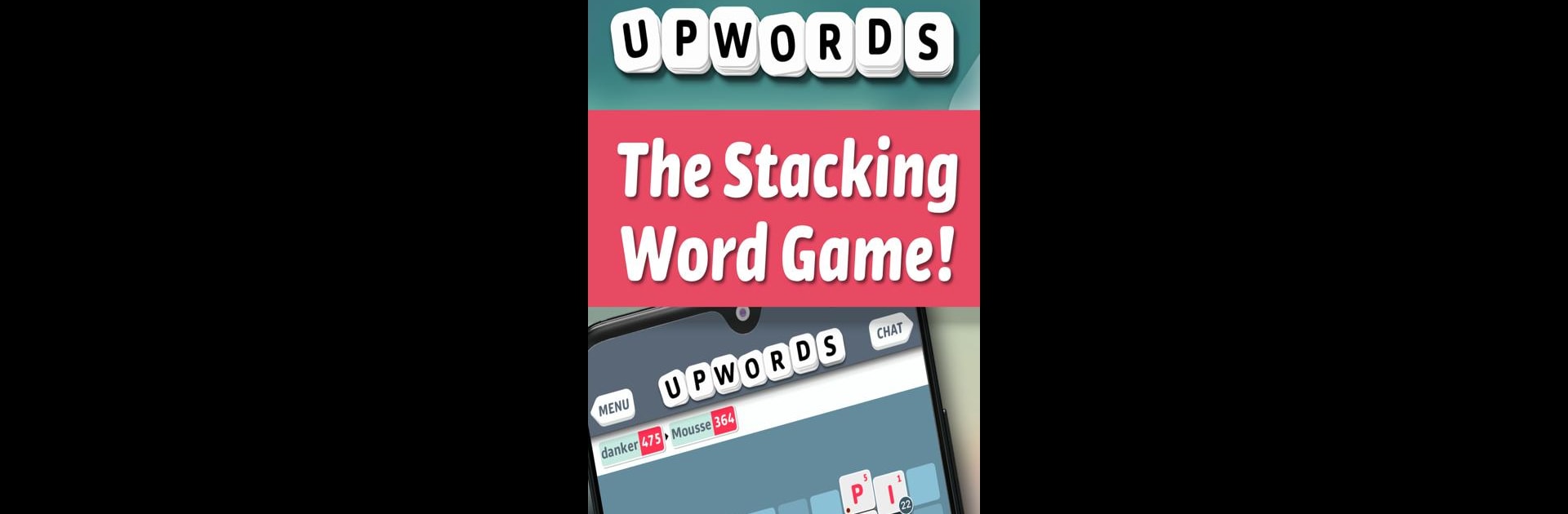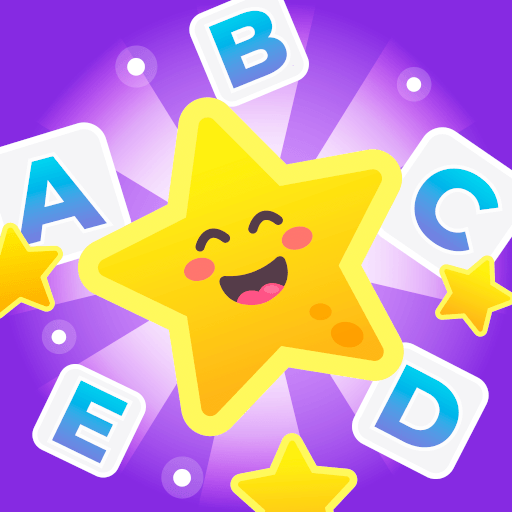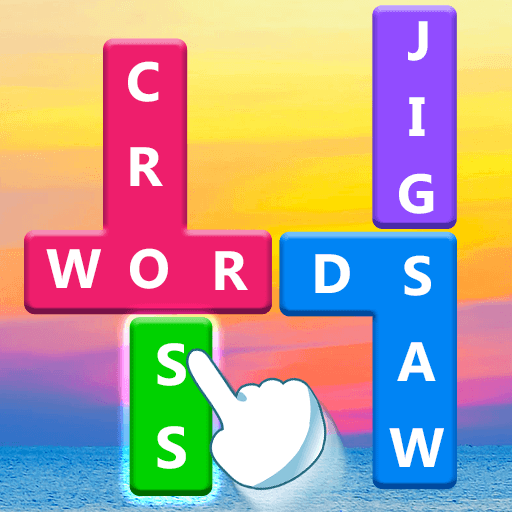Join millions to experience Upwords, an exciting Word game from Lonely Star Software, Inc.. With BlueStacks App Player, you are always a step ahead of your opponent, ready to outplay them with faster gameplay and better control with the mouse and keyboard on your PC or Mac.
About the Game
Upwords isn’t just another word game—it takes your classic letter-tile formula and flips it on its head, literally. If you like stacking, switching things up, or just flexing your vocabulary, there’s a lot here to keep you thinking. Whether you’re in the mood to test your skills solo or go head-to-head with friends, Upwords is all about seeing words in a brand new dimension.
Game Features
-
Stacking Action
Make words the traditional way, but with a twist—letters can stack atop each other, changing existing words right on the board. Got an idea for a new word? Just layer it up. -
Online Multiplayer
Don’t want to play alone? Challenge your friends or match up with players from around the world. There’s always someone ready for a mental sparring session. -
Solo Play Against AI
If you’d rather keep it low-key, try your luck against the computer. There are four different difficulty settings, so you can start easy or go straight to expert. -
Pass-and-Play Mode
Got company? Hand the device around and see who can come up with the cleverest combination. Perfect for in-person game nights or just some friendly rivalry. -
In-Game Chat
Swap tips, celebrate victories, or give your opponent a little playful banter—right within the app. -
Score Stacking
Points aren’t just for the letters you place; you’ll also collect extra for every tile underneath. The higher you stack, the better those numbers look.
Oh, and playing Upwords on BlueStacks makes all those moves crisp and smooth—especially when you want a bigger and better view of your word wizardry.
Get ready for a buttery smooth, high-performance gaming action only on BlueStacks.