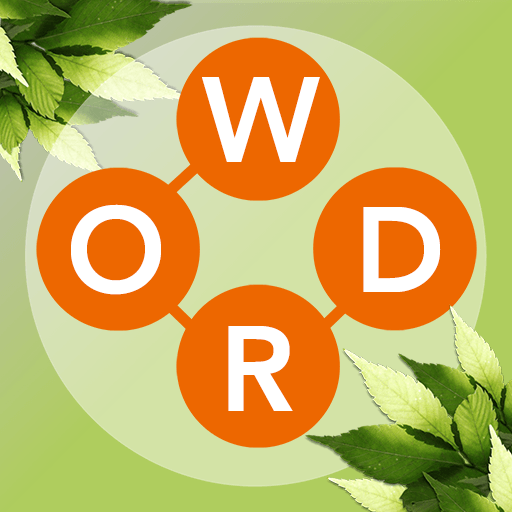Woody Cross: Word Connect is a word game developed by Athena FZE. BlueStacks app player is the best platform to play this Android game on your PC or Mac for an immersive gaming experience.
Step into the world of Woody Cross, where anagrams and crossword puzzles converge in a captivating game designed to help you unwind and engage your mind. This game exudes the nostalgic charm of traditional word puzzles, featuring a wooden-themed interface and soothing background music that promotes a sense of calm.
The objective in this game is straightforward: swipe and arrange letters to form words that seamlessly fill the grid above. With an extensive collection of over 6,000 levels and no time constraints, it offers a relaxed and gradual approach to expanding your vocabulary.
Noteworthy features of this game: a visually appealing wooden theme infuses a classic aesthetic into the game, while a meditative musical backdrop accompanies your gameplay, creating a tranquil atmosphere. Handy options such as Shuffle and Hint buttons provide assistance when you need it.
The Bullseye booster empowers you to select the letter you wish to reveal, and the Rocket booster unveils five letters simultaneously for added strategy. Spelling Bees, a booster, not only reveals letters but also leaves behind valuable coins for you to collect. A built-in dictionary feature enables you to explore word meanings after each game, and engaging daily crossword puzzles contribute to building your photo collection.