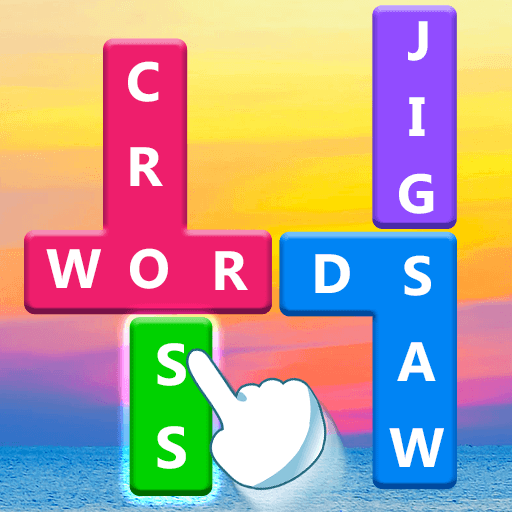Word Combo: Words & Puzzle is a word game developed by Qiiwi Games AB. BlueStacks app player is the best platform to play this Android game on your PC or Mac for an immersive gaming experience.
Come and download Word Combo: Words & Puzzle on PC. Are you a lover of crossword games? Do you want to challenge your brain with a game that tests your general knowledge and puzzle-solving skills? If so, then Word Combo is the perfect puzzle game for you!
Gameplay is simple: read the crossword clues and use the available word blocks to form the correct answer. Beat the level and earn valuable rewards like coins and useful hints. With hundreds of puzzles updated daily, there are always new challenges to keep your mind in shape!
When you download and play Word Combo: Words & Puzzle on PC, you will get daily challenges and rewards, which are renewed daily. This means you always have something new to look forward to and you’ll never get bored. Improve your vocabulary skills and trivia knowledge while having fun with Word Combo: Words & Puzzle.
And if you struggle with a difficult puzzle, don’t worry. The game offers hints and helps to ensure that you can beat the stage. With its easy-to-use interface and colorful design, Word Combo: Words & Puzzle is the perfect word puzzle game for all crossword puzzle enthusiasts.
So, don’t waste any more time, download Word Combo: Words & Puzzle now and start solving crossword puzzles. This word puzzle game is free with ads and optional in-app purchases. Challenge your mind and have fun!
It’s time to download Word Combo: Words & Puzzle on PC with BlueStacks to experience the best Android word games on your computer.