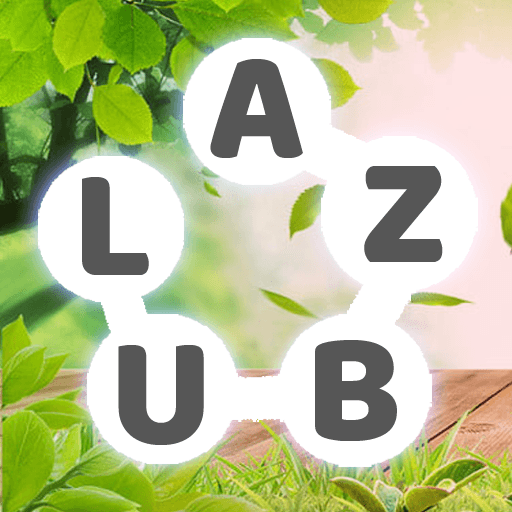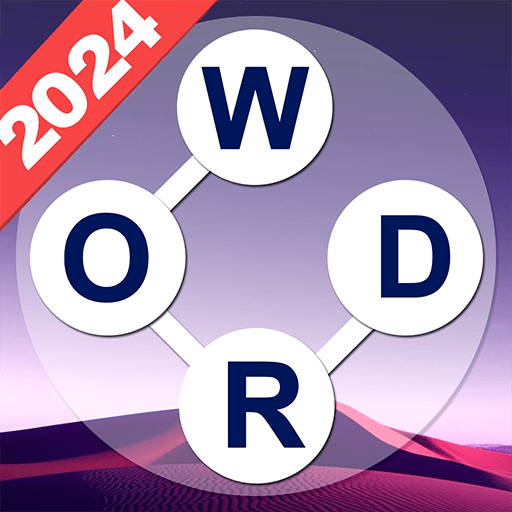Word Connect – Word Search is a Word game developed by People Lovin Games. BlueStacks app player is the best platform to play this Android Game on your PC or Mac for an immersive Android experience.
Download Word Connect – Word Search on PC with BlueStacks and embark on the ultimate word puzzle gaming experience. Do you love a good challenge? Look no further than Word Connect, a game that is loved by millions of users worldwide. Get ready to test your vocabulary, lateral thinking, and puzzle-solving skills in this brain-teasing adventure!
In Word Connect – Word Search, you’ll slide and drag your finger over the words to solve puzzles. As you progress, the game will become trickier, pushing you to the limits of your word genius capabilities. But don’t worry, you’ll never be bored with the hundreds of puzzles available to keep you entertained.
Word Connect – Word Search can be played on both phones and tablets, so you can enjoy the game on any device. And you can play the game offline, anytime and anywhere, with no time limits.
Word Connect has something for everyone. The word lists in this game were created by real people, not computers, ensuring that the puzzles are always interesting and fun. So, get ready to challenge yourself and uncover all the hidden word cookies in this addictive word puzzle game.
Download Word Connect – Word Search on PC with BlueStacks and start your daily brain training now. Install the game for free and enjoy hours of word puzzle fun. Don’t miss out on this exciting gaming experience. Grab your dictionary and get ready to become a word master today!