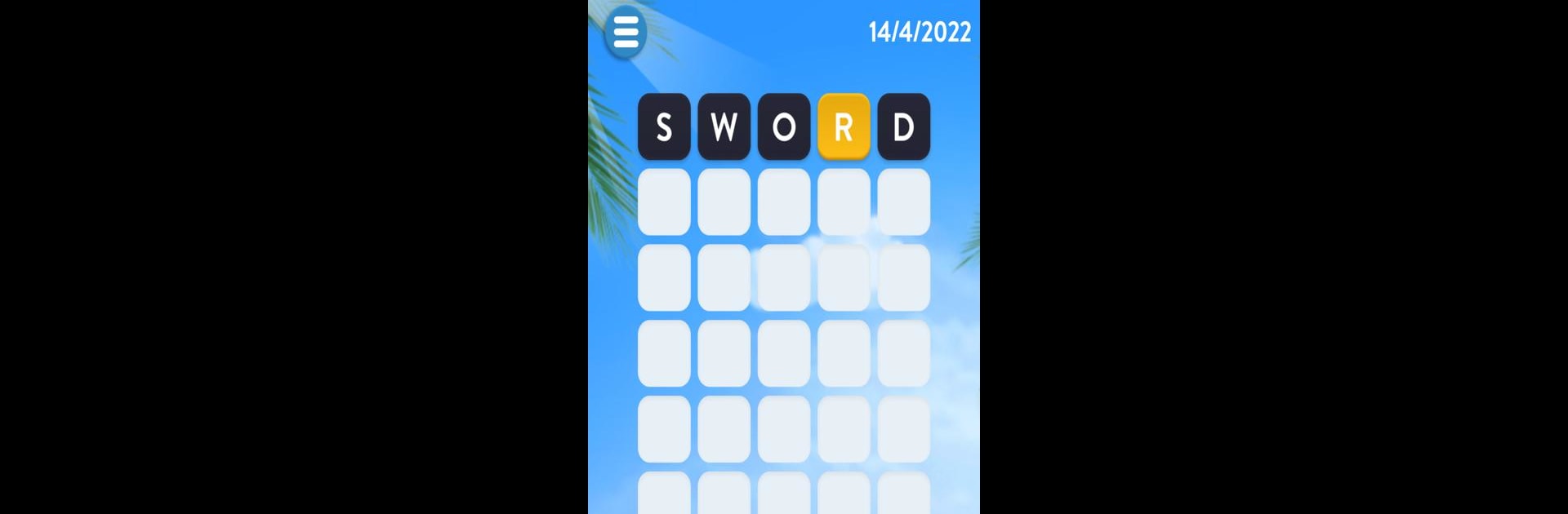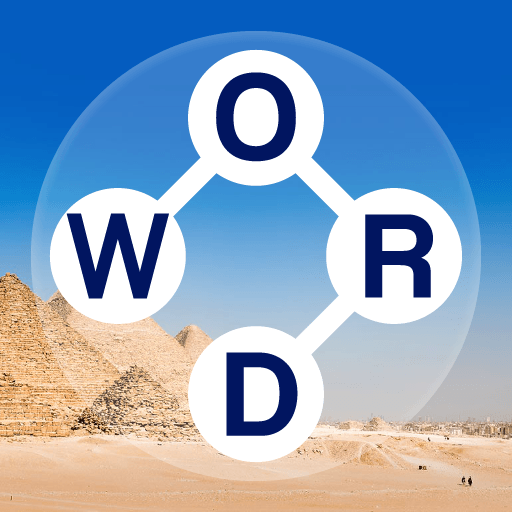Word Mind – Word Challenge brings the Word genre to life, and throws up exciting challenges for gamers. Developed by Robus Word Games, this Android game is best experienced on BlueStacks, the World’s #1 app player for PC and Mac users.
So Word Mind – Word Challenge feels kind of like a cross between classic word games and those guessing games where you get color hints. Every round you get six tries to guess the right word, and each guess gives you these colored clues showing which letters you’ve got right, which are in the word but in the wrong spot, and what totally misses. It’s familiar if you’ve played Wordle or Mastermind, but it’s got its own pace. One thing that stands out is how plain the setup is — not clogged with extra stuff or pop-ups everywhere, just you and the daily puzzle. If someone likes stretching their brain a bit without getting overwhelmed, this feels pretty easy to jump into, since you just type in words and see how close you get with each guess.
There’s a daily challenge, so there’s always something new waiting. It’s one of those games people can play quietly on their own, or share results with friends for a little friendly competition. The fact that it works in so many different languages is a bonus — makes it easy for everyone to play, not just English speakers. And if someone’s playing on PC using BlueStacks, it runs even smoother, with a bigger screen so you can settle in and take your time. You don’t need Wi-Fi to play either, so it’s simple to pick up and put down whenever. For anyone who likes word guessing, has a competitive streak, or just wants a relaxing game to fill a few minutes, it feels satisfying without being stressful.
Get ready for a buttery smooth, high-performance gaming action only on BlueStacks.