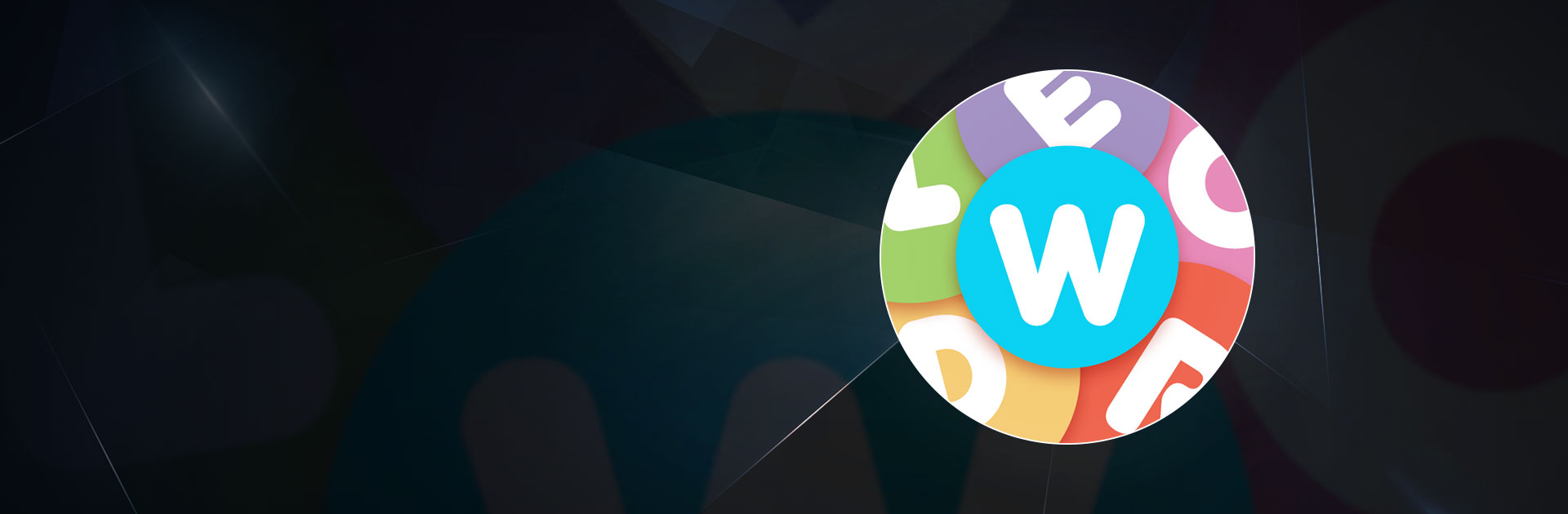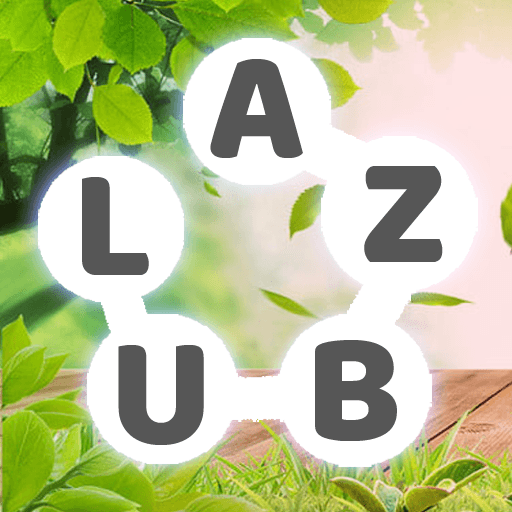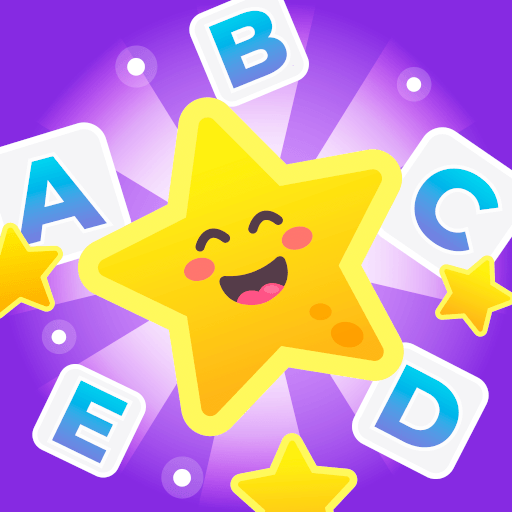Wordle! is a word game developed by Lion Studios Plus. BlueStacks app player is the best platform to play this Android game on your PC or Mac for an immersive gaming experience.
Whatever your word game preferences may be—old-school crosswords for the die-hards or the newest buzzwords like Wordle! there is something for you.
Playing one of the many word games is a great way to challenge your brain every day. Challenge your vocabulary and spelling skills with new problems every day in a variety of styles.
The Daily Puzzle mode gives you six chances to figure out the daily word. The tiles will become green if the letter is positioned precisely and yellow if it is in the word, depending on whether the guess was correct.
For those who simply cannot get enough, the Classic mode offers Unlimited Wordle!, allowing you to play continuously.
No waiting required—just nonstop enjoyment in solving puzzles. There are instructions to assist you get over obstacles if you get stuck.
Hit the Word Fever button if you want to see how fast you can type. As the clock winds down, you’ll need to think and spell quickly to complete this timed challenge.
When you spell a word correctly, the timer resets, so you’re motivated to solve the following one even faster.
You get three tries in Secret Word mode to use the letters and clues offered to properly guess each word. The capacity to form associations between words is put to the test in this mode.