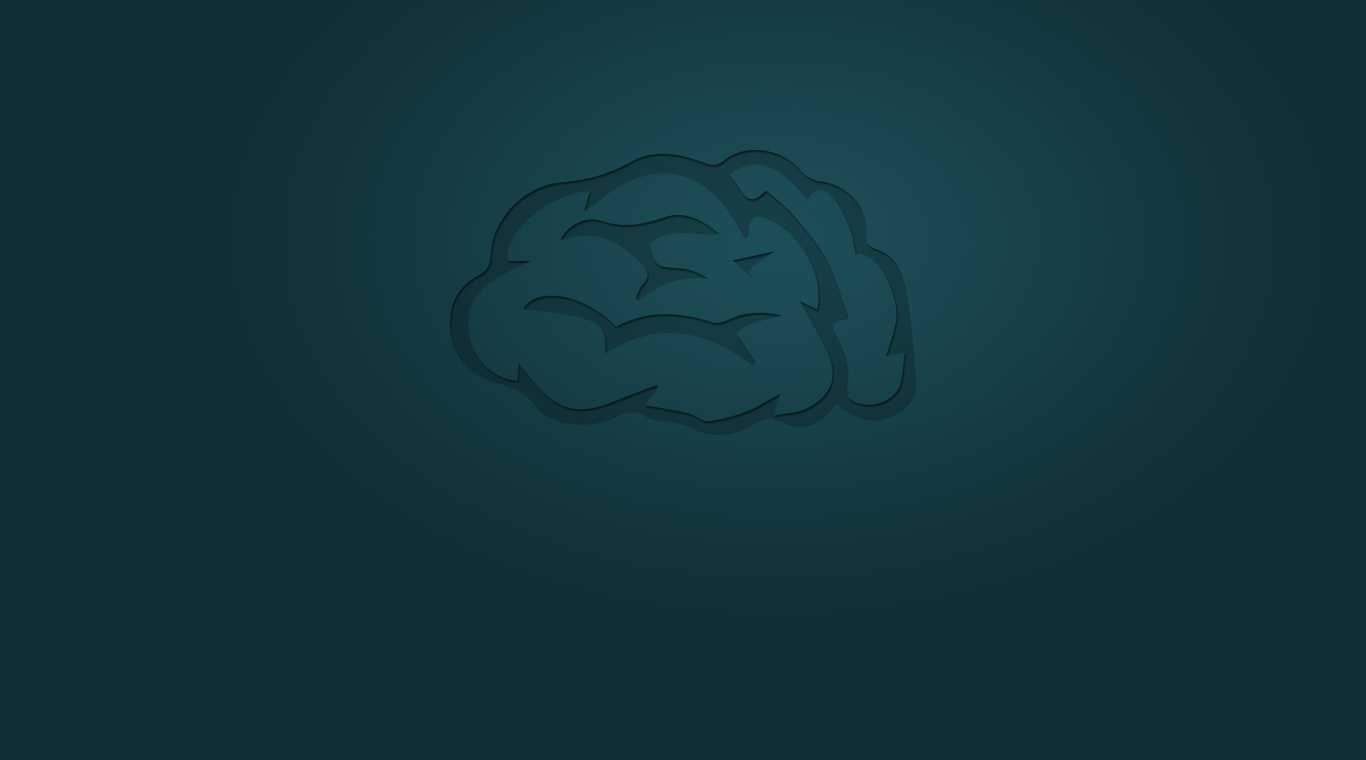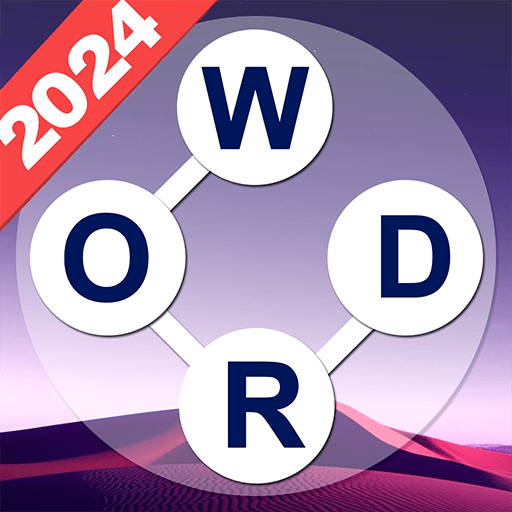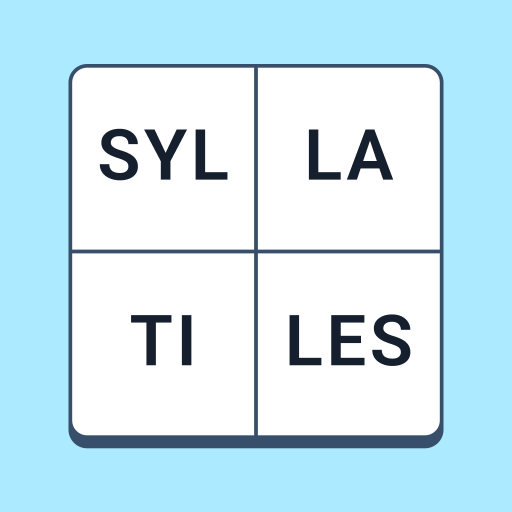Your brain is like any other muscle in your body. If you do not exercise it, it will become flabby and lazy. A great way to exercise your brain is with simple brain teasers and word games. WordBrain is your answer to the brain exercise dilemma. Every puzzle features hidden words that you must find and slide to reveal. Be careful, if you make a move in the wrong order, you will end up with an impossible puzzle. Every puzzle is solvable, but it is not going to be easy.
To solve each of the hundreds of puzzles featured in WordBrain, you will need to take your time and think things through. Unfortunately, your mobile battery does not have the same patience as you. Instead of worrying about losing battery life while you try to figure out some of the most complicated word puzzles ever created, download the free Bluestacks Android Emulator tool and play WordBrain on PC or Mac any time you want. Besides saving your battery life for when you actually need it, the new Bluestacks app for Mac and PC will also cut down on data plan overages that can add up to large fees.