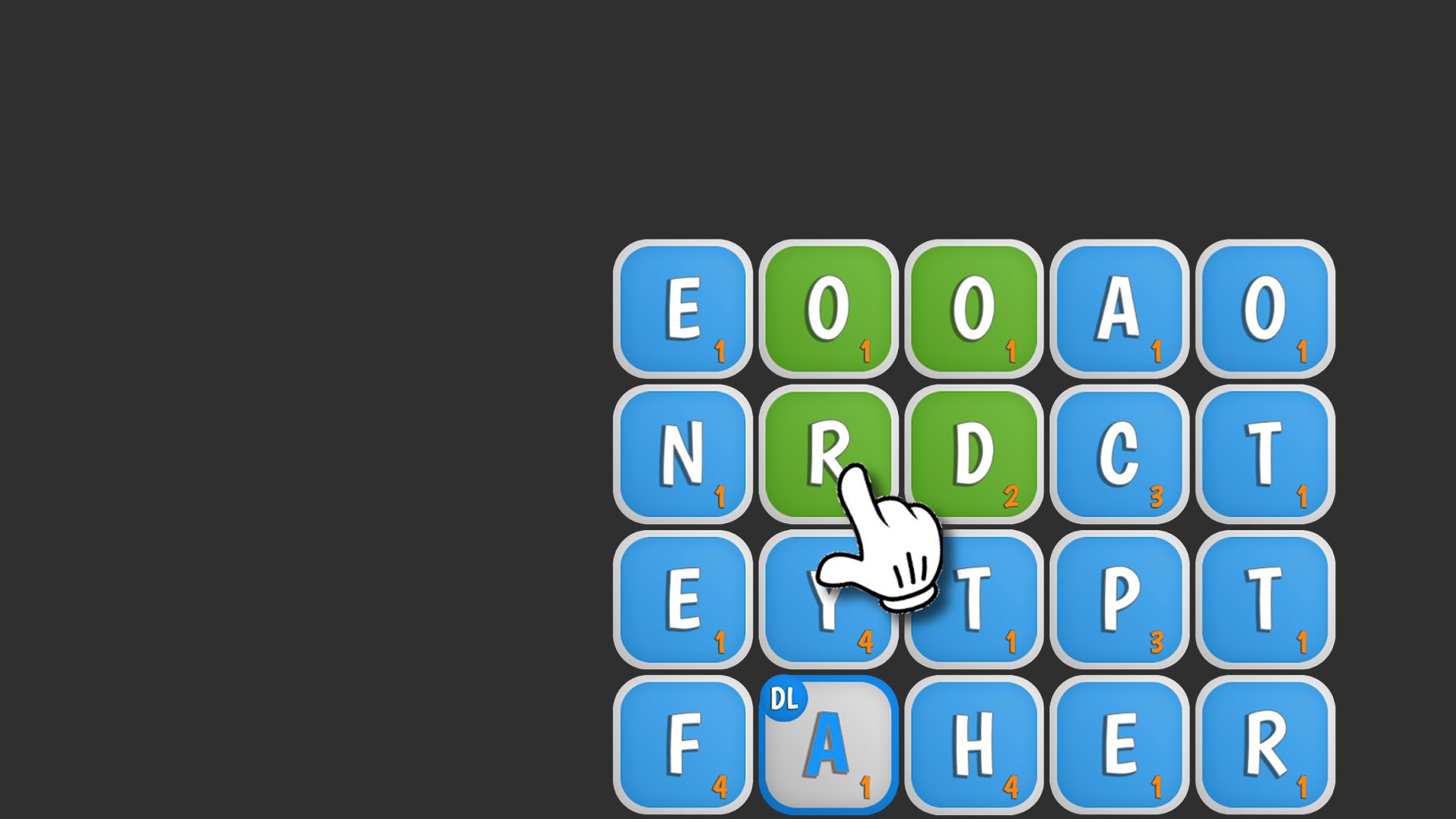Wordle is a word game developed by FatCat Studios – Word Games. BlueStacks app player is the best platform to play this Android game on your PC or Mac for an immersive gaming experience.
Whether you’re a lover of traditional crosswords or the newest viral word puzzles, Wordle is an engaging app for word game fanatics.
Incorporating daily puzzles, it provides a wide variety of difficult and interesting word games that encourage mental activity and the development of cognitive abilities.
Players are given six chances to figure out the daily mystery word in the Daily Puzzle mode, which challenges their spelling and vocabulary abilities.
There are visual clues for each guess; green tiles indicate the right location, and yellow tiles show that the letter is in the word. You may make it more fun and competitive by sharing your scores with friends.
Those who are impatient for more challenges can play indefinitely in Unlimited mode. When players come across exceptionally challenging puzzles, they may also use the hint system to help them out.
The addition of a timer in Word Fever mode forces players to spell rapidly in order to maintain the game’s momentum.
Secret Word, on the other hand, tests players’ ability to use associative reasoning to its maximum by requiring them to solve puzzles using just three guesses suggested by the clues provided.
In addition to playing alone, there’s also a “Together Mode” where you may challenge other players to a game, which is great fun and puts your friends’ wits to the test with a few rounds of guessing.