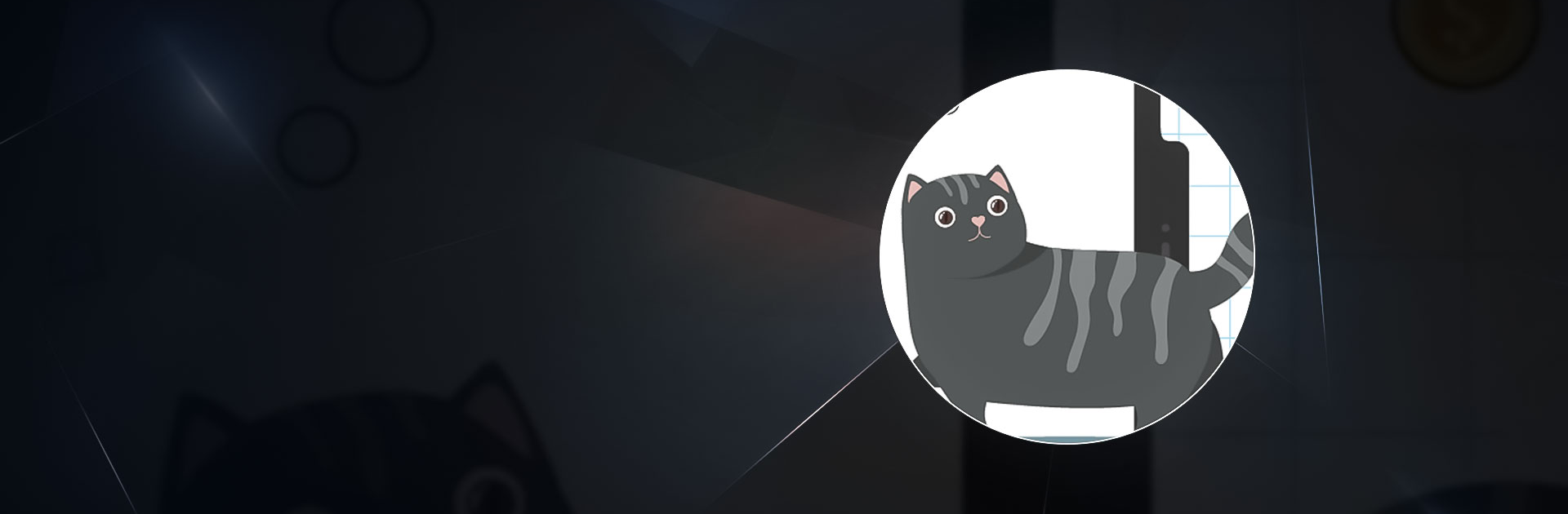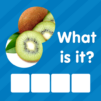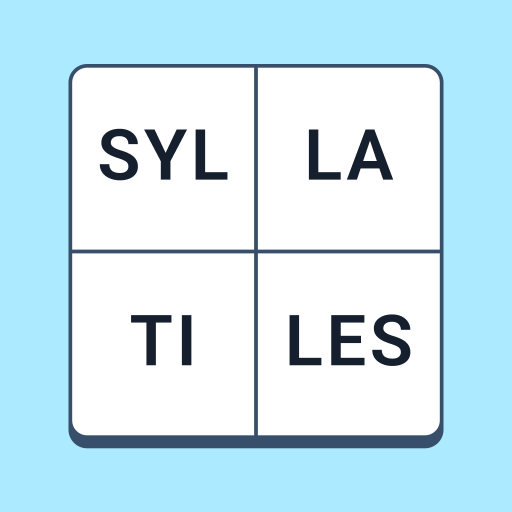Words in Word is a word game developed by Uga Dooga. BlueStacks app player is the best platform to play this Android game on your PC or Mac for an immersive gaming experience.
Download Words in Word on PC and have a swell time guessing the right word to solve the crossword puzzle. Invite your friends on time and have fun challenging yourselves in this awesome word game. Do you think you can find the right words? Download Words in Word on PC now.
In this brain-teasing game, have an exciting time guessing and finding the right words to solve the puzzle. Pick out new words from a given word and see how many you can find. Combine the letters given and form as many words as can be found in a dictionary. Words without meaning would be rejected. This game also allows you to learn the meaning of a word played. So you get to have fun and also learn something new.
Participate in daily puzzles task that helps you earn more rewards. Enjoy playing 1000 levels of this game and have fun through it all. You can also invite friends and family to connect and play with you online. This game also comes with an online tournament where the winner is crowned the title of ‘best word finder’.