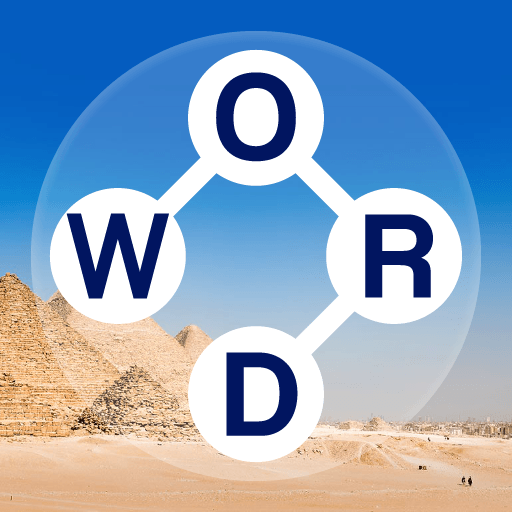Words More is a Word game developed by Joy Vendor. BlueStacks app player is the best platform to play this Android game on your PC or Mac for an immersive gaming experience.
Prepare yourself for an exciting and intellectually stimulating experience with Words More, a brand-new crossword game that promises endless fun and trivia puzzles, all for free! If you’re looking for a game that not only entertains but also gives your brain a workout, this is the one.
Words More is more than just a game; it’s a mental exercise that challenges your vocabulary, general knowledge, and problem-solving skills. As you tackle the crossword puzzles, you’ll find yourself on a quest to enrich your word arsenal and broaden your horizons.
The game offers an array of trivia puzzles that cover a wide range of topics, ensuring that you not only have fun but also expand your general knowledge. It’s an excellent opportunity to discover new facts, learn new words, and keep your brain engaged in an entertaining way.
Whether you’re a seasoned wordsmith or someone looking to boost their language skills and general knowledge, Words More provides a platform for endless entertainment and mental enrichment. It’s a perfect pastime for quick gaming sessions or extended play, offering the kind of challenge that keeps you coming back for more.
So, get ready to give your brain a good workout and embark on a journey of words and knowledge with Words More. It’s time to enhance your vocabulary, sharpen your mind, and have a blast while doing it. Enjoy this game with BlueStacks today!