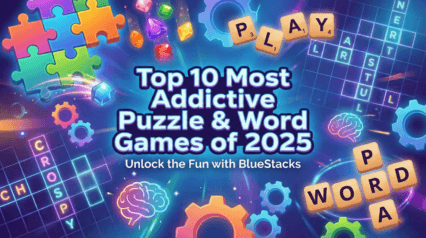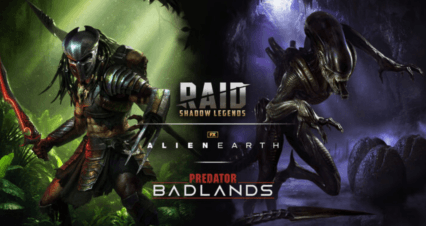Is BlueStacks Safe to Use? A Comprehensive Guide

Yes, BlueStacks is safe to use—as long as you download it from the official website. It’s not malware, it doesn’t come with viruses, and it doesn’t spy on your data.
If you’ve spent time on Reddit or other forums, you’ve probably seen people calling it “bloatware,” claiming it “bricks your PC,” or saying it’s flagged by antivirus software. Some of those fears come from outdated experiences, while others from just plain misinformation. In this guide, we’re going to break down what “safe” actually means in the world of Android emulators—and why BlueStacks checks all the right boxes.
- What Does “Safe” Even Mean for Emulators?
- Why Antivirus Programs Might Flag BlueStacks
- Is BlueStacks Free of Viruses and Malware?
- Why Antivirus Programs Might Flag BlueStacks
- Performance Concerns: Does It Slow Down Your PC?
- Common Concerns About BlueStacks
- What You Can Do to Use BlueStacks Safely
What Does “Safe” Even Mean for Emulators?
Before we dig into specifics, let’s unpack what people usually mean when they ask if an emulator like BlueStacks is “safe.” Because “safe” isn’t a single concern—it’s a handful of different ones all rolled into one question.
When people ask if BlueStacks is safe, they might mean:
- Is it free of malware, viruses, or hidden software?
- Will it harm or slow down my PC?
- Does it protect my privacy and personal data?
- Does it install anything I didn’t ask for?
- Is it reliable and stable over time?
And the answer to all of those: Yes, it’s safe.
Let’s break that down. BlueStacks is developed in the U.S. and backed by partnerships with tech giants like AMD, Intel, and Qualcomm. It doesn’t come bundled with malware, spyware, or anything that would compromise your system. If antivirus software flags it, that’s usually due to the way emulators behave—creating virtual environments can trigger false positives, but the app itself is clean. And when it comes to stability and updates, BlueStacks has been around for over a decade with constant improvements and support.
When downloaded from bluestacks.com, BlueStacks installs exactly what you expect: a customizable Android emulator built specifically for gaming. That’s it. No shady toolbars, no crypto miners, and no mystery apps running in the background.
Is BlueStacks Free of Viruses and Malware?
This is the #1 concern people have when they search “is BlueStacks safe.” And it’s easy to understand why. If your antivirus throws up a red flag during install, it can be quite concerning indeed! But here’s the thing with virus checks: antivirus programs don’t always get it right.
Many antivirus tools rely on heuristic detection—basically, if a program behaves in a way that might look suspicious, it gets flagged. BlueStacks runs virtual environments, loads system files dynamically, and can access internet connections—all of which can resemble “suspicious” activity to automated scanners.
But that doesn’t mean it’s malware. If you install BlueStacks from the official website, you’re getting a clean, vetted installer. BlueStacks regularly passes third-party virus scans like VirusTotal, and its reputation in the gaming community is built on transparency. If your antivirus flags it, double-check the source of your installer. If it’s not from bluestacks.com, don’t trust it. Period.
Why Antivirus Programs Might Flag BlueStacks
Let’s get technical for a second. Emulators, by design, act like virtual machines. They run one operating system (Android) inside another (Windows or macOS). That kind of behavior is often associated with shady programs or even malware loaders, which is why some antivirus tools get overly cautious.
These aren’t actual infections—they’re false positives. It’s the emulator’s behavior that gets flagged, not its intent. BlueStacks doesn’t try to hide what it’s doing, and it doesn’t run in the background collecting your data or injecting code into other apps. What it does do is give you a full-featured Android environment with deep control over how it performs.
If you’re ever in doubt, scan the installer yourself or check community-backed resources. You’ll see the same thing most users do: a clean report and a green light.
Performance Concerns: Does It Slow Down Your PC?
Now let’s talk about another huge concern: performance. A lot of users assume that because BlueStacks can be CPU or RAM-intensive, it’s somehow damaging or “too heavy” for your system. That’s not how it works.
BlueStacks is designed to deliver the best possible mobile gaming experience—even compared to high-end smartphones—on virtually any modern PC. But to do that, it needs system resources. These aren’t wasted or permanent; they’re allocated. Think of it like reserving seats at a table. BlueStacks might “book” four cores and 4GB of RAM, but it’s not necessarily using all of it every second. It’s just making sure those resources are ready if a game demands them.
This means two things:
- Yes, BlueStacks can run beautifully—even on modest systems.
- No, it’s not magic—it can’t generate performance out of thin air.
If your PC is already stretched thin with multiple apps or background processes, you may notice some slowdowns while BlueStacks is active. That’s not because the emulator is “bad,” but because you’re juggling more than your hardware can handle at once. BlueStacks offers a range of settings to help with this—from Eco Mode and frame rate limits to core and memory allocation sliders. Set it up right, and it won’t just work—it’ll fly.
Common Concerns About BlueStacks
Performance concerns are some of the most talked-about issues online—but they’re not the only ones. A quick dive into Reddit reveals a mix of personal experiences, misinterpretations, and outdated assumptions. Let’s take a look at what people are saying—and what’s actually true.
“Bluestacks is an absolute resource hog. If it’s running slow it’s likely eating your CPU like a snack.”
— u/AFarCry, Reddit
BlueStacks does use your CPU and RAM—but that’s by design. It’s simulating an entire Android OS. If you have a mid- to high-end machine and adjust your settings properly, it runs smoothly. Most users who report lag haven’t configured resource allocation or are running too many instances at once.
“Bluestacks only gives you lags. I play Roblox on Bluestacks, and the only thing I can do is nothing. It’s just lagging all the time!”
— u/More_Bee3037, Reddit
Roblox is a GPU-dependent game that requires stable rendering. This kind of issue is usually resolved by enabling dedicated GPU usage, adjusting resolution, or switching to DirectX instead of OpenGL. Again, it’s about configuration—not a flaw in BlueStacks itself.
“If you don’t have a beefy computer, BlueStacks is going to lag like crazy. Especially if you try to multitask while it’s running.”
— u/HybridSynapse, Reddit
Multitasking on a system already running BlueStacks can push your machine over the edge—but that’s true of most emulators or demanding apps. Eco Mode exists for this exact reason, letting you run multiple apps or games in the background with reduced CPU load.
“I have lowered the fps. I have tried OpenGL, DirectX 12 and Vulkan. I just don’t get it. This system can crush FPS games at over 144 fps but can’t run an Android emulator.”
— u/pcakes13, Reddit
High-end hardware doesn’t always mean high-end results—especially if virtualization is disabled or Hyper-V is interfering. BlueStacks needs specific settings to perform at its peak. This isn’t a raw power issue—it’s a configuration one. And case in point, in this very same post, the OP did an edit clarifying that their issues were due to Hyper-V, which should be disabled since it interferes with BlueStacks.
“From what I have tested, Bluestacks definitely has malwares and they didn’t even bother to change filenames from trojan names too. Also this is a direct download from the official site. I can’t say about Bluestacks 5 only but I have tested 5 and 10 combined if that makes a difference.”
— u/jofevn, Reddit
There are no confirmed cases of malware in the official BlueStacks installer. This kind of comment usually stems from downloading from third-party sites or antivirus heuristics triggering a false flag. Always get your installer from the official source. That being said, just like with the previous comment, this user also then added an edit saying that the false positives were due to files that BlueStacks needs for it to work, and admitted that they don’t really understand how emulators work.
These types of comments aren’t rare—but neither are the solutions. With the right setup and expectations, BlueStacks works exactly as intended—and often better than you’d expect.
What You Can Do to Use BlueStacks Safely
If you’re worried about staying secure, here are a few simple best practices to make sure your experience with BlueStacks is smooth, safe, and optimized:
- Download only from the official site: www.bluestacks.com is the only trusted source.
- Enable virtualization: This improves performance and is often disabled by default in BIOS.
- Adjust your settings: Allocate RAM and CPU based on your system’s capacity. Use Eco Mode when multitasking.
- Keep BlueStacks updated: New versions include performance tweaks and security patches.
- Avoid suspicious APKs: If you’re sideloading apps, only use trusted sources.
Using BlueStacks the right way means fewer problems, more performance, and peace of mind. It’s not just about what the software does—it’s about how you use it.
BlueStacks is safe. It’s not just something we say—it’s something backed by years of development, partnerships with top-tier hardware companies, and the trust of a global gaming community. The rumors and complaints you see online usually come from outdated installs, unofficial downloads, or misconfigured systems.
When you use the official version of BlueStacks on a compatible PC with the right setup, you’re not risking your computer—you’re unlocking a better way to experience Android games.