How to Play Castle Clash: Guild Royale on PC with BlueStacks
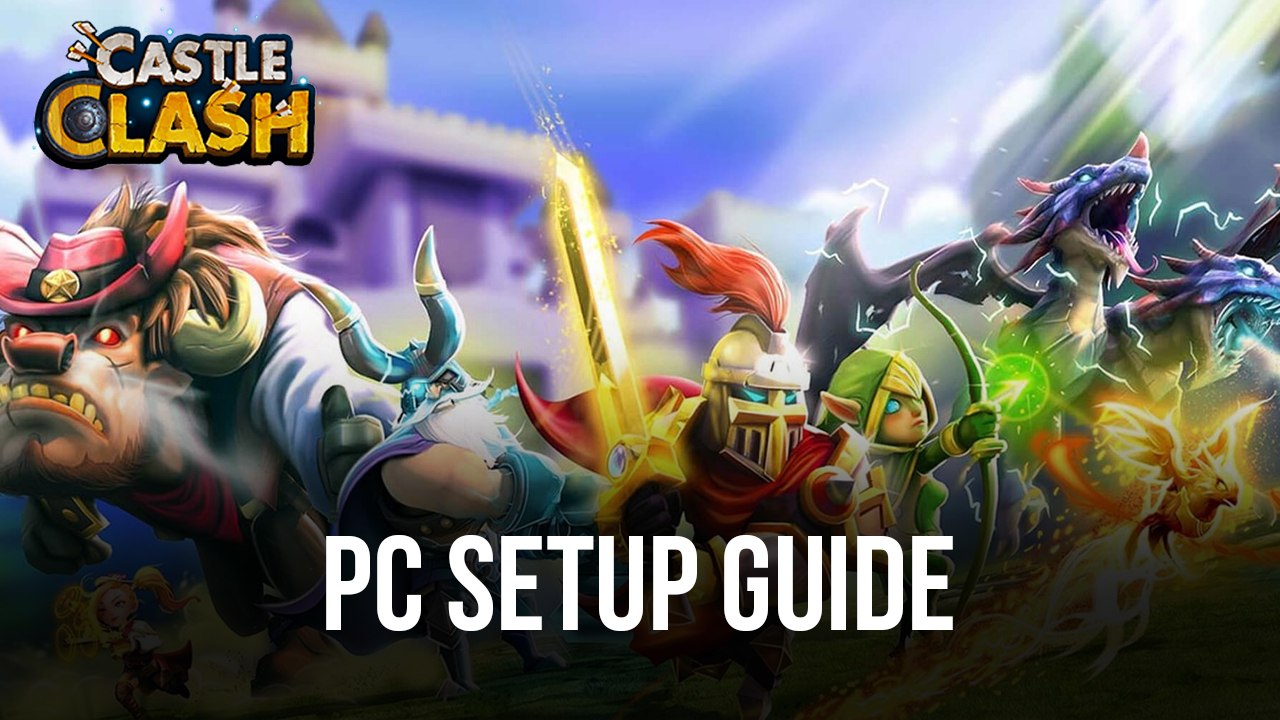
On the mobile platform, there are traditional strategy games, and there are also conquest games. However, sometimes, there are games that combine the two elements to create something unique, with varying results and success. Castle Clash: Guild Royale happens to be one of these games that offer many different aspects of both genres, incorporating their best features and combining them into a title that stands out among the rest.
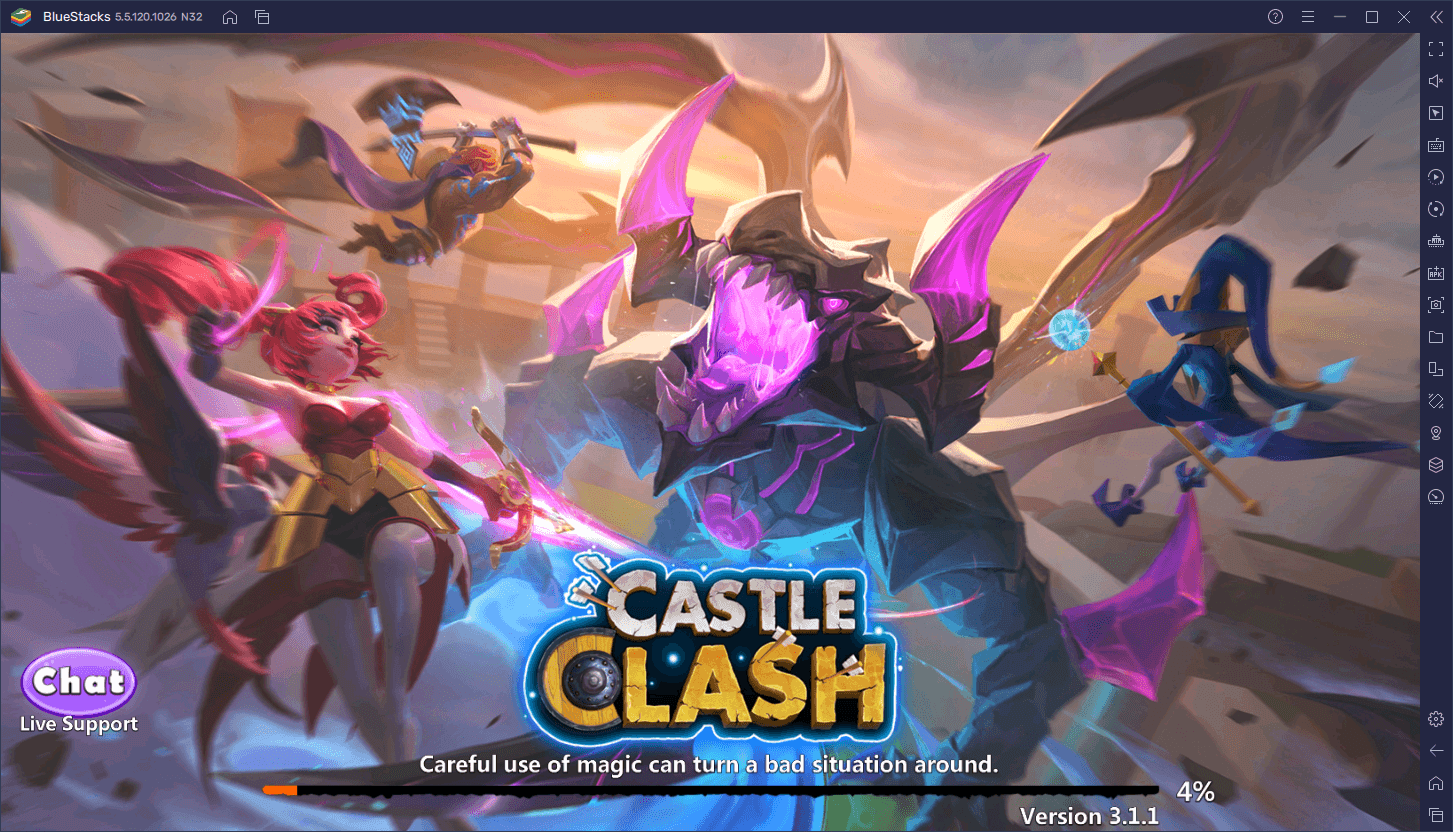
Formally speaking, Castle Clash: Guild Royale is a strategy game with base-building aspects, just like Rise of Kingdoms and other similar titles. However, this game offers a few distinct gameplay systems, including card-based real-time strategy battles, both against other players as well as against the CPU. This is a game that, while it doesn’t tread any new territory, feels quite satisfying and entertaining to play, if only because of the simplicity of its presentation and gameplay. However, while it doesn’t do much in the way of innovating upon its formula, it’s still an interesting foray in the field of mobile gaming.
With that being said, while these elements make it a nice title to play on the go on your phone, it’s massively better when you play Castle Clash: Guild Royale on PC with BlueStacks, as our Android app player lets you enjoy the best experience with this game on your large computer monitor. And this is without mentioning that our emulator also gives you access to numerous tools that, particularly for these types of games, can significantly enhance your enjoyment and streamline most of the controls and other aspects.
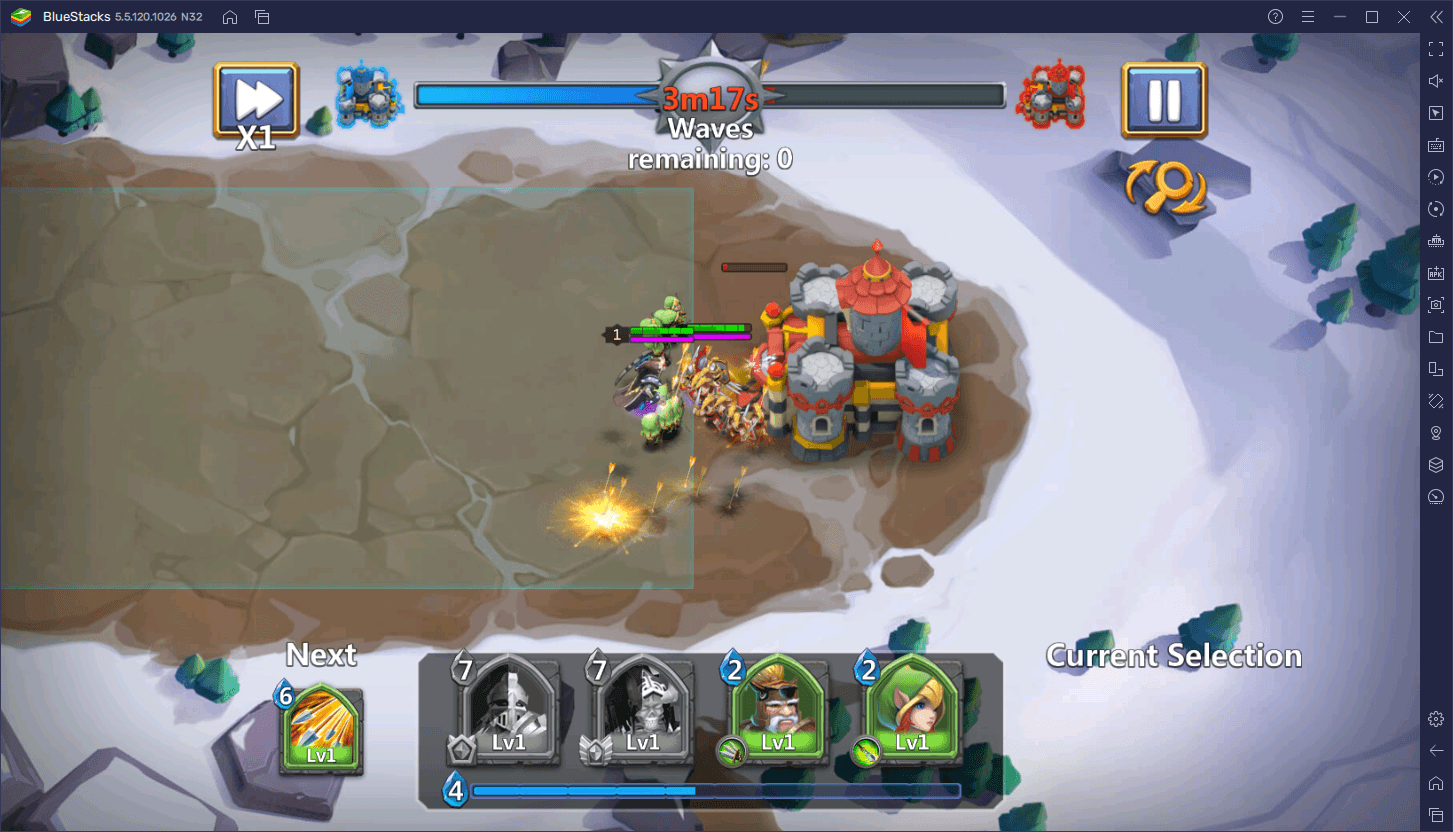
Whether you’re looking to play on multiple accounts at the same time; streamline your controls with mouse and keyboard support, or even automate some of your strategies with macros, or more, BlueStacks has all the tools you’ll ever need to excel in this game. And the best part about playing mobile games on PC with BlueStacks is that it’s quite easy to set up, as you’ll see in this next section.
Downloading and Installing Castle Clash: Guild Royale on PC
Setting up this strategy mobile game on your computer requires following these basic steps:
- Download and Install BlueStacks on your PC.
- Complete Google Sign-in to access the Play Store, or do it later.
- Look for Castle Clash: Guild Royale using the search bar on the top-right corner.
- Click to install Castle Clash: Guild Royale from the search results.
- Complete Google Sign-in (if you skipped step 2) to install Castle Clash: Guild Royale.
- Click the Castle Clash: Guild Royale icon on the home screen to start playing.
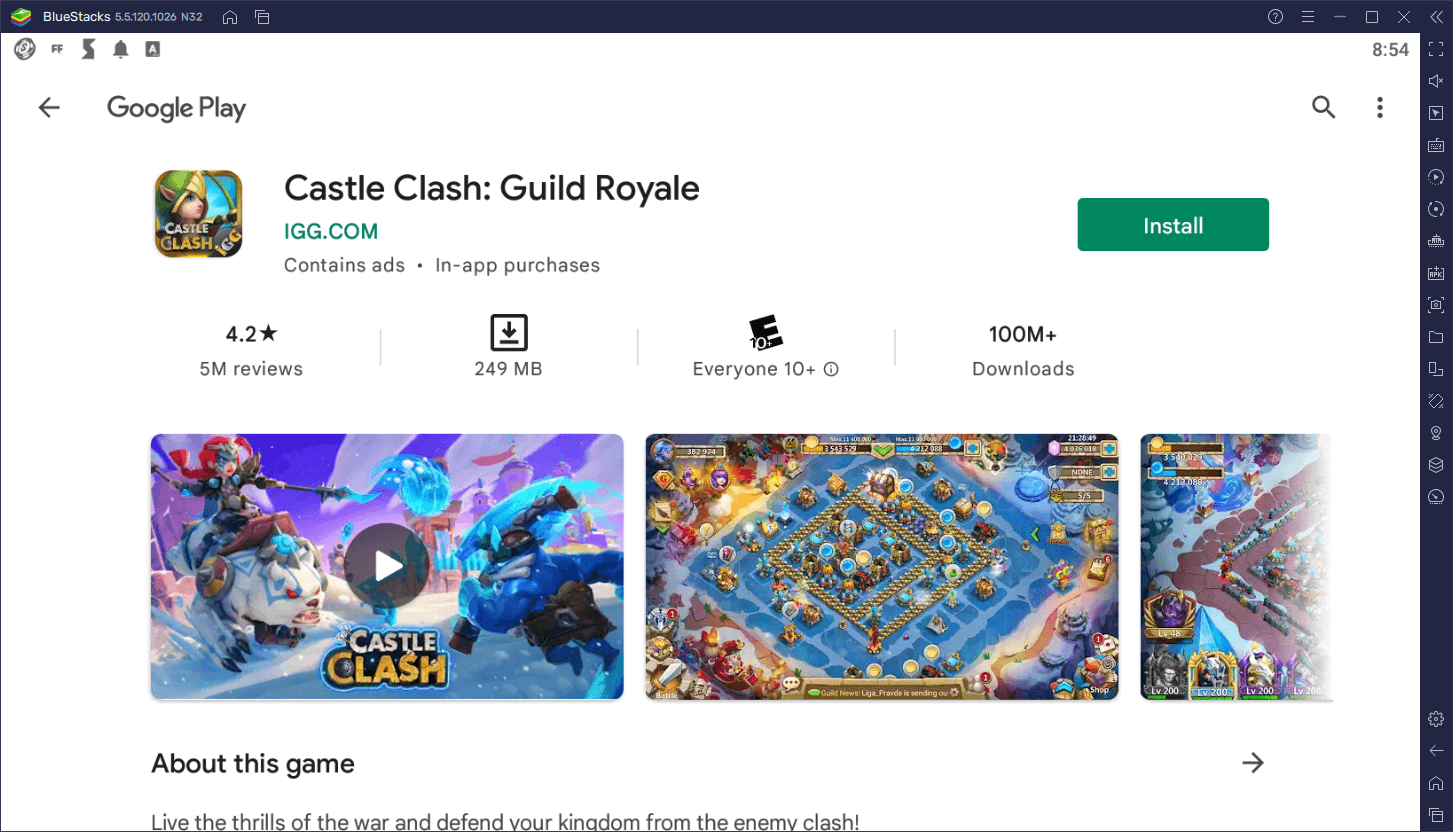
The process takes just a few minutes, at most, and then you’ll be getting the best experience with Castle Clash. Feel free to leave any questions or comments that you may have in the section below, and we’ll get back to you ASAP.
















