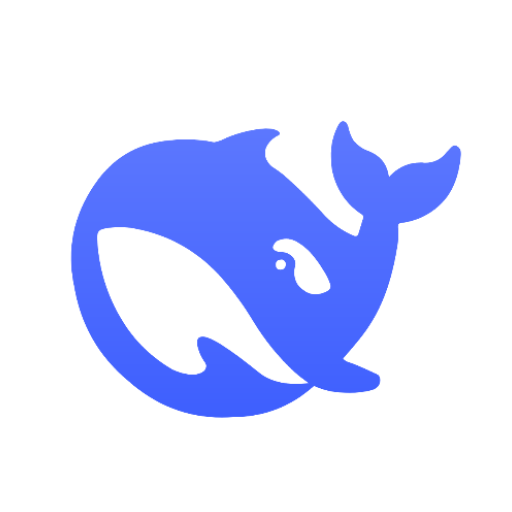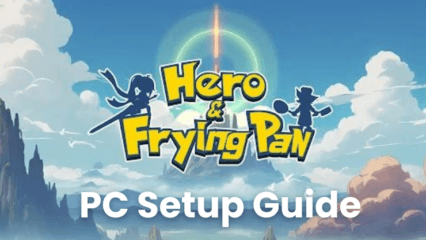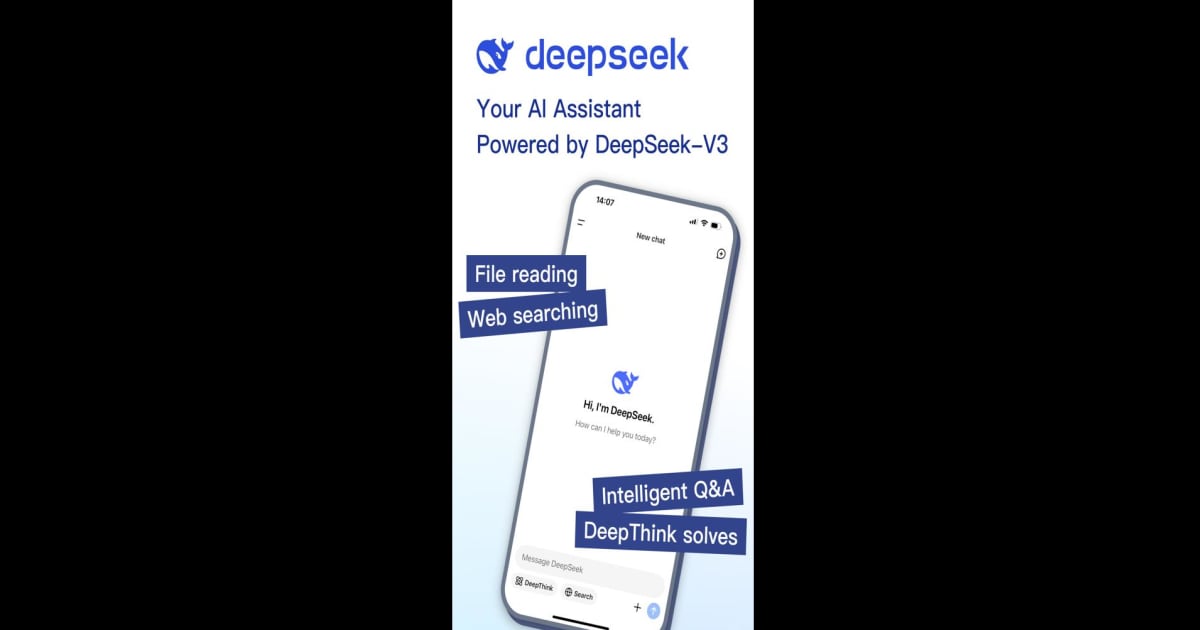How to Install and Run DeepSeek - AI Assistant on PC with BlueStacks
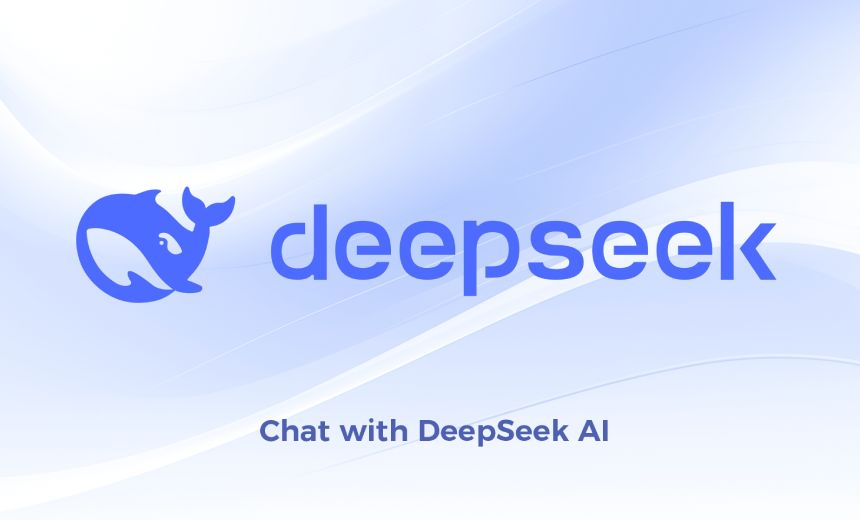
DeepSeek – AI Assistant is built to help you solve tasks, get instant answers, and stay organized through simple chats. It runs on DeepSeek’s advanced model to give you quick responses and smooth interactions.
So, if you’re a young user, you can rely on this productivity app for homework help, ideas, explanations, and everyday questions. The layout is simple, the replies are fast, and everything is free to use.
How to Install DeepSeek – AI Assistant on PC
- Open the app’s page and hit the “Run DeepSeek – AI Assistant on PC” button.
- After the file downloads, click on it from your browser’s download bar.
- Follow the steps on the screen to install BlueStacks, then open it once it finishes.
- Sign in to the Google Play Store, install DeepSeek – AI Assistant, and start using it.
How to Install DeepSeek – AI Assistant on Mac with BlueStacks Air
- Download BlueStacks Air: Visit the page and press “Run DeepSeek – AI Assistant on Mac” to get the installer.
- Install BlueStacks Air: Open the BlueStacksInstaller.pkg file and continue through the setup guide.
- Open and Log In: Find BlueStacks Air in your Applications or Launchpad and log in with your Google account.
- Install the App: Search for DeepSeek – AI Assistant in the Play Store and install it.
- Start Using It: Open the app and begin chatting right away.
If You Already Have BlueStacks Installed
- Go to the app’s page and select the “DeepSeek – AI Assistant on PC” button.
- Start BlueStacks on your PC or Mac.
- Install the app from the Google Play Store or BlueStacks Store.
- Launch the DeepSeek – AI Assistant app once it is ready.
Minimum System Requirements
BlueStacks works well on entry-level systems and gives users a steady experience when using DeepSeek – AI Assistant.
- OS: Windows 7 or newer, macOS 11 or newer
- Processor: Intel or AMD processor, or Apple Silicon (M1–M4)
- RAM: Minimum 4GB
- Storage: At least 10GB free
- Permissions: Administrator access for installation
- Graphics drivers: Updated drivers from Microsoft or your device maker
DeepSeek – AI Assistant fits students, young creators, gamers, and anyone who wants easy help throughout the day. It’s helpful for writing ideas, school projects, reminders, and learning new things. You can use it during study time, while chatting with friends, or whenever you need quick support.
Using DeepSeek – AI Assistant on PC or Mac with BlueStacks gives you a bigger screen, cleaner typing with a keyboard, and smooth switching between apps. This makes studying and chatting with the AI easier, faster, and more comfortable than using a phone.