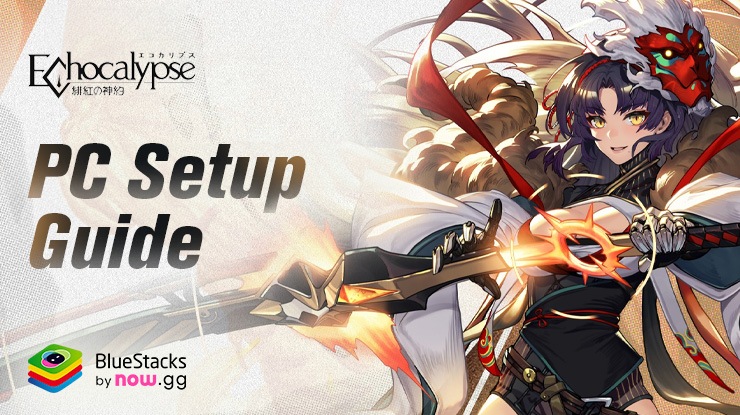How to Achieve 60 FPS in Echocalypse on PC - Exclusive BlueStacks Guide for Smooth Gameplay

Echocalypse is not just a game; it’s a visual feast. With its stunning graphics and exceptional overall presentation, the game sets a new standard in mobile RPGs. The detailed environments, beautifully designed characters, and fluid animations contribute to an immersive gaming experience that’s a treat for the eyes. However, this high level of fidelity means that only the most powerful smartphones and devices can run the game at a smooth 60 FPS, often leaving many players longing for that seamless experience.
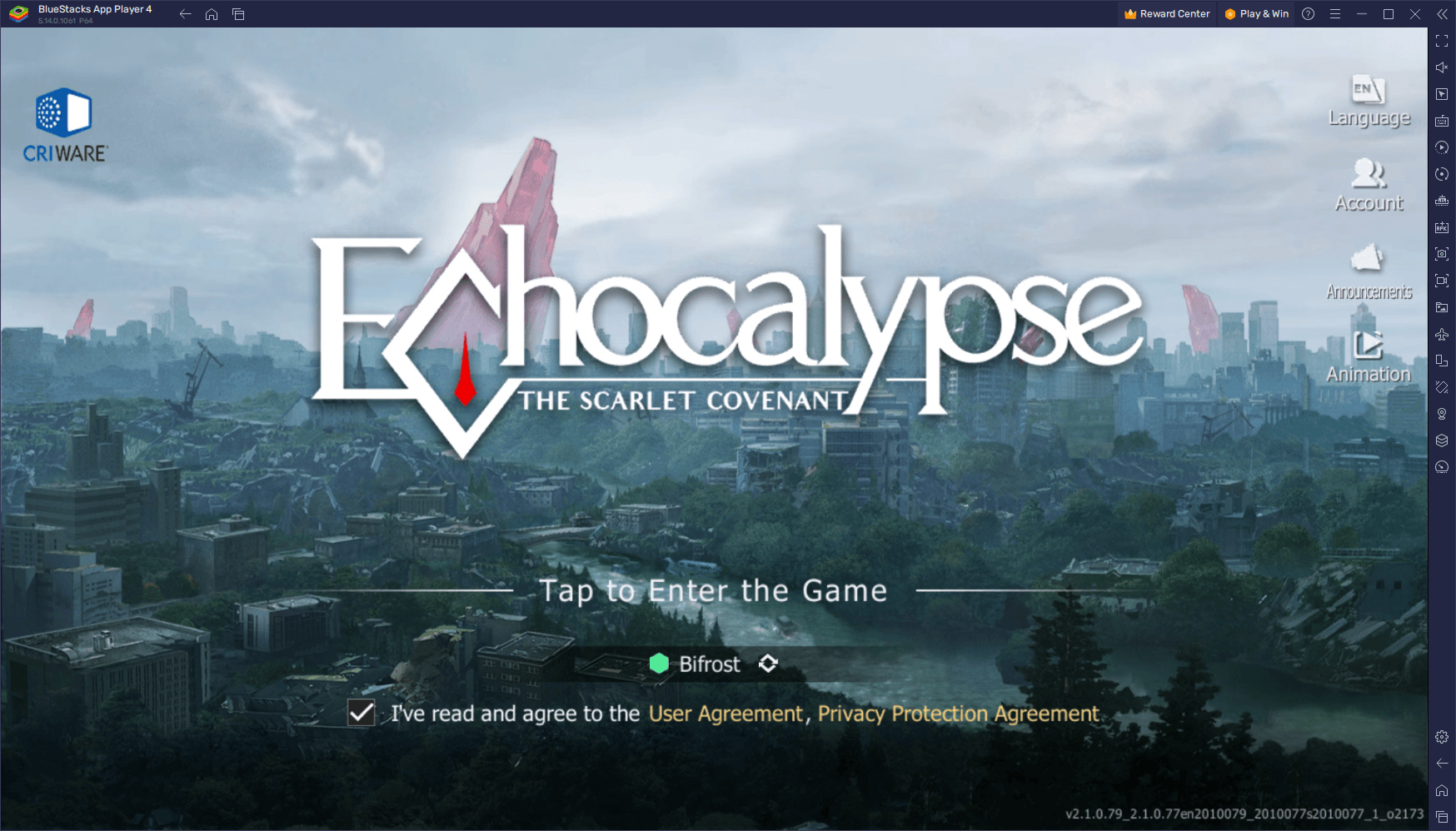
As the game-changer in this scenario, BlueStacks allows you to enjoy Echocalypse at its full graphical glory, offering 60 FPS gameplay natively right from the start. This is a significant advantage, as BlueStacks runs efficiently on a wide range of PCs, boasting comparatively lower hardware requirements than what’s needed for high-end mobile devices. That said, achieving the optimal 60 FPS performance might require some tuning. In some cases, a few adjustments to both your emulator settings and in-game options are necessary to unlock this superior performance standard. This brief guide is designed to walk you through these steps, ensuring you can enjoy Echocalypse in all its 60 FPS splendor on BlueStacks.
Let’s dive into how you can optimize your settings for the smoothest gaming experience possible.
How to Play Echocalypse at 60 FPS
The good part about optimizing your games to unleash their maximum performance and graphics is that BlueStacks makes it quite easy to do so. All you need to do is follow these simple and quick steps:
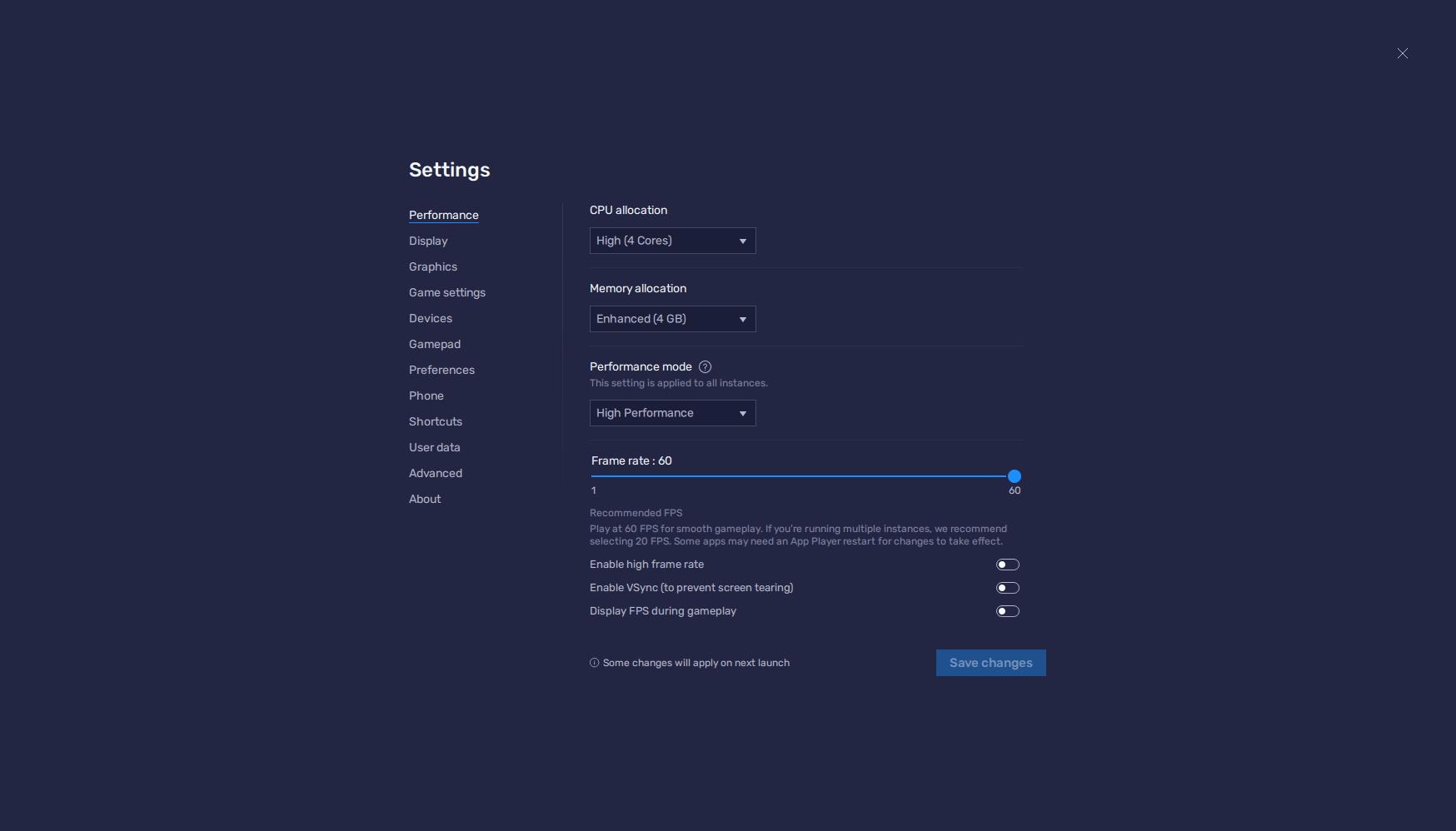
- In the BlueStacks settings, go to the “Performance” tab.
- Check that your emulator is using at least 4 GB of RAM, 4 CPU cores, and that the Performance mode is set to “High performance”.
- Set the FPS slider underneath to at least 60 FPS, and finish by clicking on “Save changes” on the bottom right.
- Launch the game and head to the in-game settings.
- Set your graphical options onto the highest settings.
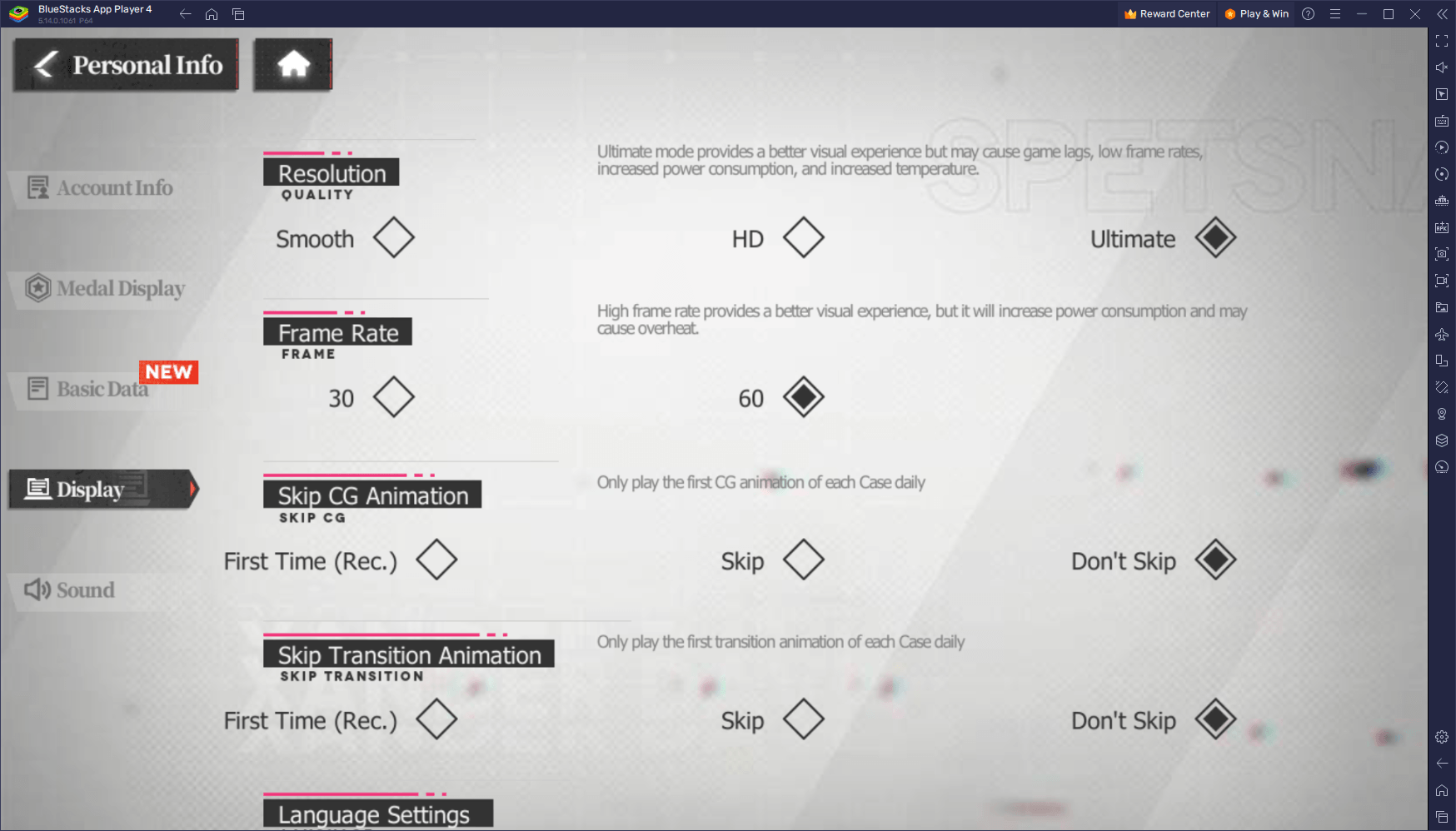
With these steps, you’re now fully equipped to experience Echocalypse at its best on BlueStacks. By fine-tuning both your emulator and in-game settings, you’ve unlocked the path to enjoying this visually stunning game at a smooth 60 FPS. Remember, BlueStacks not only enhances your gaming experience with superior performance but also brings the convenience of playing on a bigger screen, coupled with the flexibility of keyboard and mouse controls.
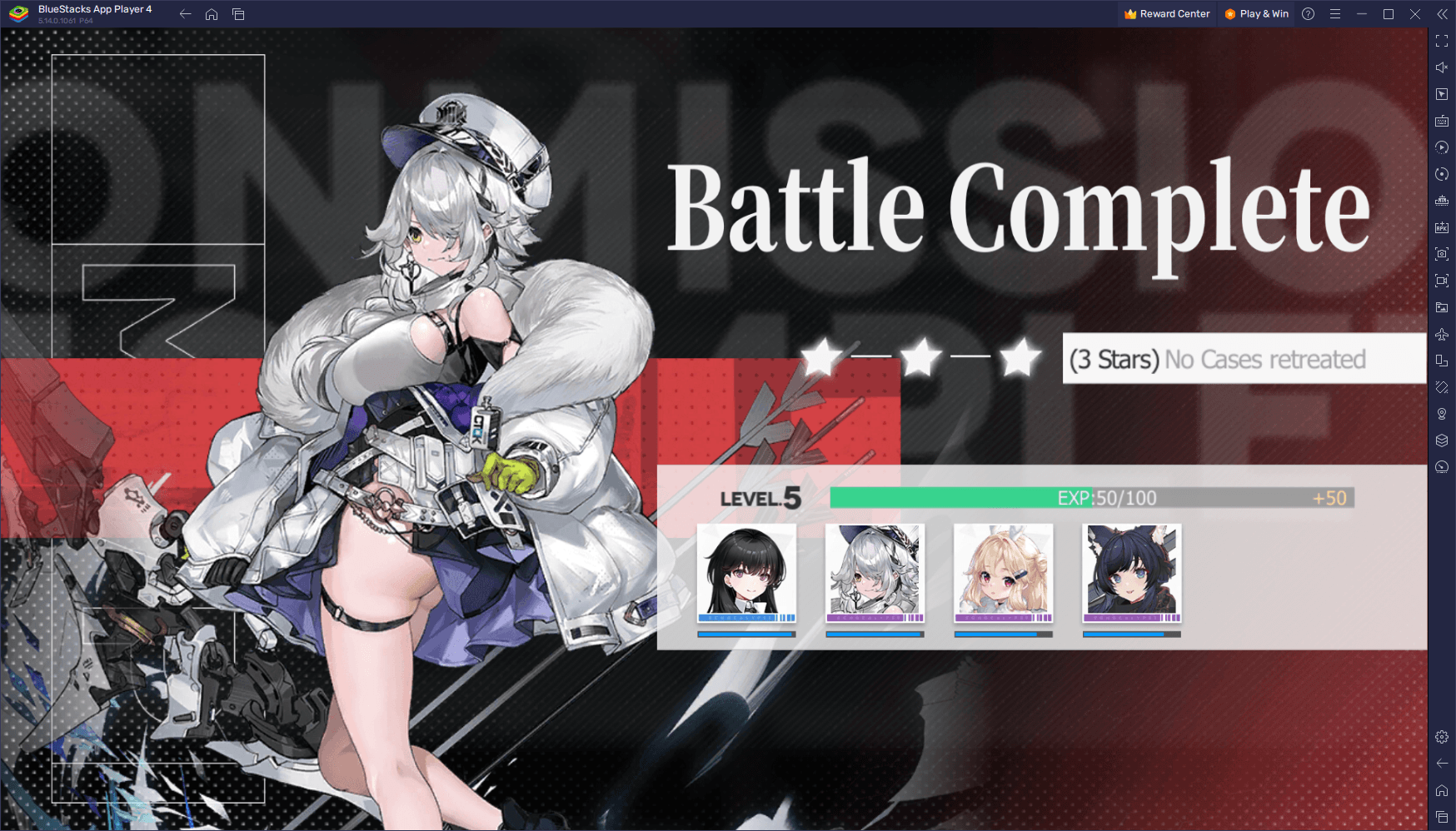
Dive into the breathtaking world of Echocalypse on BlueStacks and revel in the unmatched gameplay quality. Happy gaming, and enjoy the seamless adventure that awaits you in this extraordinary Kemono girl universe!