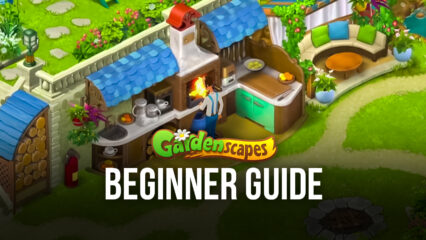How to Play Gardenscapes on PC with BlueStacks

Gardenscapes is a story-based Match-3 game that combines a creative storyline with management elements to entice players to finish challenging puzzles and unlock new content in the game. The game gives players a huge sense of accomplishment by watching as a run-down mansion turns into a beautiful image of a life of luxury. Check out how to play one of the most well-received games on the Playstore today by designating BlueStacks as your platform of choice!
How to Install Gardenscapes on PC
- Go to the game’s page, and click on the “Play Gardenscapes on PC” button.
- Install and launch BlueStacks
- Sign in to the Google Play Store and install the game.
- Start playing!
For Those Who Already Have BlueStacks Installed
- Launch BlueStacks on your PC
- Search for Gardenscapes on the home screen search bar
- Click on the relevant result
- Install the game and start playing!
Minimum System Requirements
BlueStacks offers the best performance and graphics for games like Gardenscapes, boasting highly accessible PC requirements:
- OS: Microsoft Windows 7 and above
- Processor: Intel or AMD Processor
- RAM: Your PC must have at least 4GB of RAM. (Note: Having 4GB or more disk space is not a substitute for RAM.)
- Storage: 5GB Free Disk Space
- You must be an Administrator on your PC.
- Up-to-date graphics drivers from Microsoft or the chipset vendor
Useful Features You Can Enjoy When Playing On BlueStacks
BlueStacks has been the leading Android emulator for years because of its dedication to creating platform functions to meet all the needs that a mobile gamer has. This is why the platform has developed several features that can only be enjoyed when playing on your PC. Gardenscapes may seem like a game that doesn’t need to be overcomplicated, but after switching to BlueStacks, you’ll be wondering why you didn’t make the switch earlier! Here are some features you might enjoy:
-
Multi-Instance Manager
Gardenscapes is a game that’s best accompanied by other games. The Hearts System makes it so that you can only play a limited amount of games; this means if you lose, you’ll have to wait a certain period of time before you can challenge another puzzle. In the meantime, you can play your other favorite games without having to close Gardenscapes, just in case an important event pops up. With the BlueStacks Multi-Instance Function, you can keep all your games tucked away in a tidy little space!
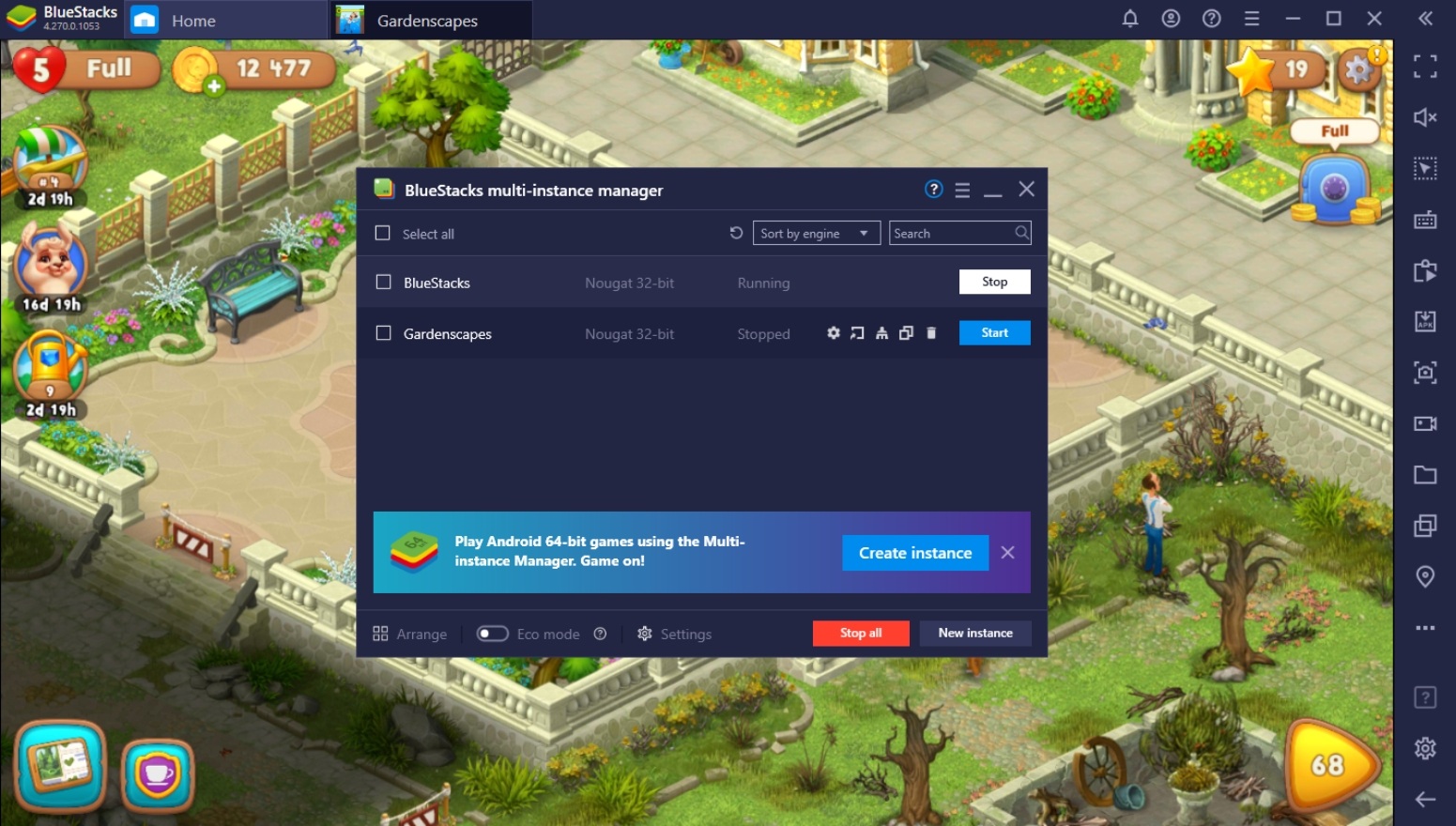
The Multi-Instance Manager basically allows you to open multiple “devices” that may or may not share the same Google Account. Having multiple devices up on your computer means that you won’t have to worry about reloading the game over and over again whenever you open that game. Cloning an existing account means that you don’t have to redownload all your favorite apps or input the same passwords on every single instance. Just play to your heart’s content!
-
Eco Mode
The BlueStacks Eco Mode helps players conserve their PC’s processing power by reducing the necessary data being processed in your unused instances. This way, you can play as many games as you want without worrying too much about being limited by the capabilities of your computer. Even the most humble builds are able to open up to 10 instances of the same game, as long as you use the Eco Mode function on the ones that are currently just running in the background.
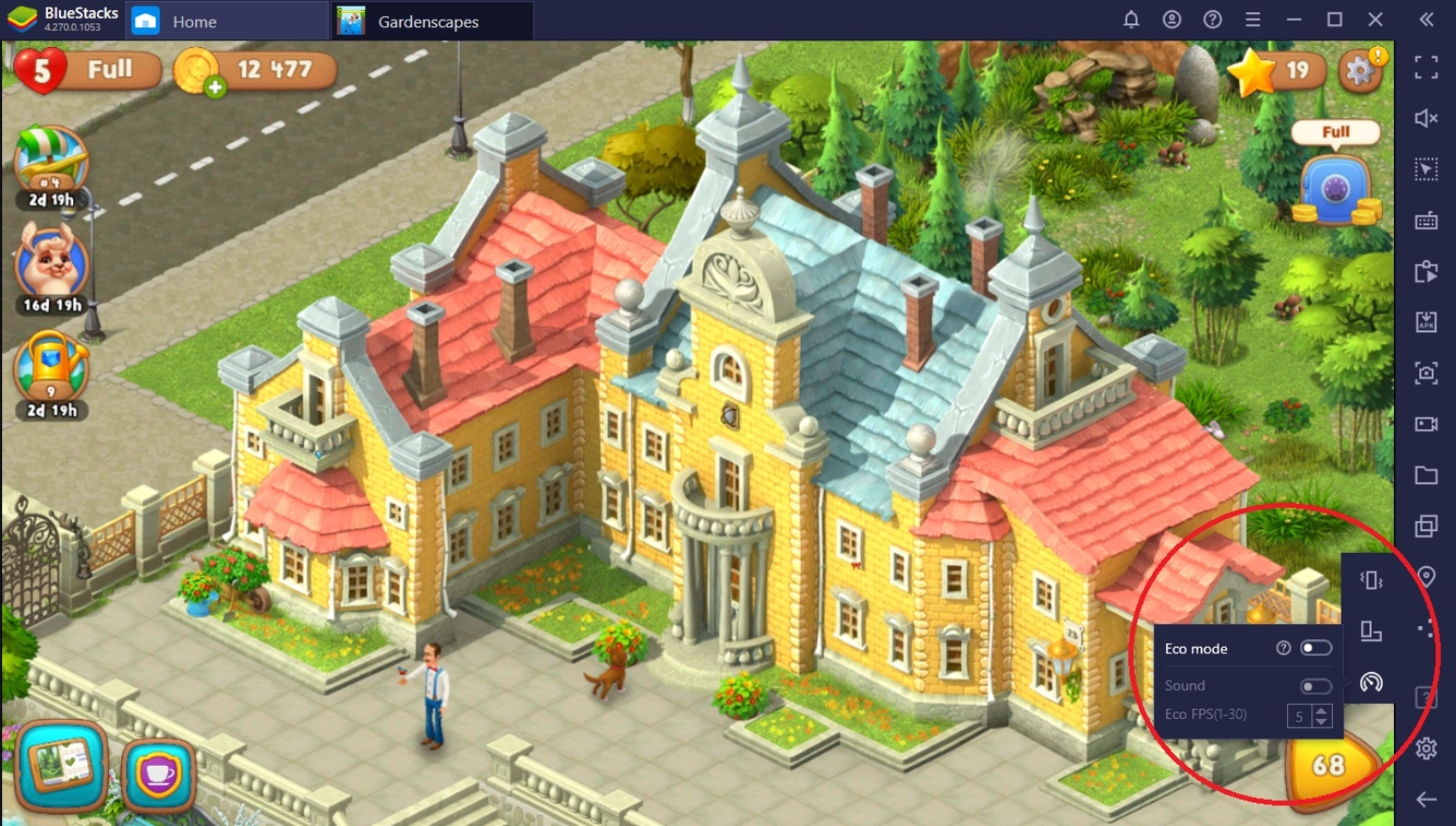
Gardenscapes isn’t the most power-hungry game out on the market, but there are games that use a lot of your RAM when you run them. Time to try out some of those exciting AAA games on the Playstore that you’ve been wanting to play for some time right now. As long as you play any of these games on BlueStacks, there’s nothing that you can’t achieve with the multiple features that you’re able to make the most of when using this platform.
-
Screen Recorder
Love sharing your favorite Gardenscapes moments? Try out the Screen Recorder function so that you can showcase your favorite plays in the game or let your friends stay updated on your progress when playing the game. The Screen Recorder emulates the same screen recording function that a smart device has, but since you’re using a computer, the video comes out a lot smoother. You don’t have to experience your device heating up or crashing with a powerful system!
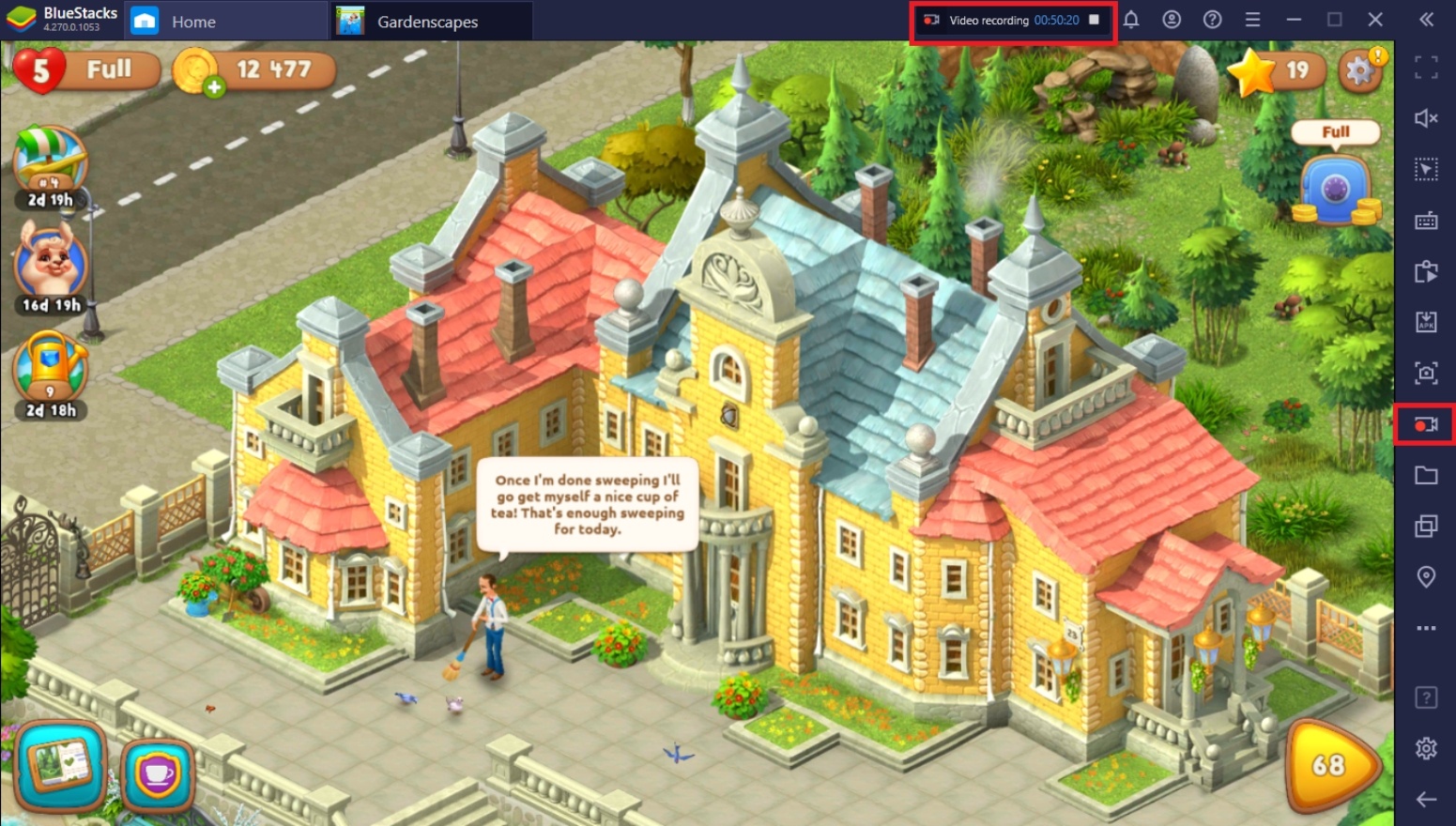
There are multiple ways you can enjoy the Screen Recording function. Most people like to share their gameplay on social media or streaming channels they own. A great way to do this is by using the Streaming Mode so that you can live stream your games on popular streaming sites and slowly develop a fanbase of like-minded people that share the same interests as you.
Start Landscaping Your Dream Garden!
Inheriting a large mansion with a vast untended plot may not be one of the most ideal ways to become an instant home-owner, but a free mansion is still a free mansion! It’s time to make full use of your skills as a problem-solver in order to transform this rotting piece of land into a paradise that the rest of the neighborhood is sure to envy.
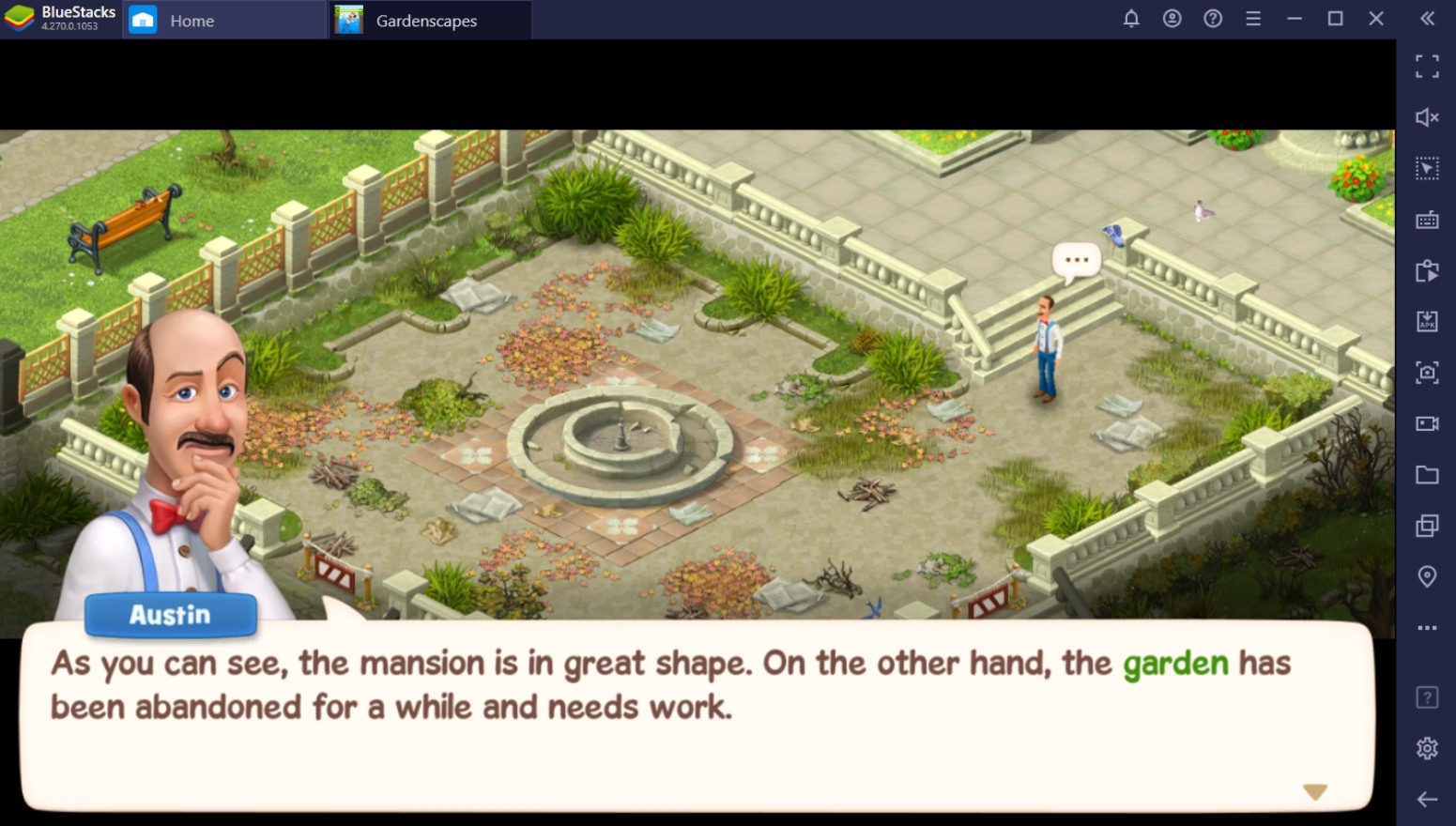
Gardenscapes is truly a fun game that more than enough challenges to put your brain to the test. This isn’t your run-of-the-mill puzzle game since it makes use of creative new hurdles to make sure that you won’t get too bored playing this game. Even the most intelligent players will surely need to resort to thinking outside the box once they get a feel of how difficult the stages are set to be played! Enjoy playing Gardenscapes on PC or laptop with BlueStacks!