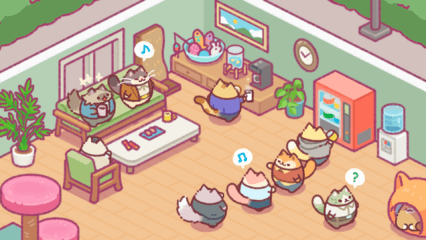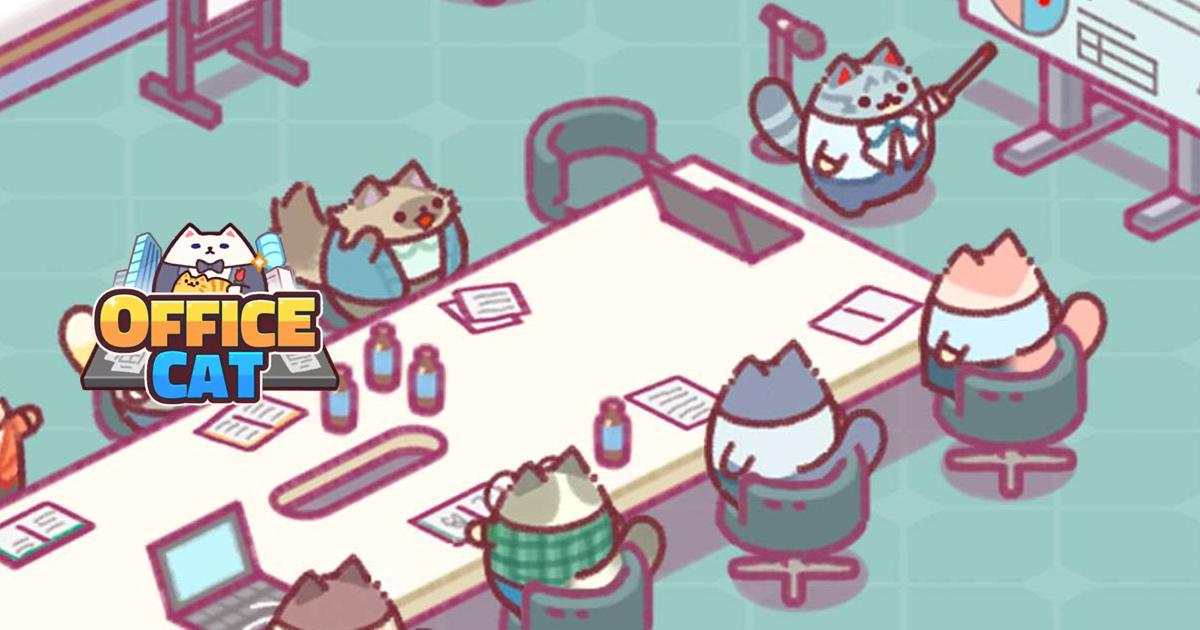How to Play Office Cat: Idle Tycoon Games on PC with BlueStacks

Office Cat: Idle Tycoon Games is a charming business simulation game where cats run the show. From managing purring employees to growing a corporate empire, this idle tycoon game blends relaxing gameplay with adorable visuals and strategic planning. And while it’s available on mobile, the best way to manage your fluffy workforce and enjoy the action is on a bigger screen with BlueStacks.
In this guide, we’ll show you how to set up and play Office Cat: Idle Tycoon on your PC with BlueStacks for a smoother, more engaging experience.
Installing Office Cat: Idle Tycoon Games on PC
- Go to the game’s page and click on the “Play Office Cat: Idle Tycoon Games on PC” button.
- Install and launch BlueStacks.
- Sign in to the Google Play Store and install the game.
- Start playing!

For Those Who Already Have BlueStacks Installed
- Launch BlueStacks on your PC.
- Search for Office Cat: Idle Tycoon Games on the homescreen search bar.
- Click on the relevant result.
- Install the game and start playing.

Minimum System Requirements
BlueStacks prides itself on offering an optimal gaming experience across all device specifications. Our emulator is designed to run on almost any system, requiring only these minimum specifications:
- OS: Microsoft Windows 7 and above
- Processor: Intel or AMD Processor
- RAM: Your PC must have at least 4GB of RAM. (Note: Having 4GB or more disk space is not a substitute for RAM.)
- Storage: 5GB Free Disk Space
- You must be an Administrator on your PC.
- Up-to-date graphics drivers from Microsoft or the chipset vendor

Office Cat: Idle Tycoon is fun on mobile, but it truly shines when played on PC with BlueStacks. You’ll enjoy better visibility of your office layouts, easier navigation through menus, and smoother multitasking as you grow your feline-run empire. If you want to make the most of your tycoon journey, downloading BlueStacks and playing on your PC is the way to go.