How to Play Pixel Gun 3D - FPS Shooter on PC with BlueStacks

Pixel Gun 3D throws you into a blocktastic first-person shooter frenzy. Battle online with friends or dominate the competition in a world built with chunky pixelated charm. Choose from over 1000 wild weapons, from classic guns to magical spellbooks and flamethrowers. It’s not just shooting though! Strap on a jetpack, lob grenades, customize your character, and even fight alongside a pet companion. But don’t neglect the single-player campaign! Test your skills against waves of enemies and uncover the secrets this blocky world holds. Pixel Gun 3D offers a perfect blend of lighthearted fun, intense action, and tons of ways to personalize your shooter experience.
Installing Pixel Gun 3D – FPS Shooter on PC
- Go to the game’s page and click on the “Play Pixel Gun 3D – FPS Shooter on PC“ button.
- Install and launch BlueStacks.
- Sign in to the Google Play Store and install the game.
- Start playing.
For Those Who Already Have BlueStacks Installed
- Launch BlueStacks on your PC.
- Search for Pixel Gun 3D – FPS Shooter on the homescreen search bar.
- Click on the relevant result.
- Install the game and start playing.
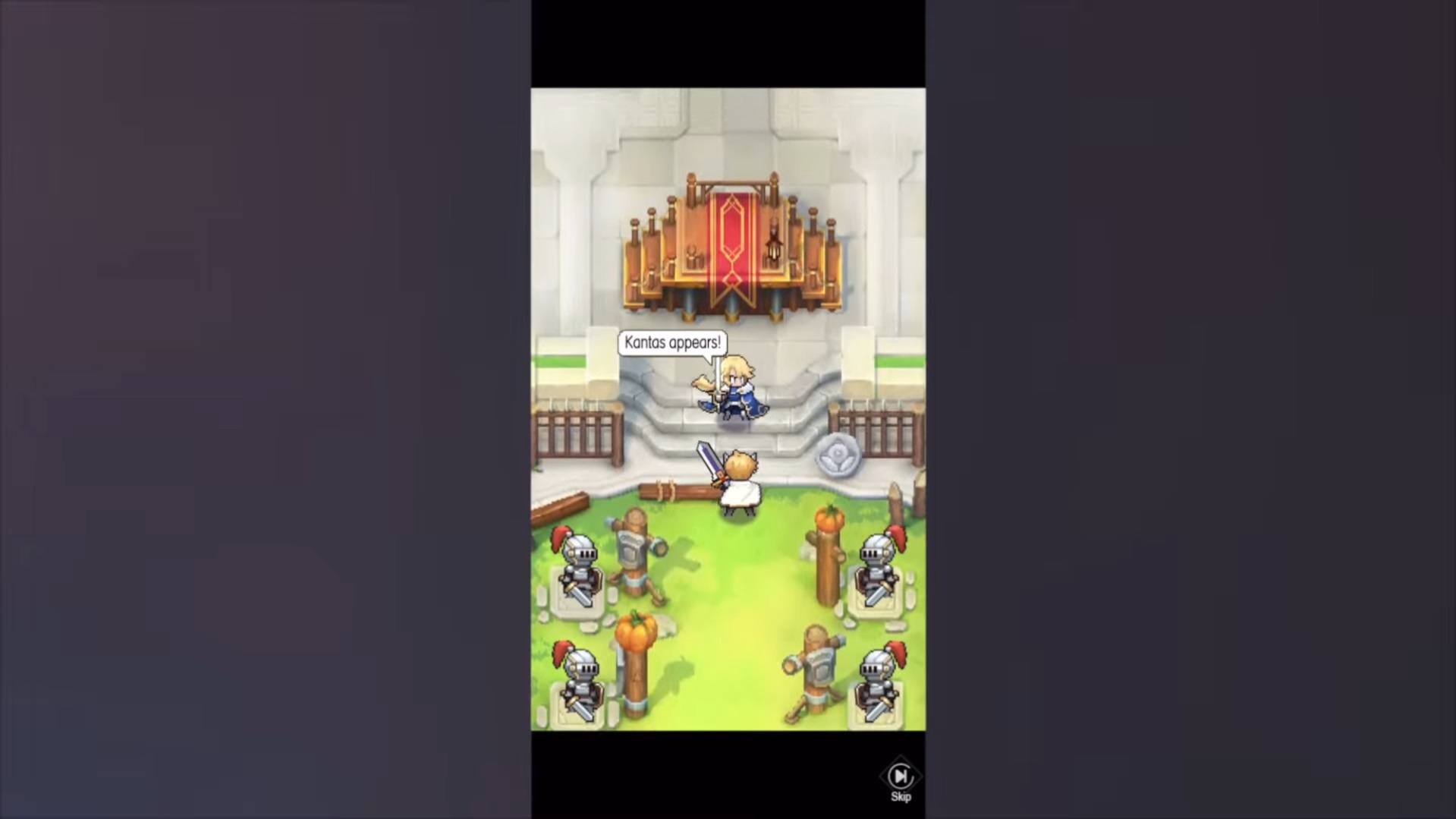
Minimum System Requirements
BlueStacks runs on virtual any system, sporting the following minimum requirements:
- OS: Microsoft Windows 7 and above
- Processor: Intel or AMD Processor
- RAM: Your PC must have at least 4GB of RAM. (Note: Having 4GB or more disk space is not a substitute for RAM.)
- Storage: 5GB Free Disk Space
- You must be an Administrator on your PC.
- Up-to-date graphics drivers from Microsoft or the chipset vendor
For more information, players can take a look at the Google Play Store page of Pixel Gun 3D – FPS Shooter! For more in-depth insights, tips, and exciting gameplay strategies, explore our extensive BlueStacks Blogs on the game. Players can enjoy Pixel Gun 3D – FPS Shooter! even more on a bigger screen with your keyboard and mouse via BlueStacks!















