Play Street Fighter Duel - Idle RPG on PC Using BlueStacks to Enhance your Gameplay

Street Fighter Duel – Idle RPG is an Idle RPG donning the coveted and famous IP of Street Fighter. Embark on an action-packed journey as your rise to the top of the fighter leaderboards. Meet devastating foes in the process, and hone your strength to combat them. Recruit the strongest fighters via a thematic gacha system. Street Fighter Duel is available as a free-to-play game on both the Google Play Store and iOS App Store.
Playing Street Fighter Duel – Idle RPG on PC is one of the best ways to enjoy the game, making use of your keyboard and other supportive features. BlueStacks remains to be the #1 choice of Android emulators that allows players to utilize their keyboard and mouse while playing their favourite game, in an enchanting way! With hundreds of useful features and add-ons, BlueStacks gives aspiring fighters the best possible start in Street Fighter Duel: Idle RPG.
Using Multi-Instance Manager to your Advantage
Street Fighter Duel harbors an Idle game mechanic that allows players to get resources even when the application is closed. A specific time period is given for the resources to collect. Players can progress actively and then take a break to let the resources replenish over time. If you’re an avid gacha fan, you might know the importance of re-rolling in such games for an ideal start. Playing Street Fighter Duel on BlueStacks eases the process for a perfect reroll using its Multi-Instance Manager tool.
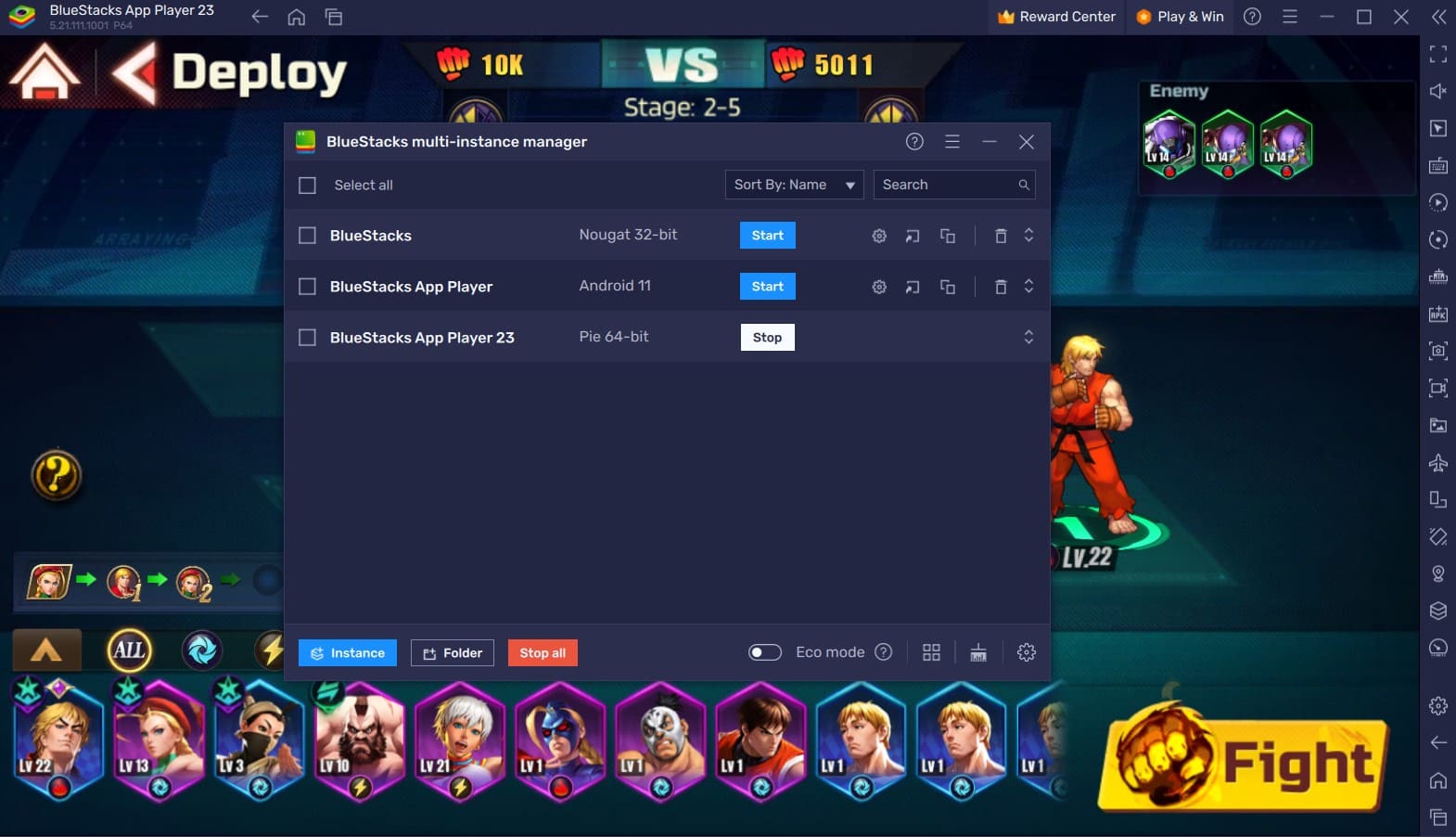
You can create and manage multiple instances simultaneously with the Multi-Instance Manager tool. To save yourself the tedious task of downloading every application again, you can also clone a created instance again. Every instance functions independently and is a clone of an Android device. For seamless operations, players can synchronize each instance with each other.
When instances are in sync, every action performed on one will also affect all other instances. Players can use these multiple instances to play Street Fighter Duel on different accounts or to simply open a different game in one instance while allowing Street Fighter Duel to run in the background in the other.
Keymapping Tool for Precise Controls and Accurate Aim
The best part about playing Street Fighter Duel on your PC is that you can enjoy the smooth latency of your keyboard. Using the Keymapping Tool, players can emulate real touch controls on their keyboard at the tap of a button. This tool emulates the touch and tap you would make on your mobile device to press or hold of a key on the keyboard of your PC.
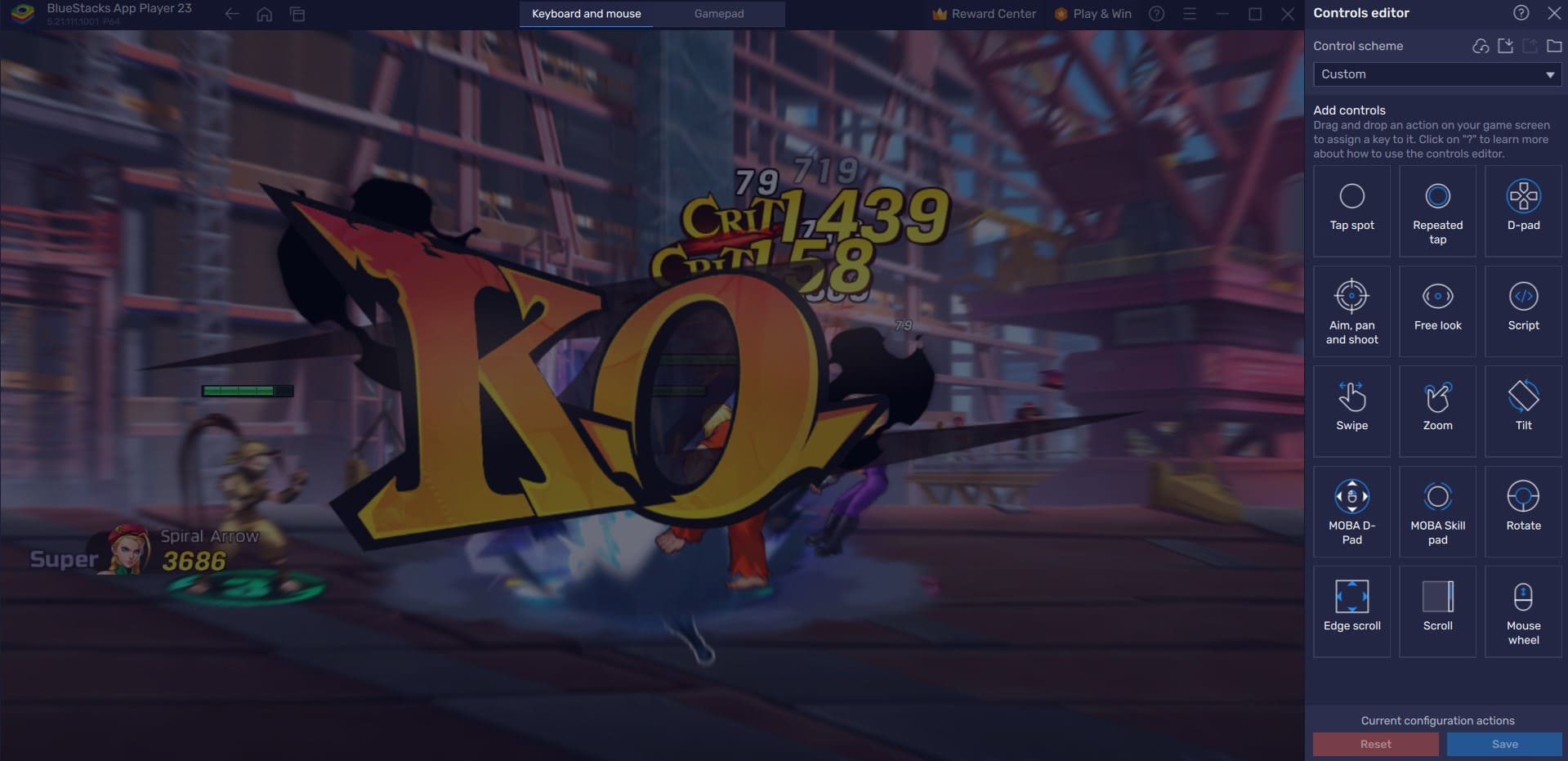
To access the Keymapping tool, click the “Gamepad” icon located on the emulator’s right side. On mobile devices, users can bind their physical keyboard keys to their screen taps and touches. Players can quickly set their favourite key bindings to appear where they normally would on the screen by tapping on it, just like on a mobile device. For example, in Street Fighter Duel, players can bind the Key “A” to activate one of the character’s abilities, by selecting the are on the screen where the button is usually seen.
Use Eco Mode for Multi-Tasking Efficiently
Street Fighter Duel is cursed with the fact that it is an Idle game. Eventually, you will hit a plateau where you can’t progress significantly each day and simply wait for resources to pile up. You might be tempted to play another game on your PC or open another application to multi-task. But your PC might be running slower due to RAM resources being allocated to the BlueStacks instance.

Don’t worry, as by using BlueStacks Eco Mode, players can reduce their RAM usage taken by the application. Once turned “ON”, the instance featuring Street Fighter Duel experiences a decrease in frame rate, enabling players to reduce RAM allocation for the process. This tool can be found inside the “Speedometer” button on the emulator’s right-hand BlueStacks toolbar. Players can quickly toggle this tool “On” or “Off” and adjust the frame rate for each instance individually or collectively with a single button click.
The Best Graphical Settings for your Comfort
BlueStacks offers the best FPS and graphical optimization for Street Fighter Duel players! Enjoy playing Street Fighter Duel at the highest FPS and highest resolution settings possible without noticing lags or frame drops using the High FPS and High-Definition features of BlueStacks.
Follow these simple steps:
- Open BlueStacks settings -> Performance -> Enable High frame rate.
- Players can also set their desired resolution by going to BlueStacks settings -> Display -> Toggle with the different resolution and Pixel density settings to get your desired output.
















