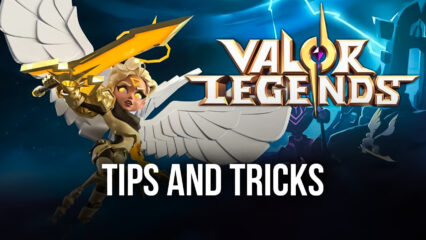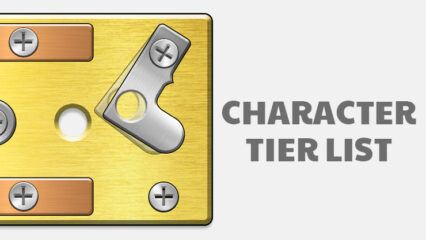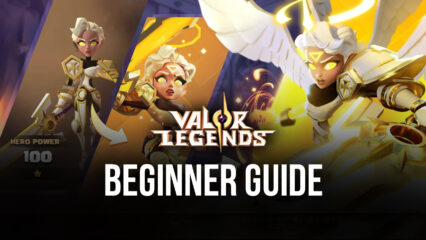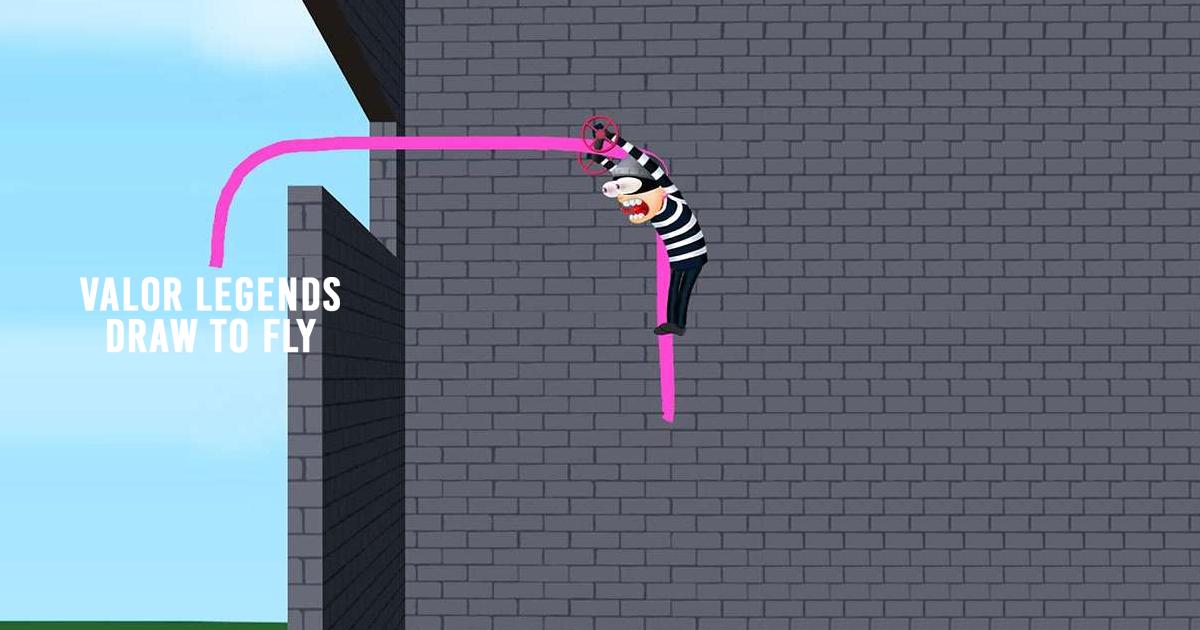How to Enhance Valor Legends: Nuts & Bolts on PC with BlueStacks
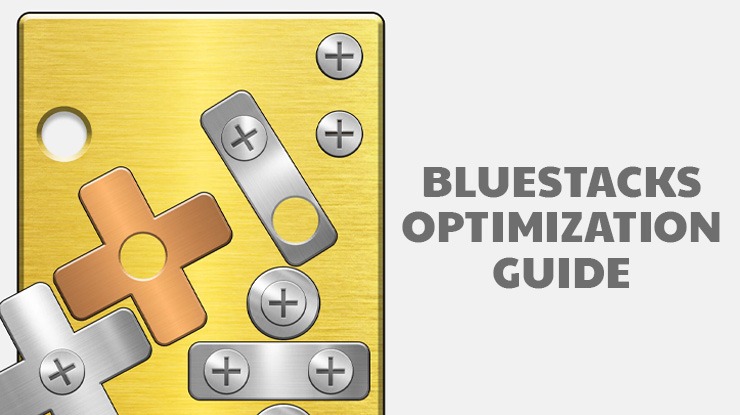
Valor Legends: Nuts & Bolts is an exceptional mobile game that seamlessly blends various gaming genres, offering a truly unique experience. With intricate puzzles, heroic battles, and an engaging storyline, it has captured the attention of gamers since its release in June 2021.
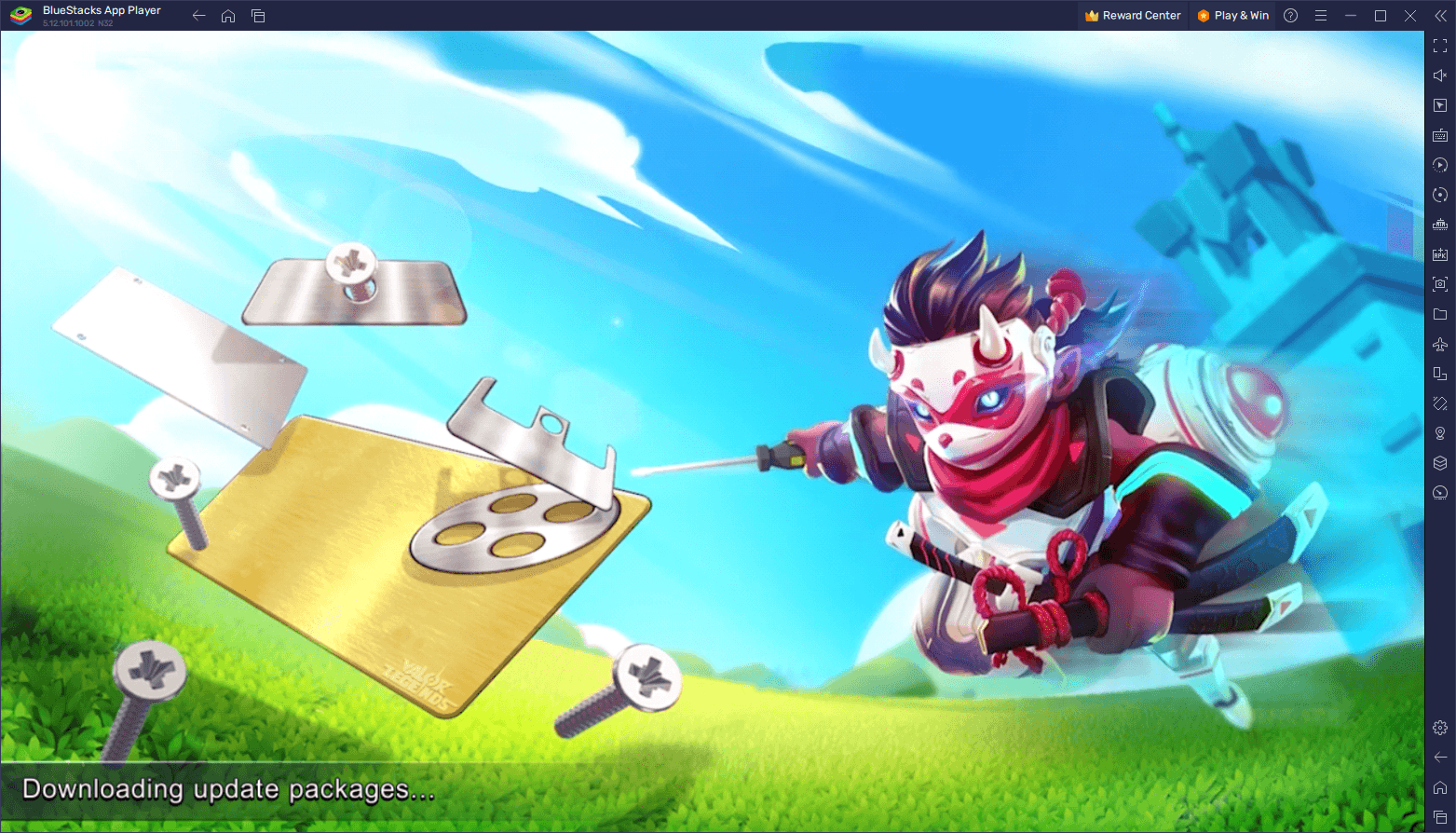
However, the experience of playing Valor Legends: Nuts & Bolts can be elevated to new heights when played on a PC using BlueStacks. BlueStacks provides a superior gaming environment with enhanced graphics, precision controls, and a host of tools and features designed to optimize your gameplay. In this guide, we’ll delve into everything you need to know about configuring and maximizing the potential of BlueStacks to ensure you get the most immersive and enjoyable experience while playing this captivating game. Let’s dive in and unlock the full potential of Valor Legends: Nuts & Bolts on your PC.
Optimize Your Graphics and Performance
Playing games on mobile devices can be demanding, leading to wear and tear and often forcing players to limit graphics and frame rates to prevent issues like battery drainage and overheating. Fortunately, when you play Valor Legends: Nuts & Bolts on BlueStacks, you tap into the superior hardware of your PC, which, coupled with BlueStacks optimizations, guarantees an exceptional gaming experience. Enjoy silky smooth performance with no lag or slowdowns and revel in the game’s best graphics.
To optimize your experience with this game, a few simple steps in your emulator settings and in-game adjustments are required:
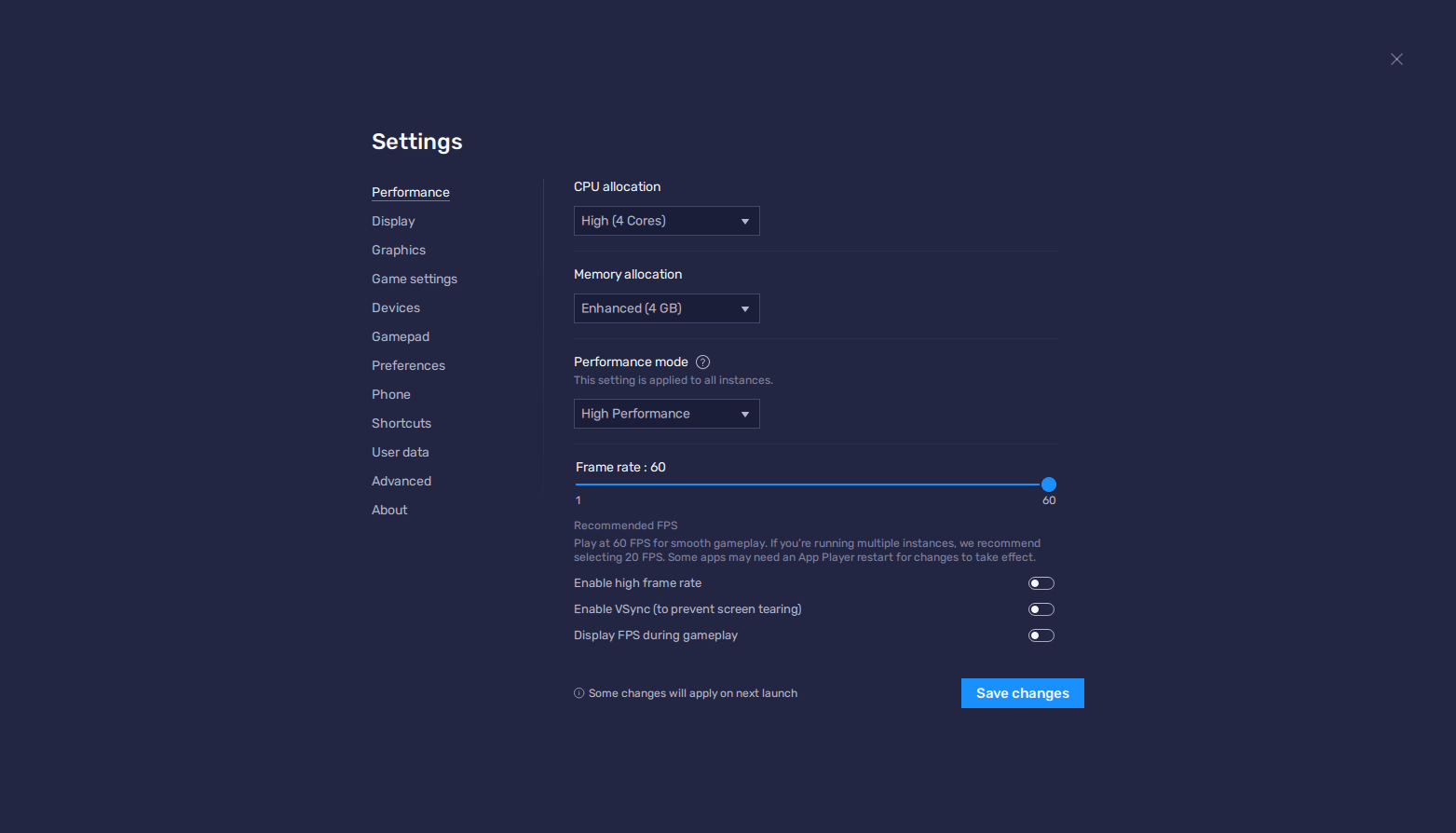
- In the BlueStacks settings, go to the “Performance” tab.
- Check that your emulator is using at least 4 GB of RAM, 4 CPU cores, and that the Performance mode is set to “High performance”.
- Set the FPS slider underneath to at least 60 FPS, and finish by clicking on “Save changes” on the bottom right.
- Launch the game and head to the in-game settings.
- Set your graphical options to the highest settings.
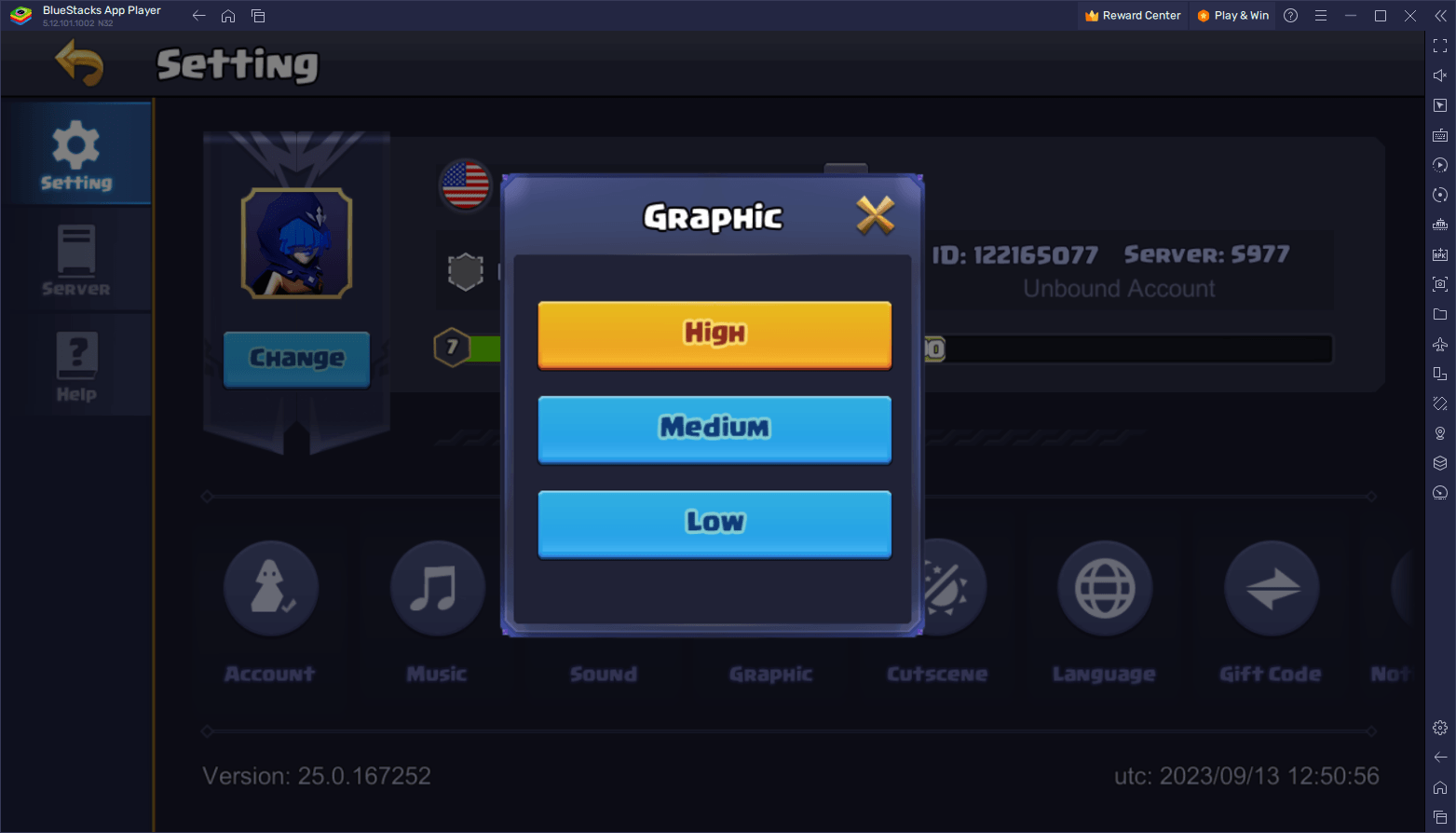
By following these steps, you’ll guarantee the best possible gaming experience, free from any performance issues. Dive into the game and prepare to dominate your competition with smooth gameplay and stunning graphics, all made possible by BlueStacks.
Reroll on Multiple Accounts Simultaneously with Ease
BlueStacks offers a powerful tool called the Instance Manager, which allows players to create multiple instances of the emulator, opening the door to a world of possibilities. One of the standout advantages of this tool is its utility for rerolling in games like Valor Legends: Nuts & Bolts. Instead of relying on a single account, you can simultaneously access and manage several accounts, optimizing your chances for the best heroes and items.
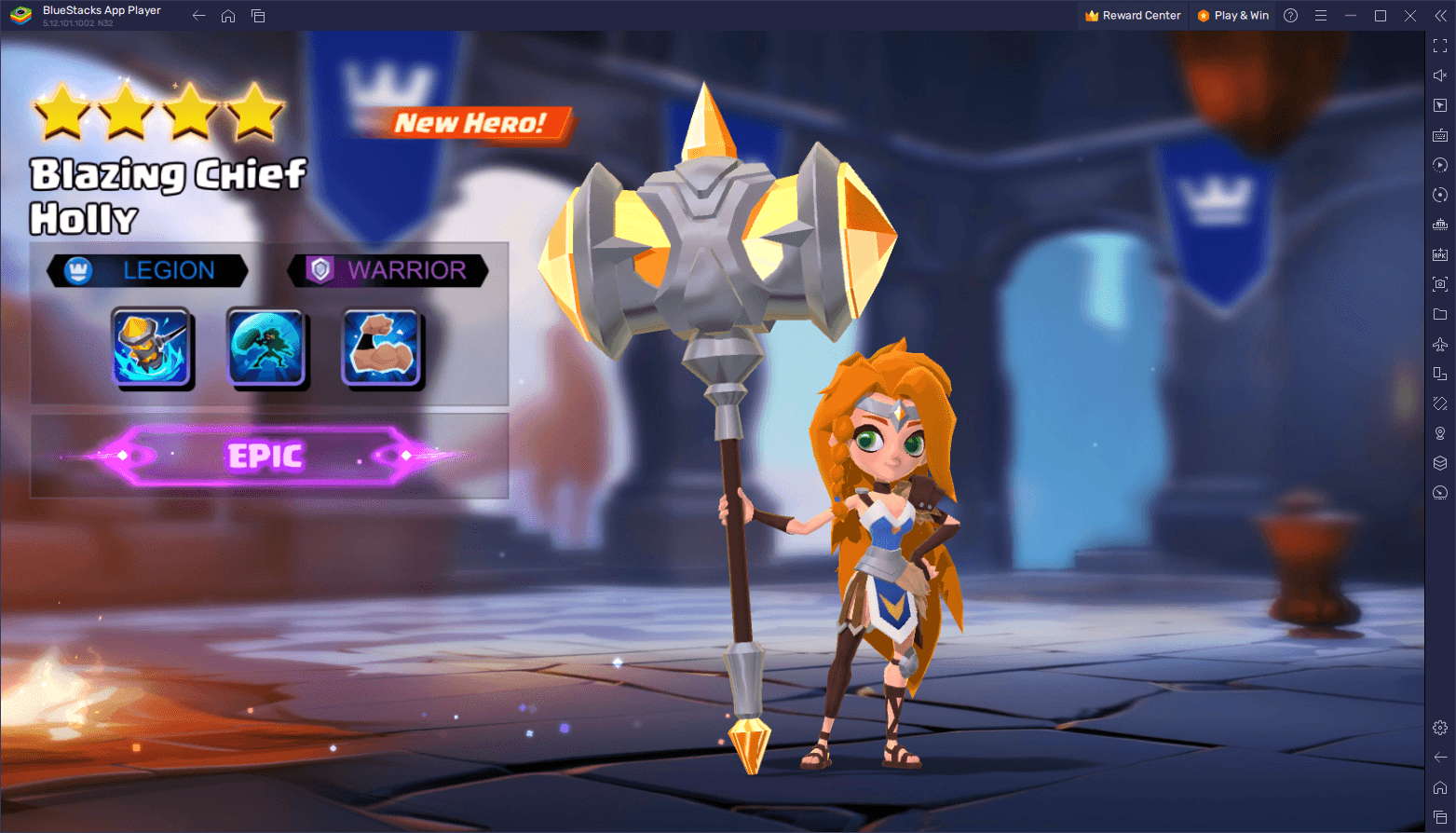
Here’s how to make the most of the Instance Manager:
To access this tool, press Ctrl + Shift + 8 on BlueStacks, opening the instance panel. Here, you can view your existing instances, launch or close them, modify individual settings via clicking their gear icons, and even delete unnecessary instances. Further, by clicking the “+ Instance” button, you can generate as many instances as your system’s RAM and CPU can accommodate.
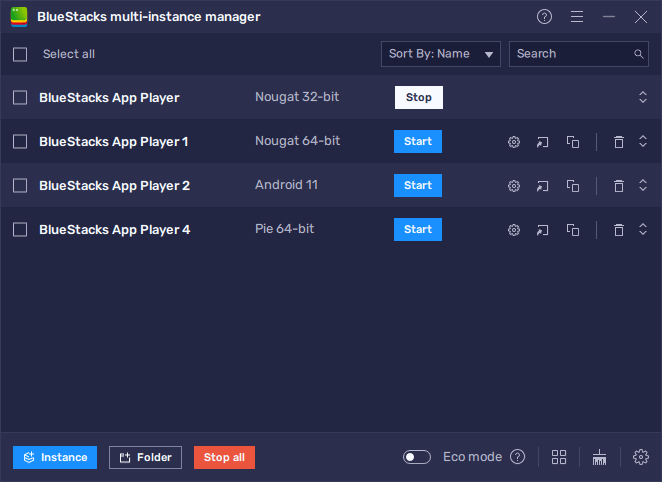
Once all your instances are set up and running, follow the PC setup guide for Valor Legends on each instance to install it. With this capability, you can concurrently explore various strategies, team combinations, or speed up the rerolling process in gacha RPGs like this one. It goes without saying that the Instance Manager streamlines multi-account play, enhancing your gaming experience on BlueStacks.
Automate the Grind with Powerful Macros
In a game like Valor Legends: Nuts & Bolts, where gacha RPG mechanics and idle elements are prominent, players often find themselves faced with repetitive tasks. One such task involves claiming AFK rewards to prevent resource overcapping and production interruptions. Typically, players need to access the “idle” menu and manually claim rewards multiple times throughout the day. However, BlueStacks introduces an efficient solution through its Macro Recorder.
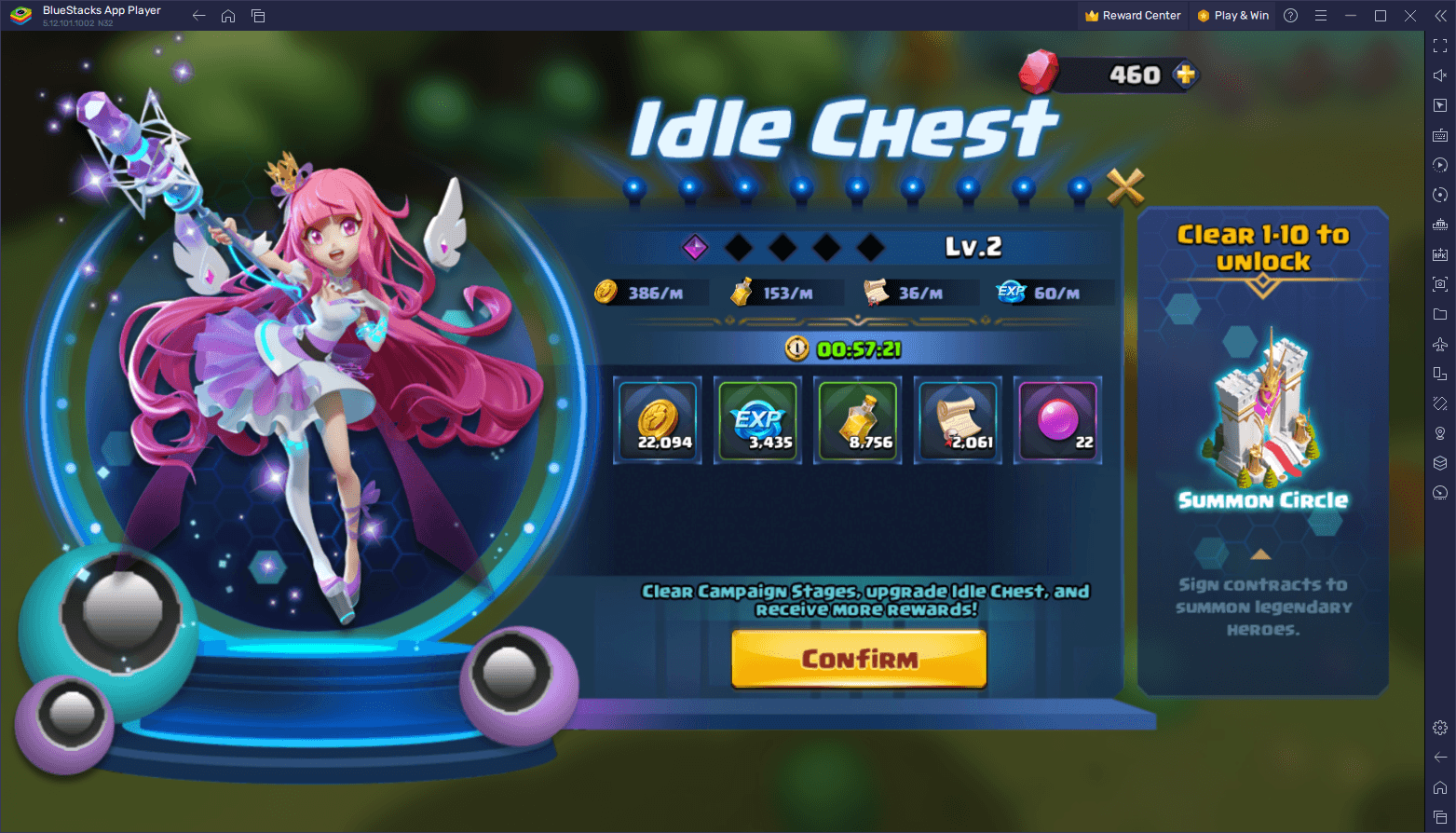
With the Macro Recorder, you can automate these repetitive processes, making it especially convenient when you’re busy throughout the day. By leaving the game running on your computer, BlueStacks can execute the necessary actions at specified intervals, ensuring you never miss out on rewards or resource production.
Accessing the Macro Recorder is straightforward: simply press Ctrl + Shift + 7 to open the macro interface. From there, click on “Record new macro” and perform the actions you want to automate while the recorder is active. Once finished, stop the recorder and assign a name and key binding to your newly created macro. Afterward, whenever you press the designated button, BlueStacks will execute the recorded actions, allowing you to automate various tasks within the game.
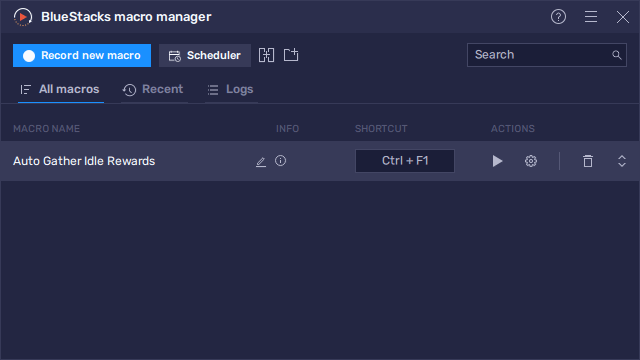
The possibilities with macros are virtually limitless, and you can get creative with how you use them. The example provided here is an excellent starting point, demonstrating how BlueStacks empowers you to streamline your gaming experience and eliminate the need for manual, repetitive tasks.
By optimizing your graphics and performance, using the Instance Manager to manage multiple accounts, and harnessing the power of macros, you can elevate your gaming experience in Valor Legends: Nuts & Bolts to new heights when playing on BlueStacks. We’ve provided you with the tools and knowledge to make the most of your gaming adventure. Now, it’s time to dive in and enjoy all the thrilling aspects of this game, enhanced by the capabilities of BlueStacks. Get ready to conquer challenges and embark on epic journeys with ease, all from the comfort of your PC. Happy gaming!