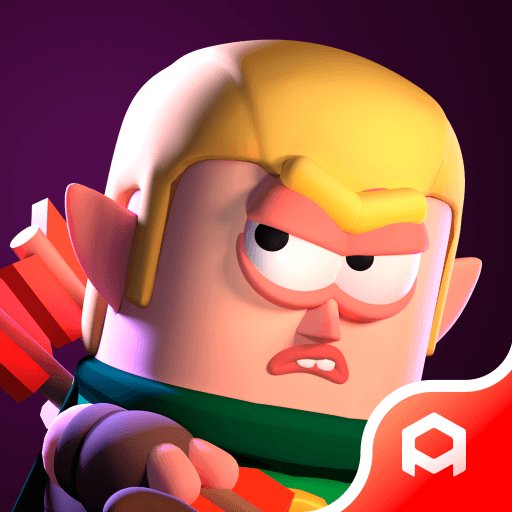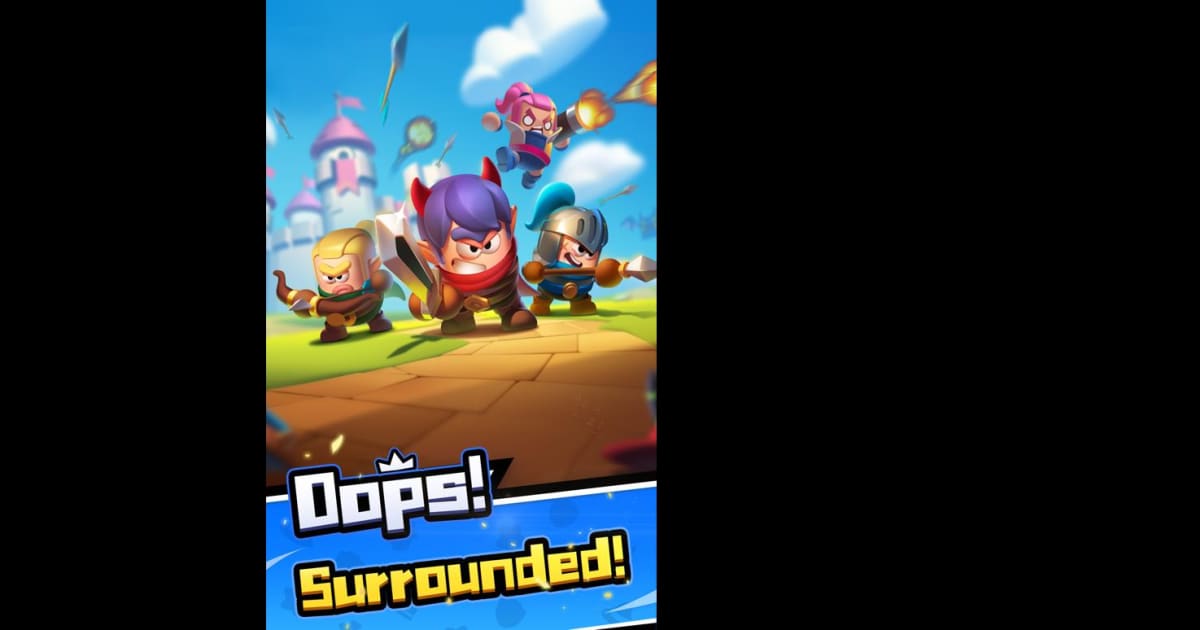How to Install and Play Wittle Defender on PC with BlueStacks

Wittle Defender is a casual game where you’ll experience twisting dungeon corridors where every choice matters. You build a squad from nearly a hundred heroes (think Blazing Archer, Thunder Pharaoh, Ice Witch) and send them into auto battles that run while you focus on high-level tactics.
Cards add fresh skills each run, so no two attempts feel the same. Dark, atmospheric stages such as Gloomy Dungeon and Stormcaller Tower change the mood as you advance, and random events keep you on your toes. Victory hinges on smart combinations of heroes, skills, and gear rather than sheer numbers, which makes each cleared wave feel earned.
How to Install Wittle Defender on PC
- Go to the game’s page and click the “Play Wittle Defender on PC” button.
- Install and launch BlueStacks.
- Sign in to the Google Play Store.
- Start playing!
Already Using BlueStacks? Quick Start Guide
- Open BlueStacks on your PC.
- Type Wittle Defender in the home-screen search bar.
- Select the correct result.
- Install the game and jump right in!
Minimum System Requirements
BlueStacks makes Wittle Defender shine on nearly any modern computer:
- OS: Windows 7 or newer
- Processor: Intel or AMD CPU
- RAM: 4 GB or more
- Storage: At least 5 GB of free space
- Permissions: Admin rights on your PC
- Graphics: Current drivers from Microsoft or your chip vendor
Players who enjoy tactical depth without constant micromanagement will feel at home. You can queue a dungeon run during a lunch break or plan an evening session with friends, comparing hero builds over voice chat. Thanks to the auto-battle option, casual gamers get hassle-free progress, while strategy fans still control squad composition and skill synergies.
Playing Wittle Defender on BlueStacks gives you a big advantage. The larger screen lets you enjoy the game’s hand-drawn art in full detail, while the keyboard makes it easier to navigate menus and trigger actions quickly.
You’ll react faster with a mouse than you ever could on a touchscreen, especially when swapping cards during intense battles. With better control and a clearer view of enemy waves, you’re always one step ahead.